Task 3.2: Investigate a persistence and privilege escalation alert
Microsoft Defender for Identity is a tool used to discover and analyze attacks. This is an important feature that will help ensure that your environment is secure. Please take your time when analyzing these attacks to become comfortable with their capabilities.
-
In the DC01 RDP session, in the browser, if you are not already, go to https://security.microsoft.com.
-
Under Incidents & alerts, select Alerts.
-
Locate the Suspicious additions to sensitive groups alert.
-
Select the Suspicious additions to sensitive groups alert to show the details page.
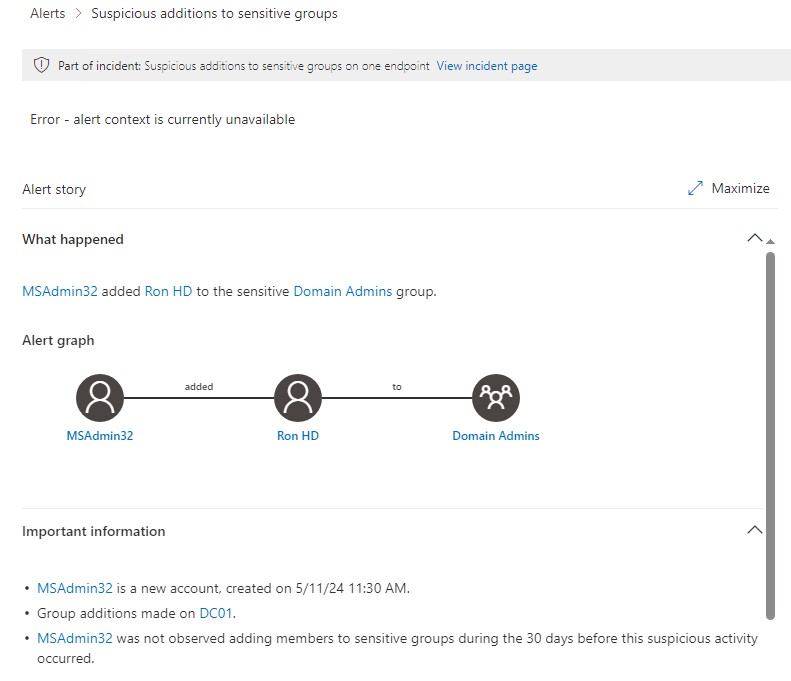
It can take several minutes for the alert to appear. Wait a few minutes, and then refresh the browser. If you don’t see the alert, you can continue to the next section and return to investigate the alert in a few minutes.
-
Review the information regarding the Alert story on the details page.
-
Review the options on the blade on the right side of the details page

-
Under the Incident details, select the Incident link.
-
Review the Incident details page to discover related attacks. This will display additional alerts from the same user or machine.
-
Review the Incident graph.
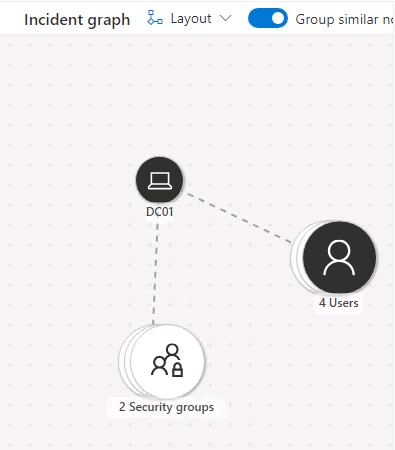
-
Select DC01 in the Incident graph, and then select Device details to display information relating to DC01.
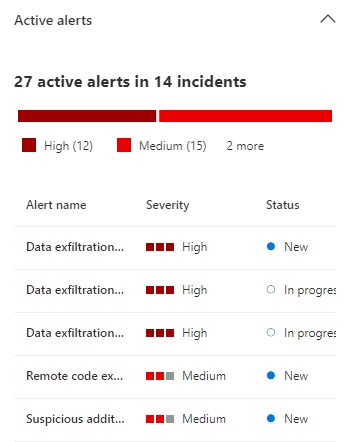
-
Select the X Users, and then select View X Users to display information about the users involved in the attack.
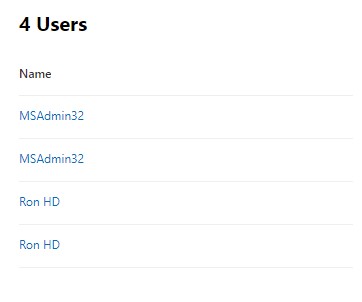
-
Select the X Security groups, and then select View X Security groups to display information about the security groups involved in the attack.
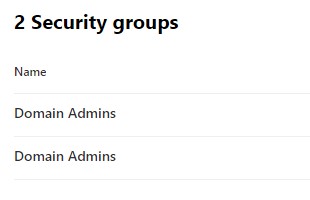
-
When finished reviewing the Device details, scroll back to the top, and then select Back to incident details.

-
Select the Alerts tab, and then select the Suspicious additions to sensitive groups to return to the alert details page.
-
On the right panel, select Manage alert.
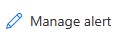
-
On the Manage alert blade, configure the options according to the table below.
Heading Value Status Resolved Assigned to Assign to me Classification Confirmed activity Comment The user was legitimately added to the group -
Select Save, and then close the Manage alert blade.