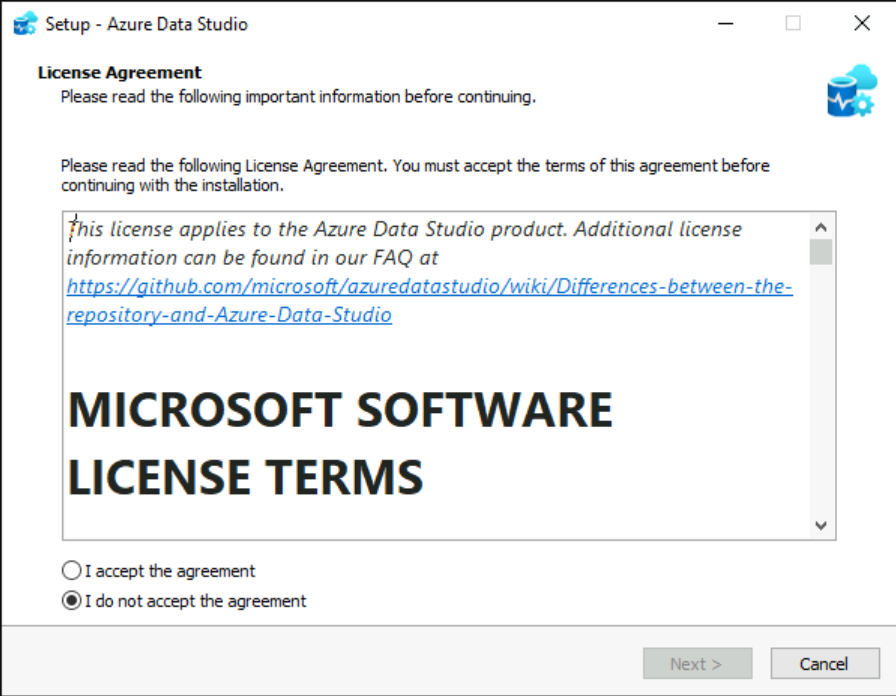Task 01 - Install Data Migration Assistant & Azure Data Studio
Introduction
Tailspin Toys wants to migrate their on-premises SQL Server database to Azure SQL Managed Instance. In this first task we will install the Microsoft Data Migration Assistant.
Description
In this task, you will ensure that the Microsoft Data Migration Assistant is installed in the simulated on-premises SQL Server VM.
The key tasks are as follows:
- Connect via Azure Bastion to the
tailspin-onprem-sql-vmVirtual machine. This machine represents the simulated on-premises SQL Server VM. - Download and install the Microsoft Data Migration Assistant
- Download and install the Azure Data Studio
Success Criteria
- Connect to the VM via Azure Bastion
- Install the Microsoft Data Migration Assistant
Solution
Expand this section to view the solution
-
In the Azure Portal, navigate to the Resource Group for the lab, then navigate to the
tailspin-onprem-sql-vmvirtual machine. This is the simulated on-premises SQL Server VM that contains the database to migrate to Azure SQL MI.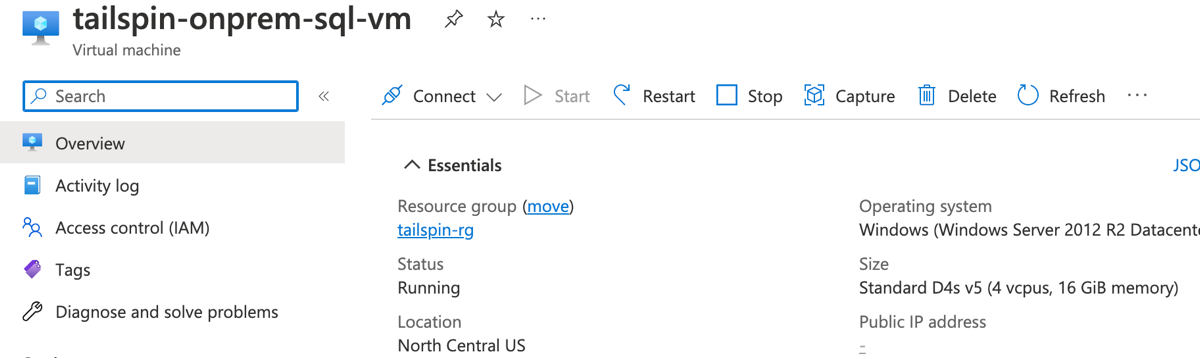
-
On the left, select Bastion under Connect.
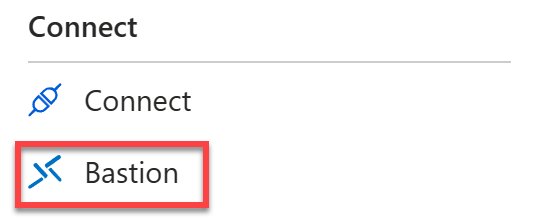
-
Enter the Username and Password, then select Connect.
When the VM was created the credentials were set up as:
- Username:
demouser - Password:
demo!pass123
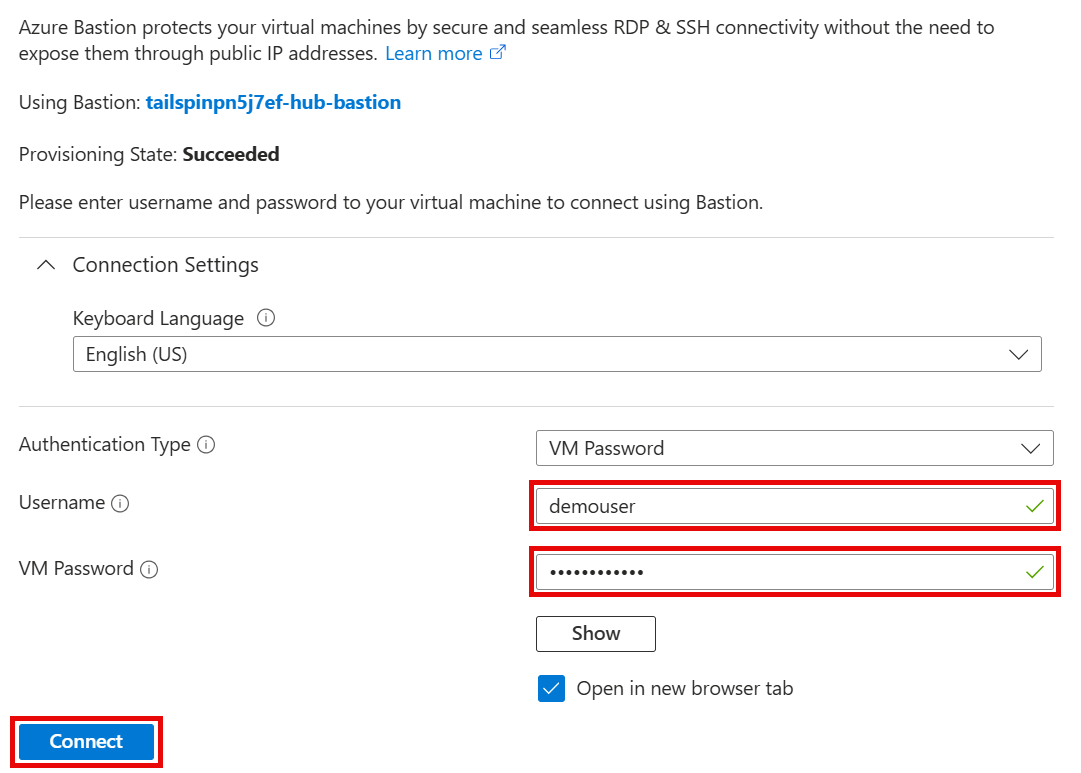
- Username:
-
In the tailspin-onprem-sql-vm virtual machine, open Microsoft Edge, go to the following link and download the Microsoft Data Migration Assistant.
-
Select Open file to run the Microsoft Data Migration Assistant installer once it’s finished downloading and follow the prompts to install the assistant.
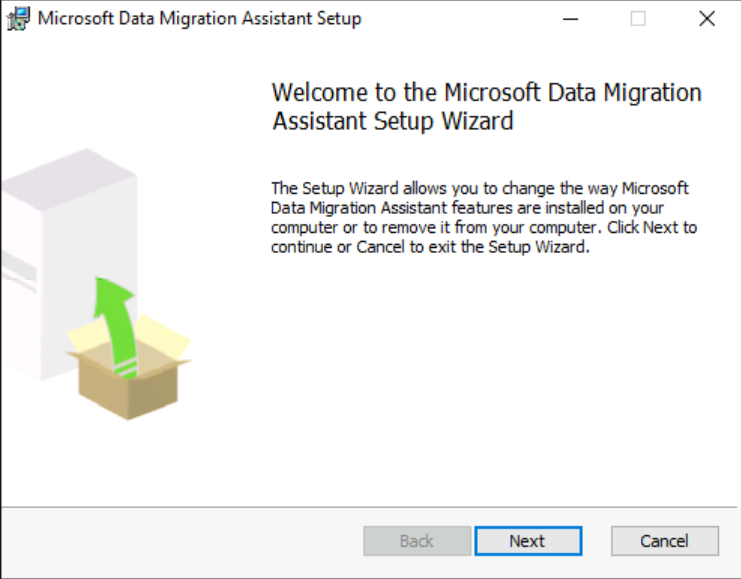
-
Open Microsoft Edge, go to the following link and download the Azure Data Studio.
-
Select Open file to run the Azure Data Studio installer once it’s finished downloading and follow the prompts to install the tool without launching it.