Auto Generated Agent Chat: GPTAssistant with Code Interpreter
The latest released Assistants API by OpenAI allows users to build AI
assistants within their own applications. The Assistants API currently
supports three types of tools: Code Interpreter, Retrieval, and Function
calling. In this notebook, we demonstrate how to enable
GPTAssistantAgent to use code interpreter.
Requirements
AutoGen requires Python>=3.8. To run this notebook example, please
install:
Install autogen-agentchat:
pip install autogen-agentchat~=0.2
For more information, please refer to the installation guide.
Set your API Endpoint
The
config_list_from_json
function loads a list of configurations from an environment variable or
a json file.
import io
from IPython.display import display
from PIL import Image
import autogen
from autogen.agentchat import AssistantAgent, UserProxyAgent
from autogen.agentchat.contrib.gpt_assistant_agent import GPTAssistantAgent
config_list = autogen.config_list_from_json(
"OAI_CONFIG_LIST",
file_location=".",
filter_dict={
"model": ["gpt-3.5-turbo", "gpt-35-turbo", "gpt-4", "gpt4", "gpt-4-32k", "gpt-4-turbo"],
},
)
Learn more about configuring LLMs for agents here.
Perform Tasks Using Code Interpreter
We demonstrate task solving using GPTAssistantAgent with code
interpreter. Pass code_interpreter in tools parameter to enable
GPTAssistantAgent with code interpreter. It will write code and
automatically execute it in a sandbox. The agent will receive the
results from the sandbox environment and act accordingly.
Example 1: Math Problem Solving
In this example, we demonstrate how to use code interpreter to solve math problems.
# Initiate an agent equipped with code interpreter
gpt_assistant = GPTAssistantAgent(
name="Coder Assistant",
llm_config={
"config_list": config_list,
},
assistant_config={
"tools": [{"type": "code_interpreter"}],
},
instructions="You are an expert at solving math questions. Write code and run it to solve math problems. Reply TERMINATE when the task is solved and there is no problem.",
)
user_proxy = UserProxyAgent(
name="user_proxy",
is_termination_msg=lambda msg: "TERMINATE" in msg["content"],
code_execution_config={
"work_dir": "coding",
"use_docker": False, # Please set use_docker=True if docker is available to run the generated code. Using docker is safer than running the generated code directly.
},
human_input_mode="NEVER",
)
# When all is set, initiate the chat.
user_proxy.initiate_chat(
gpt_assistant, message="If $725x + 727y = 1500$ and $729x+ 731y = 1508$, what is the value of $x - y$ ?"
)
gpt_assistant.delete_assistant()
OpenAI client config of GPTAssistantAgent(Coder Assistant) - model: gpt-4-turbo
Matching assistant found, using the first matching assistant: {'id': 'asst_xBMxObFj0TzDex04NAKbBCmP', 'created_at': 1710321320, 'description': None, 'file_ids': [], 'instructions': 'You are an expert at solving math questions. Write code and run it to solve math problems. Reply TERMINATE when the task is solved and there is no problem.', 'metadata': {}, 'model': 'gpt-4-turbo', 'name': 'Coder Assistant', 'object': 'assistant', 'tools': [ToolCodeInterpreter(type='code_interpreter')]}
Permanently deleting assistant...
user_proxy (to Coder Assistant):
If $725x + 727y = 1500$ and $729x+ 731y = 1508$, what is the value of $x - y$ ?
--------------------------------------------------------------------------------
Coder
The value of \( x - y \) is \(-48\).
--------------------------------------------------------------------------------
user_proxy (to Coder Assistant):
--------------------------------------------------------------------------------
Coder
It seems you have no further inquiries. If you have more questions in the future, feel free to ask. Goodbye!
TERMINATE
--------------------------------------------------------------------------------
Example 2: Plotting with Code Interpreter
Code Interpreter can outputs files, such as generating image diagrams. In this example, we demonstrate how to draw figures and download it.
gpt_assistant = GPTAssistantAgent(
name="Coder Assistant",
llm_config={
"config_list": config_list,
},
assistant_config={
"tools": [{"type": "code_interpreter"}],
},
instructions="You are an expert at writing python code to solve problems. Reply TERMINATE when the task is solved and there is no problem.",
)
user_proxy.initiate_chat(
gpt_assistant,
message="Draw a line chart to show the population trend in US. Show how you solved it with code.",
is_termination_msg=lambda msg: "TERMINATE" in msg["content"],
human_input_mode="NEVER",
clear_history=True,
max_consecutive_auto_reply=1,
)
OpenAI client config of GPTAssistantAgent(Coder Assistant) - model: gpt-4-turbo
No matching assistant found, creating a new assistant
user_proxy (to Coder Assistant):
Draw a line chart to show the population trend in US. Show how you solved it with code.
--------------------------------------------------------------------------------
Coder
To draw a line chart showing the population trend in the US, we first need to obtain the data that contains the population figures over a range of years. As I don't have access to the internet in this environment, I cannot download the data directly. However, if you can provide the data, I can proceed to create a line chart for you.
For the purpose of this demonstration, let's assume we have some hypothetical US population data for a few years. I'll generate some sample data and create a line chart using the `matplotlib` library in Python.
Here's how we can do it:
Received file id=assistant-tvLtfOn6uAJ9kxmnxgK2OXID
Here is a line chart that illustrates the hypothetical US population trend from 2010 to 2020. The data used here is for demonstration purposes only. If you have actual population data, you can provide it, and I will update the chart accordingly.
TERMINATE
--------------------------------------------------------------------------------
ChatResult(chat_id=None, chat_history=[{'content': 'Draw a line chart to show the population trend in US. Show how you solved it with code.', 'role': 'assistant'}, {'content': "To draw a line chart showing the population trend in the US, we first need to obtain the data that contains the population figures over a range of years. As I don't have access to the internet in this environment, I cannot download the data directly. However, if you can provide the data, I can proceed to create a line chart for you.\n\nFor the purpose of this demonstration, let's assume we have some hypothetical US population data for a few years. I'll generate some sample data and create a line chart using the `matplotlib` library in Python.\n\nHere's how we can do it:\n\n\nReceived file id=assistant-tvLtfOn6uAJ9kxmnxgK2OXID\n\nHere is a line chart that illustrates the hypothetical US population trend from 2010 to 2020. The data used here is for demonstration purposes only. If you have actual population data, you can provide it, and I will update the chart accordingly.\n\nTERMINATE\n", 'role': 'user'}], summary="To draw a line chart showing the population trend in the US, we first need to obtain the data that contains the population figures over a range of years. As I don't have access to the internet in this environment, I cannot download the data directly. However, if you can provide the data, I can proceed to create a line chart for you.\n\nFor the purpose of this demonstration, let's assume we have some hypothetical US population data for a few years. I'll generate some sample data and create a line chart using the `matplotlib` library in Python.\n\nHere's how we can do it:\n\n\nReceived file id=assistant-tvLtfOn6uAJ9kxmnxgK2OXID\n\nHere is a line chart that illustrates the hypothetical US population trend from 2010 to 2020. The data used here is for demonstration purposes only. If you have actual population data, you can provide it, and I will update the chart accordingly.\n\n\n", cost=({'total_cost': 0}, {'total_cost': 0}), human_input=[])
Now we have the file id. We can download and display it.
api_response = gpt_assistant.openai_client.files.with_raw_response.retrieve_content(
"assistant-tvLtfOn6uAJ9kxmnxgK2OXID"
)
if api_response.status_code == 200:
content = api_response.content
image_data_bytes = io.BytesIO(content)
image = Image.open(image_data_bytes)
display(image)
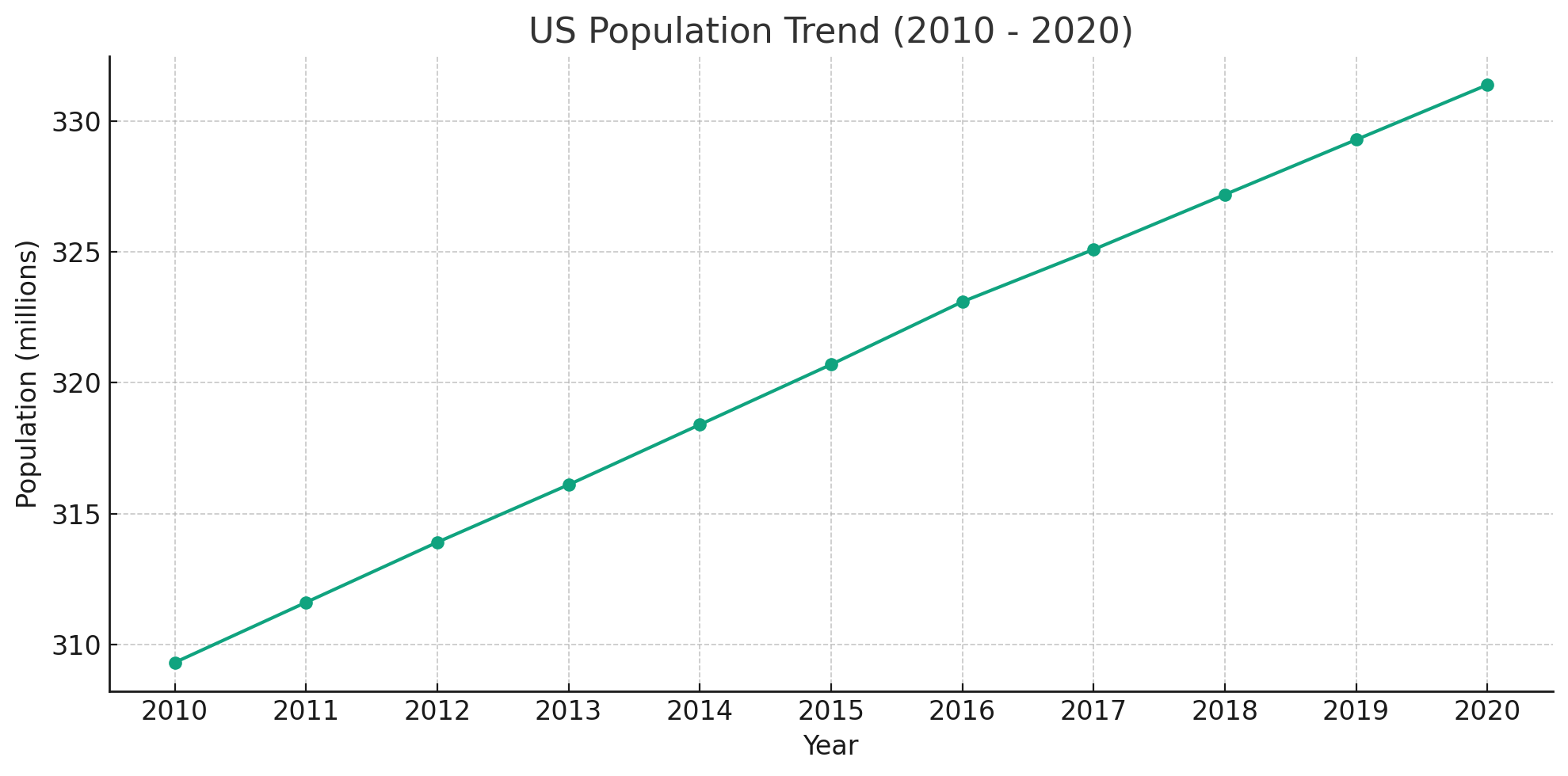
gpt_assistant.delete_assistant()
Permanently deleting assistant...
