Deploying Project 15 from Microsoft Open Platform in 3 steps
This document walks through deployment of Project 15 from Microsoft Open Platform in 3 steps.
- Click to open Azure Resource Manager (ARM) Template
- Personalize and configure deployment
- Run Post Deployment Script
Requirements
- Azure Subscription
If you do not have Azure Subscription, please create an account for free (12 months)
https://azure.microsoft.com/free/
You must be an administrator or an owner of the subscription - A PC with Web Browser
1. Open ARM Template Deployment
Click Deploy to Azure button below
[!TIP]
Right click the button below and select Open link in new tab or Open lin in new window
2 : Personalize and configure Open Platform Deployment
-
Select Subscription (if you have more than one)
If you do not have Azure Subscription, please create an account for free for 12 months
https://azure.microsoft.com/free/
-
Create a new resource Group
A resource group is a container that holds related resources for an Azure solution. Similar to folder and files.
Open the dialog box by clicking Create new and give a unique name such as MyOpenPlatformSolution
- Select Azure Region nearest to you
-
Select Unique ID
Some Azure services and names such as web site URL require globally unique ID. The default is a random string based on the resource group. You may enter your own unique ID string.
- Minimum 3 characters
- Maximum 10 characters
- Alphanumeric characters only (no special characters)
-
If you would like to minimize cost, select Use Free SKU
With Free SKUs, quotas and limitations apply.
- If you would like to add Azure Digital Twins, select Include Azure Digital Twins
If you do not need to customize deployment, click Review + create to start deploying.
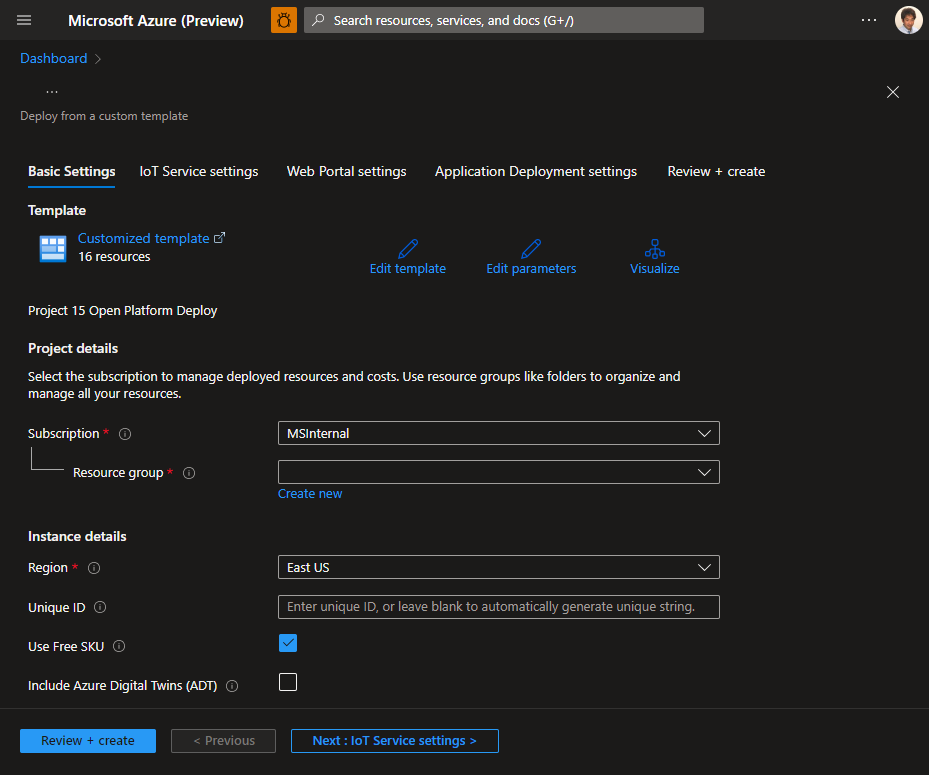
3 : Name Azure resources (Optional)
You may give unique names to your Azure resources. The template will add -[UniqueID] to names.
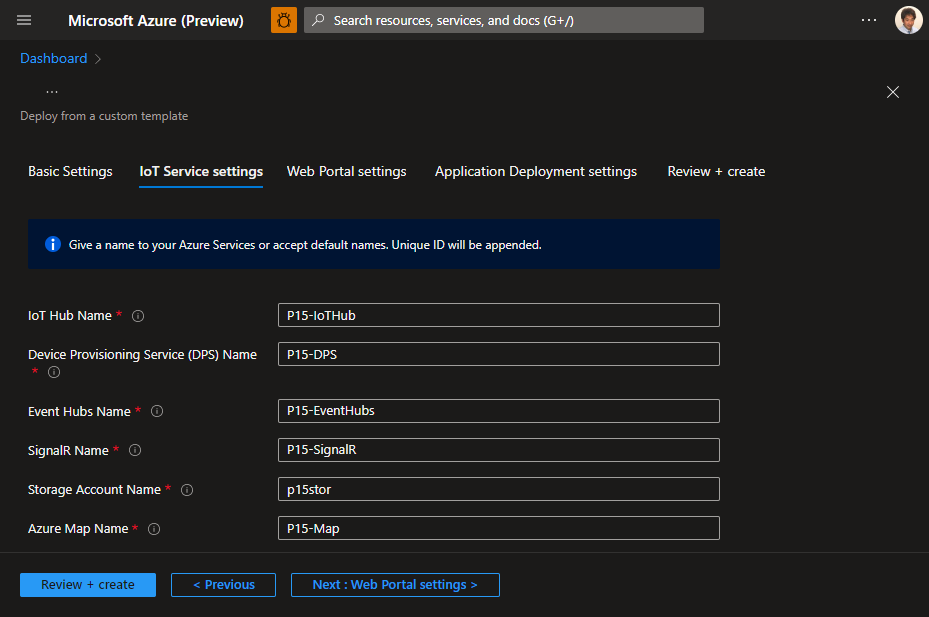
4 : Name your Web Dashboard (Optional)
You may give unique names to your Web Dashboard application. The template will add -Portal-[UniqueID].
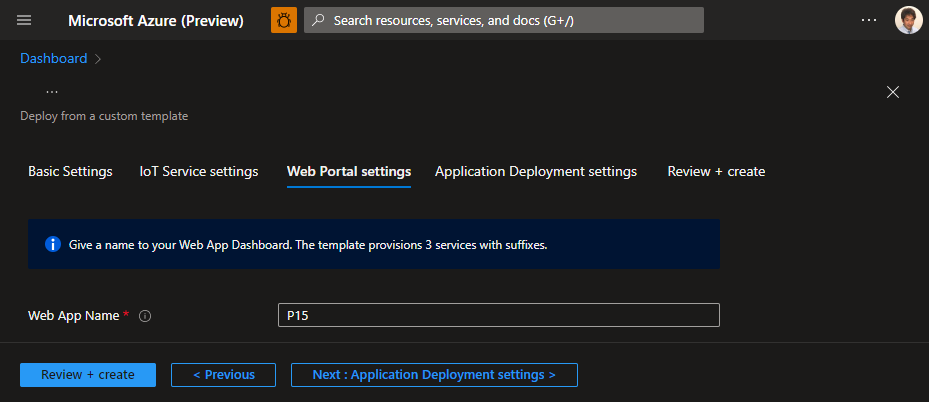
5 : Change application source (Optional)
If you have your own repository or branches, you may specify those repositories.
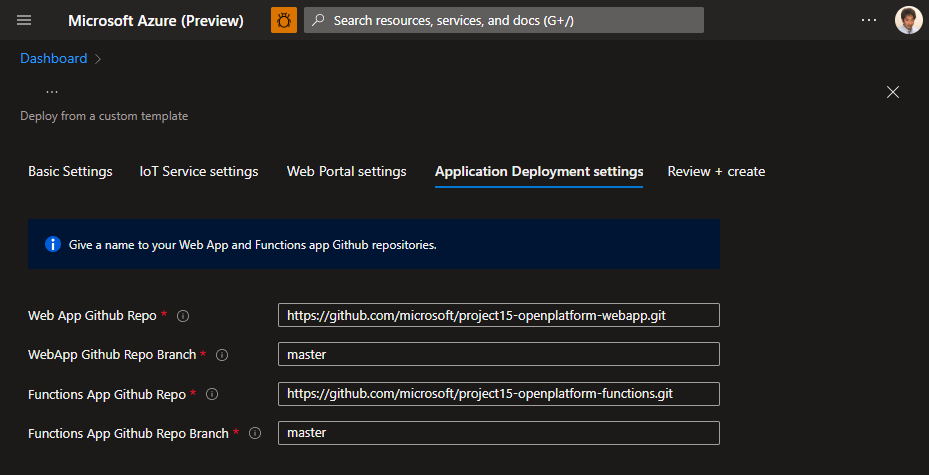
6 : Wait for deployment
Deployment typically completes in less than 10 minutes. Wait until deployment completes successfully.
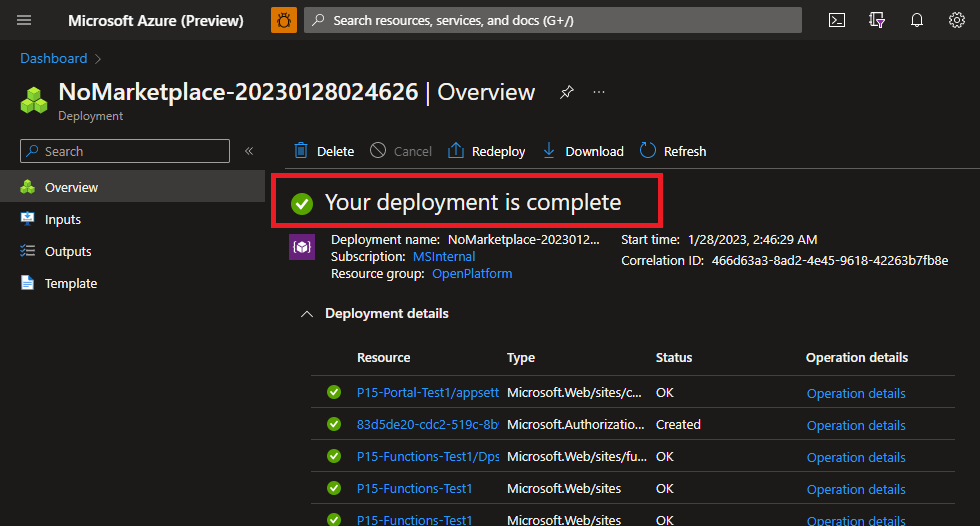
6 : Browse to Dashboard Web
You can find URL of Dashboard in Output pane. Copy the URL and open with your favorite Web Browser.
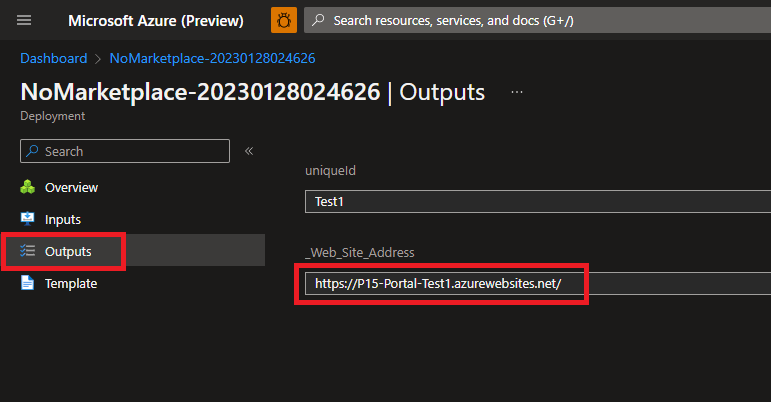
Next Step
- Brief introduction of Open Platform Portal
- Connect your phone to connect your phone to Open Platform
- Connect a device to the Open Platform web application
- Brief instruction on Azure Digital Twin
- Developers : Learn more technical details of the Open Platform Open Platform Developer Guide : Architecture Overview