Information collection
You need to gather and organize as much information as you can from your workload. It is important to get the business implications of the architectural decissions you did take when designing the current architecture. When you have your workload already deployed in Azure, you can use some tools to gather much more information, insights of how your workload is performing and what characteristics can be enhanced.
- Azure Advisor is a service inside your Azure subscription that provides recommendations aligned with the Well-Architected Framework, based on the current usage and telemetry of your workload.
- Well-Architected Assessment Review is the main tool you will use for the assessment. It is an online survey that helps you analyze your workload from many perspectives and provides you with a detailed report of recommendations. Furthermore, the survey can be connected to the Azure Advisor service to enhance the recommendations.
- The Continuous Cloud Optimization Power BI Dashboards GitHub repository contains a set of dashboards that connect to your Azure Subscription and provide many insights about questions you may not have answered in the assessment. For example, are you sure that you are correctly tagging your resources? or, are you using the right pricing model?
Prepare the assessment
You will need:
- An account with at least read access to the susbscription or management group where the workload is deployed.
- A detailed architecture diagram of the workload.
- Download and configure the Continuous Cloud Optimization Power BI Dashboards with a read-only account.
- Block a few hours meeting to start the assessment with the team you identified in your RACI matrix.
The Well-Architected Assessment Review
Create a new assessment in the Well-Architected Assessment Review tool. It is recommended to link your Azure Subscription to get the Advisor score. The most common survey is the one named Core Well-Architected Review and you need to configure the pillars you want to evaluate. As already stated, if you are not sure about the pillars you want to evaluate, take 2 or 3 at most. One of the most popular ones is the Cost Optimization Pillar.
Take your time to understand every question. To fill the survey can take between a couple of hours and a few days, depending on the number of pillars selected and if you have access to all the information.
Once finished, export the report in CSV format, we will use this file later with a tool that will help us to prioritize the recommendations.
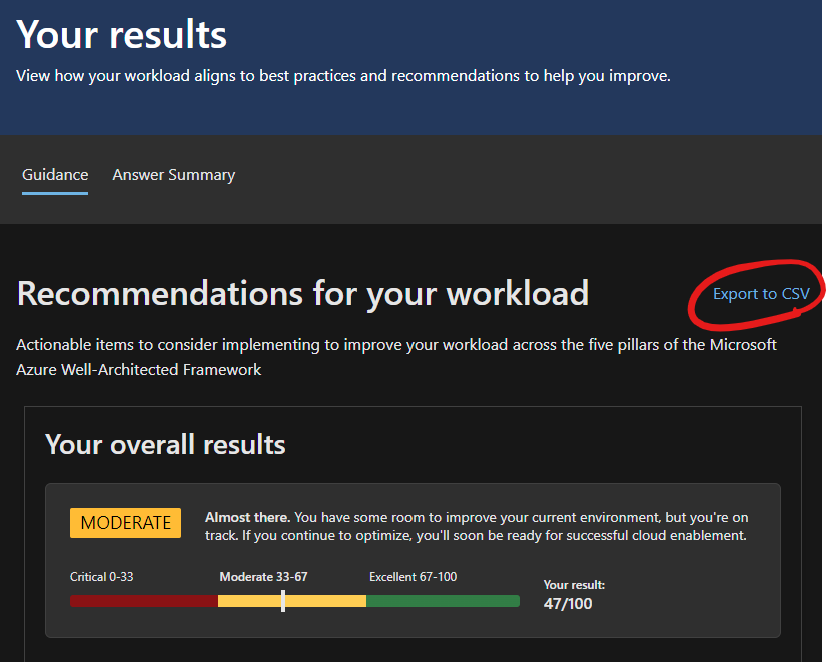
Azure Subscription Walkthrough
To enhance the recommendations and find some new ones that may not be captured by the Review and the Advisor. This is usually done opening the portal and reviewing the different resource groups and resources, but you can also use some tools to do this.
- AzViz is a tool that allows you to graphically visualize the resources and dependencies in your Azure Subscription.
- The Continuous Cloud Optimization Power BI Dashboards is an essential tool to understand the current state of your workload. This tool will allow you to get the insights about compliance, current resource sizes, tagging and many more things.
Checkpoint
- Azure Well-Architected Review results and answers (web + csv).
- Diagram vs real resources discrepancy table.
- Additional notes about the workload.