
Lab 6: Run your app in Microsoft Outlook
Lab Outline
- Lab 1 - Create your first app with Teams Toolkit In this lab, you'll set up Teams Toolkit and create a Teams message extension.
- Lab 2 - Integrate business data with your application In this lab, you'll brand your new app as "Northwind Suppliers", and will provide the ability to insert data from the Northwind Traders sample database in a Microsoft Teams conversation. You'll also learn how to create and send adaptive cards with your message extension.
- Lab 3 - Add link unfurling In this lab, you'll learn how to use Link Unfurling, which provides a custom summary when a user includes your URL in a conversation
- Lab 4 - Action message extensions with Open AI In this lab, you'll learn how to build "Action" message extensions which can be launched directly or in the context menu of another Teams message to take action on it. The labs use the Open AI commercial web services (in Azure or using an Open AI account) to generate messages.
- Lab 5 - Single Sign-on and Microsoft Graph In this lab, you'll learn how to authenticate users with Azure AD Single Sign-On, and to call the Microsoft Graph API. This same process would be used when calling any web service that's secured with Azure AD on behalf of the logged-in user.
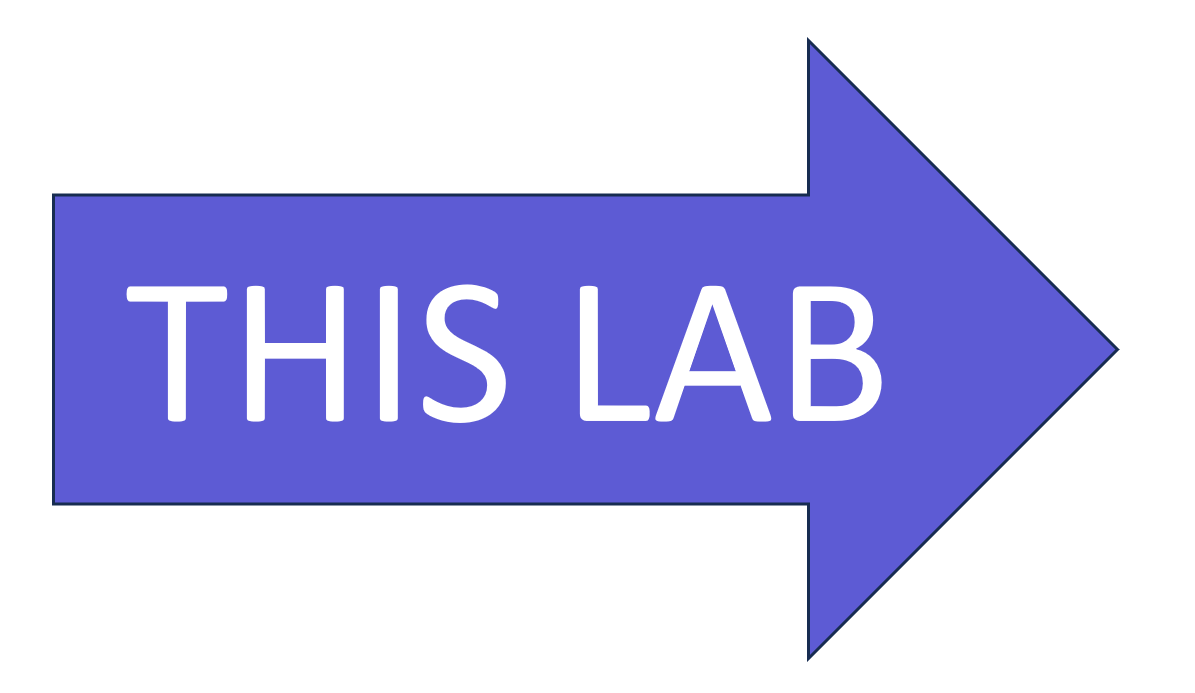 Lab 6 - Run the app in Outlook
In this lab, you'll run the Northwind Suppliers application in Microsoft Outlook.
Lab 6 - Run the app in Outlook
In this lab, you'll run the Northwind Suppliers application in Microsoft Outlook.
Overview
In this lab you will learn to access your Teams app in Microsoft Outlook.
Features
There are no new features - but the features you already built will also work in Microsoft Outlook.
Exercise 1: View the application in Microsoft Outlook
Step 1: Ensure your app is running and navigate to Microsoft Outlook
1️⃣ While your app is running, click the "waffle" menu in Teams
2️⃣ Select "Outlook"
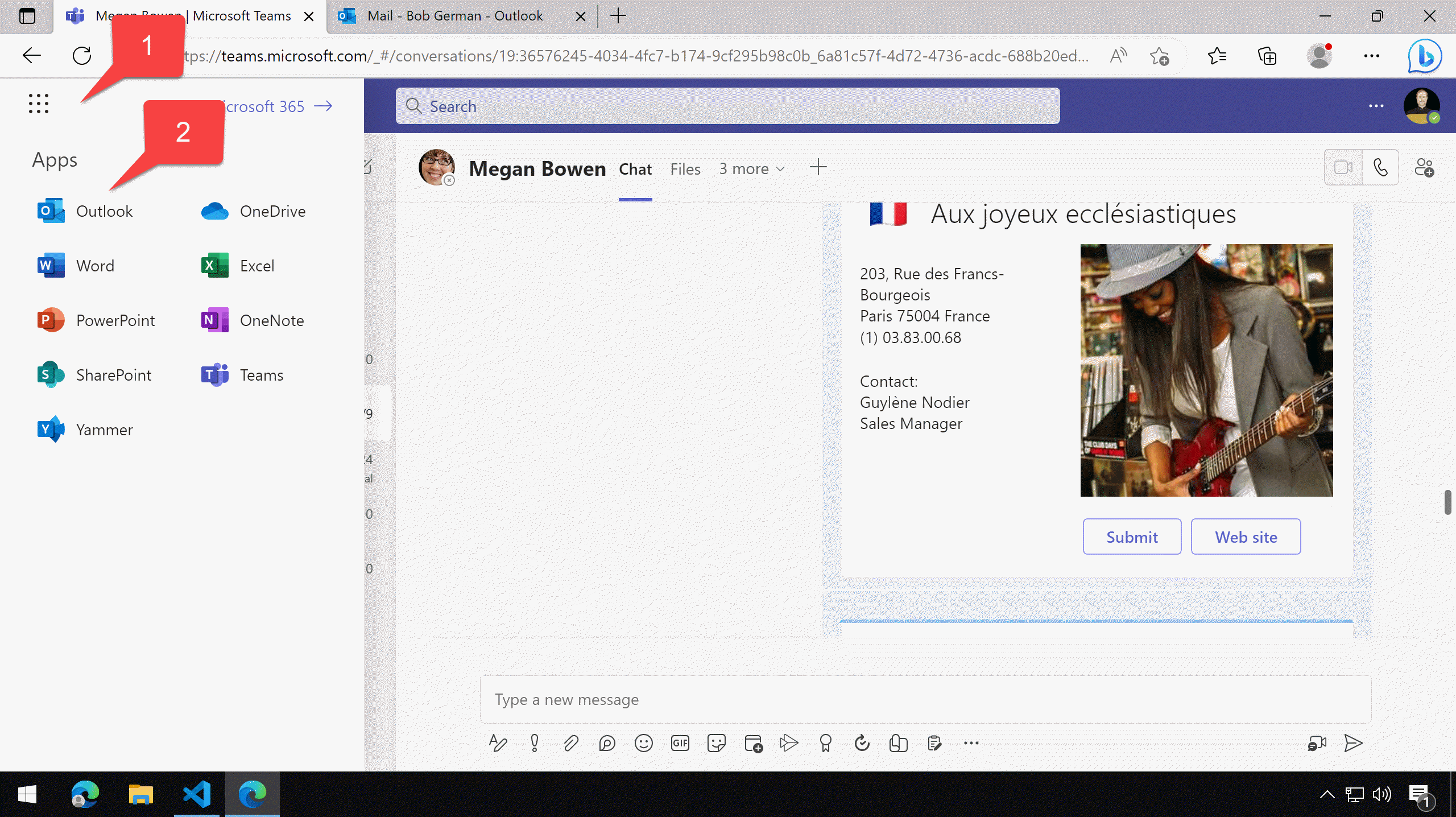
Within Outlook, create a new email.
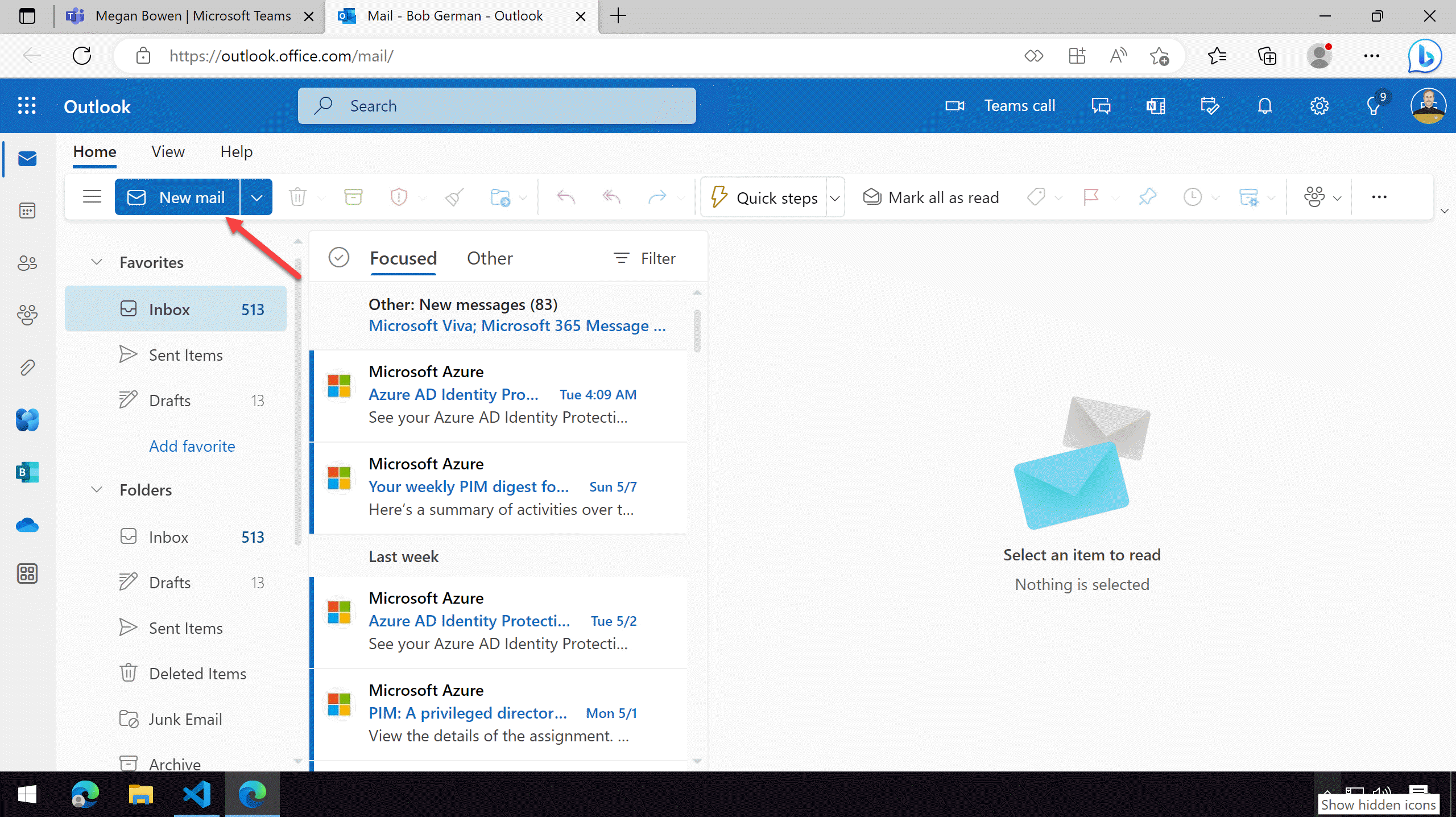
Step 2: Use the Search message extensions in Outlook
1️⃣ Position your cursor on the body of the email
2️⃣ Click the apps button to view the message extensions
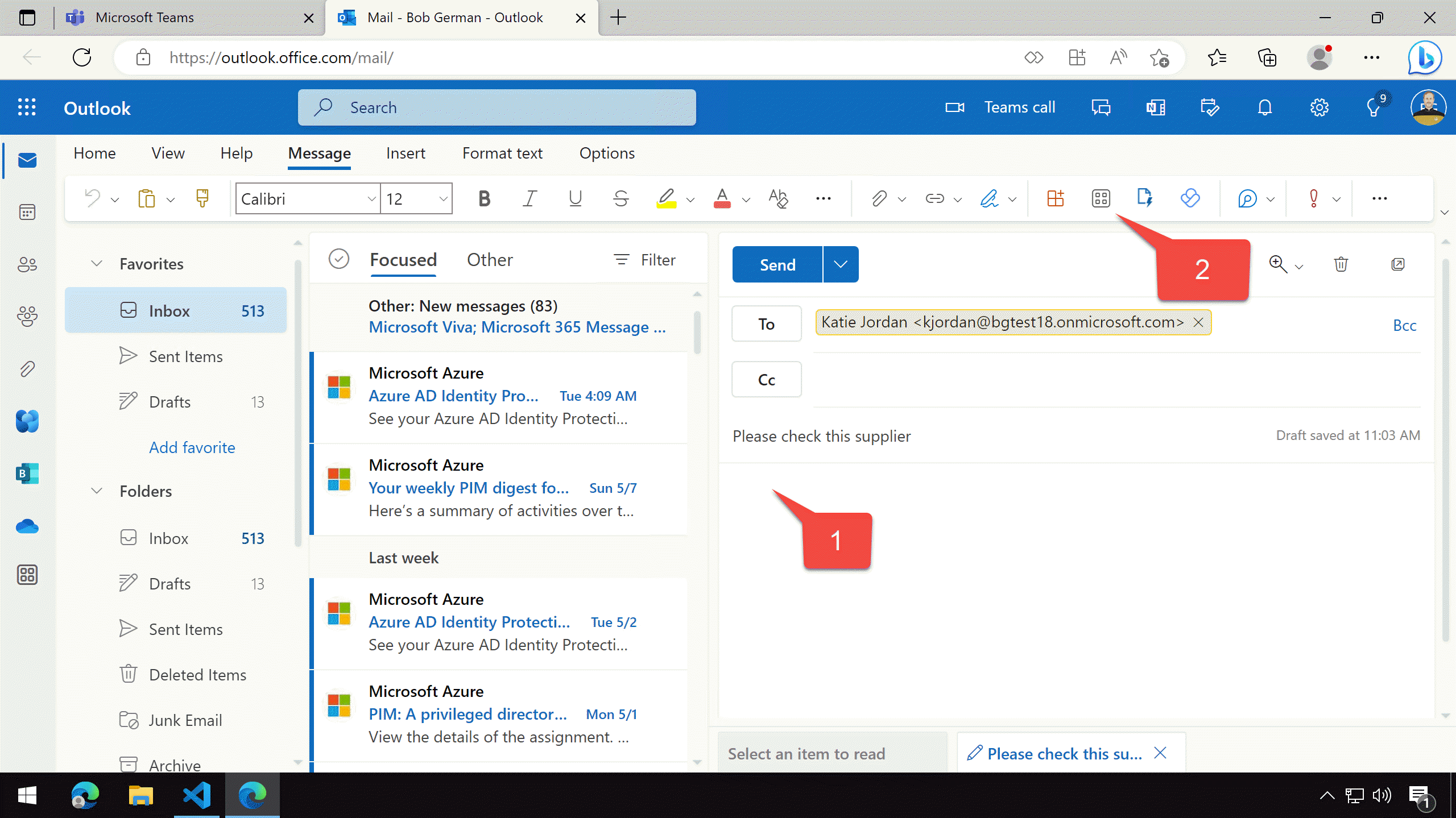
Select the Northwind Suppliers application
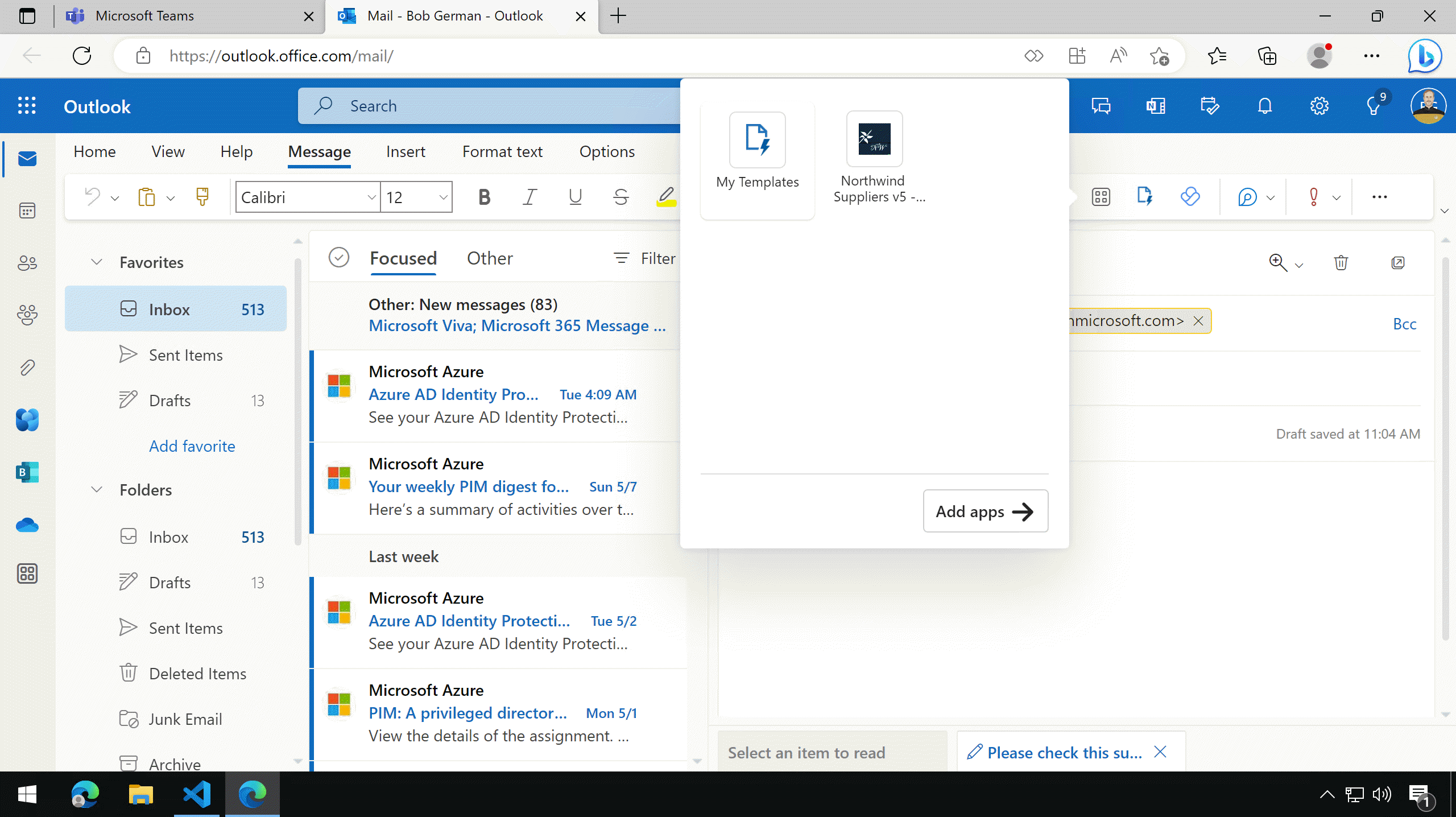
Enter a few letters to search for a supplier
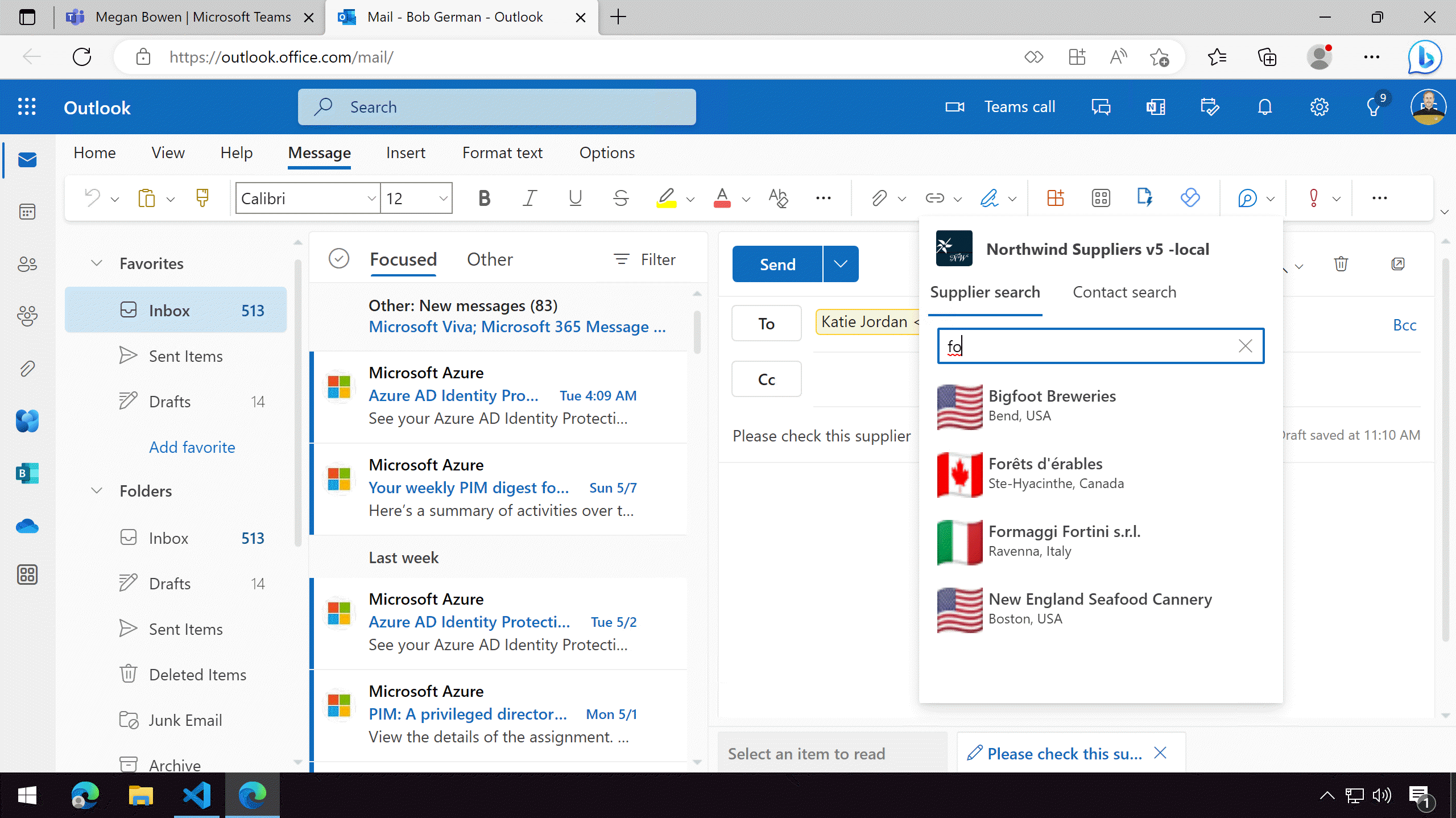
Finally, select a supplier to insert it into the email.
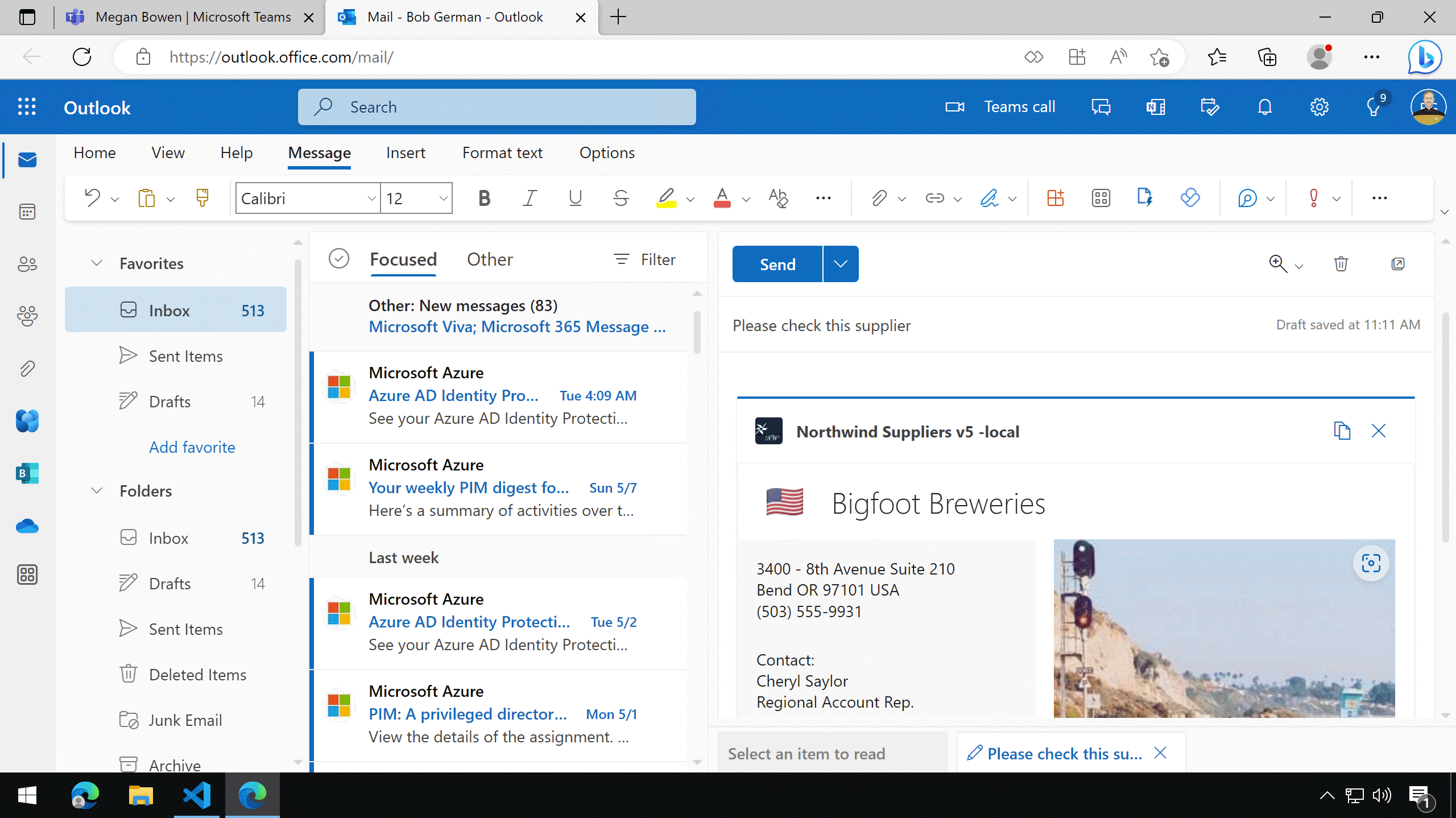
Now try it again using the "Contacts" message extension.
Next steps
Congratulations, you have completed App Camp New Adventure!
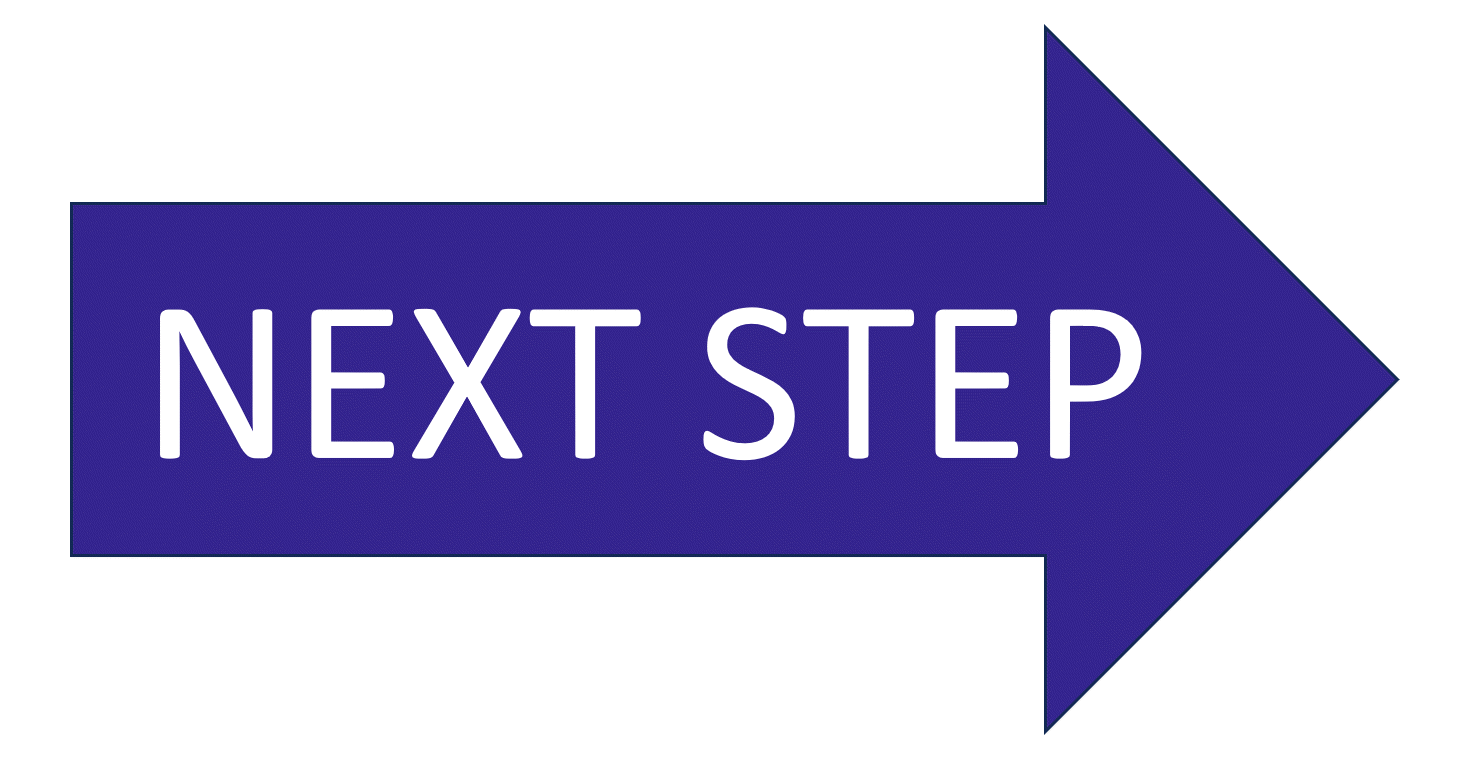 If you haven't tried the classic App Camp labs yet, click here to give them a try!
If you haven't tried the classic App Camp labs yet, click here to give them a try!
Congratulations!
No personal information is collected; we only want to count how many people have completed the labs so we can continue to fund this work!
Known issues
For the latest issues, or to file a bug report, see the GitHub issues list for this repository.