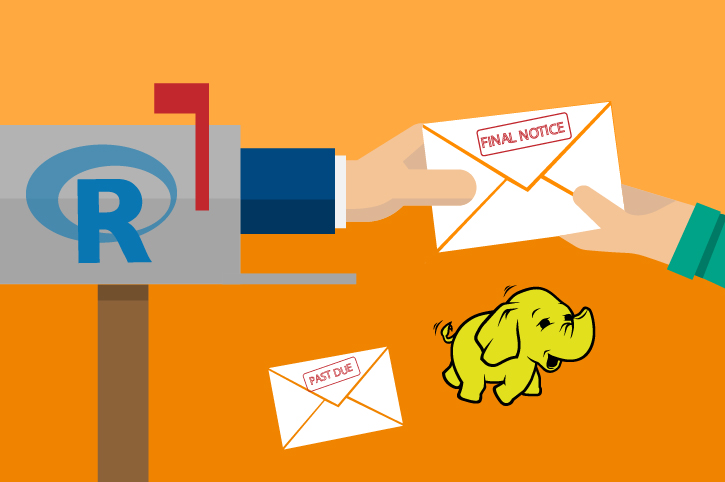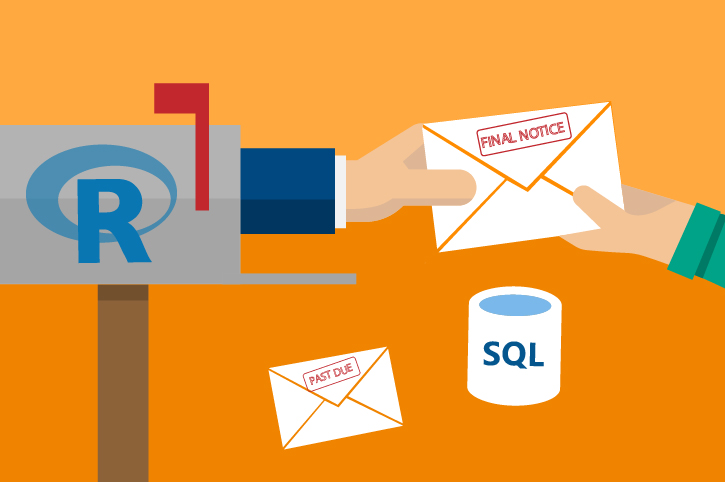HDInsight Cluster
An initial cluster was created when you used the ‘Deploy to Azure’ button on the Quick start page. Along with the cluster, a storage account was created. This is where all data is stored.
When you are finished using the entire solution, you can delete all your resources fom Azure.
If you would like to continue using the solution, you can delete the cluster while keeping the storage account. You can then re-use the storage account later on a new cluster.
Deleting the Cluster
HDInsight Spark cluster billing starts once a cluster is created and stops when the cluster is deleted. Billing is pro-rated per minute, so you should always delete your cluster when it is no longer in use.
Before you delete the cluster, login to RStudio on the cluster edge node and save your files.
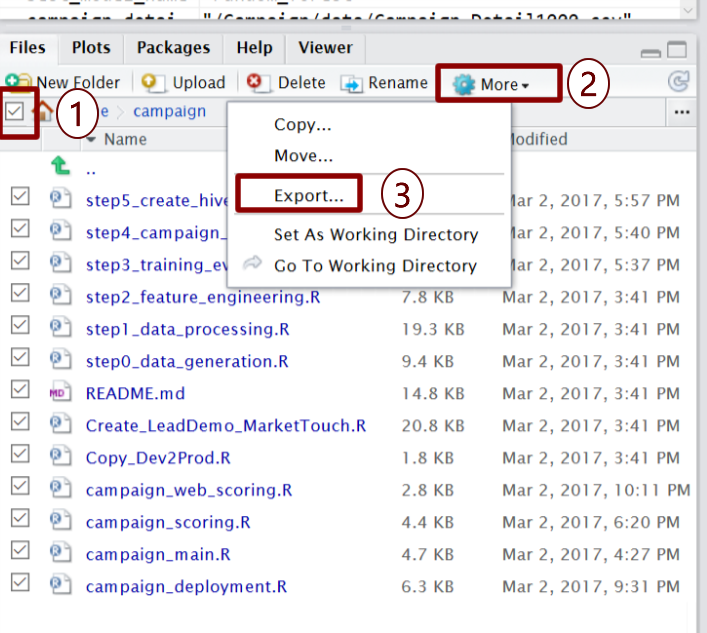
- In the Files tab on the bottom right, check the checkbox to select all files.
-
Use the
Morebutton to find theExport...option. -
Select
Export...to save the files.
Once you’ve saved your files you can use these steps to delete your cluster.
Re-Using the Storage Account on a New Cluster
You can use the Azure portal to create a new cluster by following the steps shown here. Make sure you select your existing storage account instead of creating a new one, and you can pick up where you left off.
Once your cluster is ready, go to RStudio and Import the files by with the Upload button. Select the zip file that you exported prior to deleting the original cluster.
Scaling a Cluster
You can also use the Azure portal to scale your cluster.
Scaling Microsoft ML Server Operationalization Compute Nodes
This solution currently uses a single node for Operationalization - the cluster edge node. View instructions here to add compute nodes to the Operationalization Server.