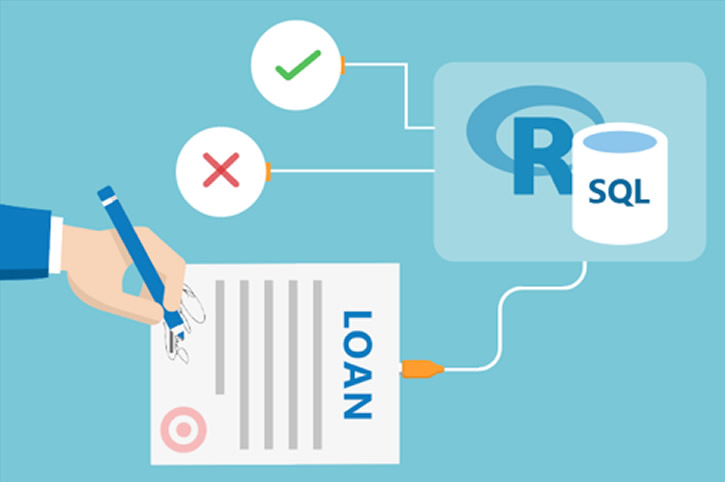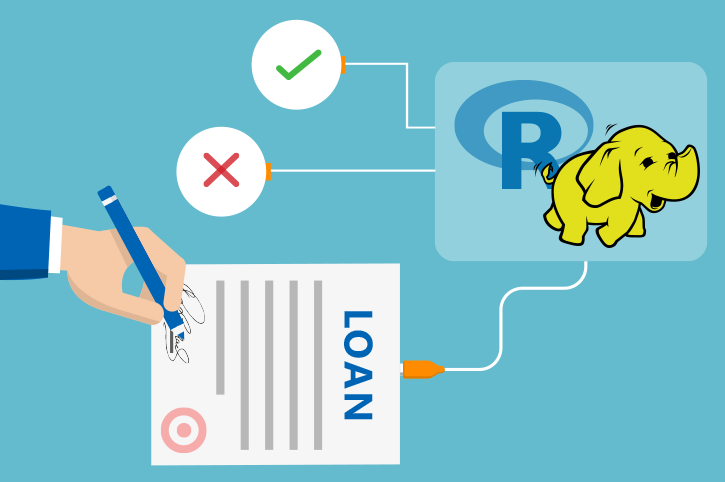Configuring Operationalization with ML Server
To access ML Server Operationalization administrative services from your local computer, you must first connect to the edge node using the steps below.
Connect to Edge Node
-
Windows users: For instructions on how to use PuTTY to connect to your HDInsight Spark cluster, visit the Azure documentation. Your edge node address is of the form
CLUSTERNAME-ed-ssh.azurehdinsight.net. -
Linux, Unix, and OS X users For instructions on how to use the terminal to connect to your HDInsight Spark cluster, visit this Azure documentation. The edge node address is of the form
sshuser@CLUSTERNAME-ed-ssh.azurehdinsight.net -
All platforms: Your login name and password are the ones you created when you deployed this solution using the ‘Deploy to Azure’ button on the Quick start page.
Configure Deployment Server
- Once you have connected to the edge node you can access the Administration Utilities for the web server with:
sudo dotnet /usr/lib64/microsoft-deployr/9.1.0/Microsoft.DeployR.Utils.AdminUtil/Microsoft.DeployR.Utils.AdminUtil.dll
Your server has been configuered for the admin user with with the password you created during deployment. You can use this utility to change the password if you wish. (If you do so, you will need to change the password in the deployment_main.R script.)
You can also use this utility to check on the status of the web server.
- Enter
6to select “6. Run diagnostic tests”; - Enter
ato select “A. Test configuration”; - Provide username as
adminand the password you just created; - You should see “Overall Health: pass”;
- Now press
efollowed by ‘8’ to exit this tool