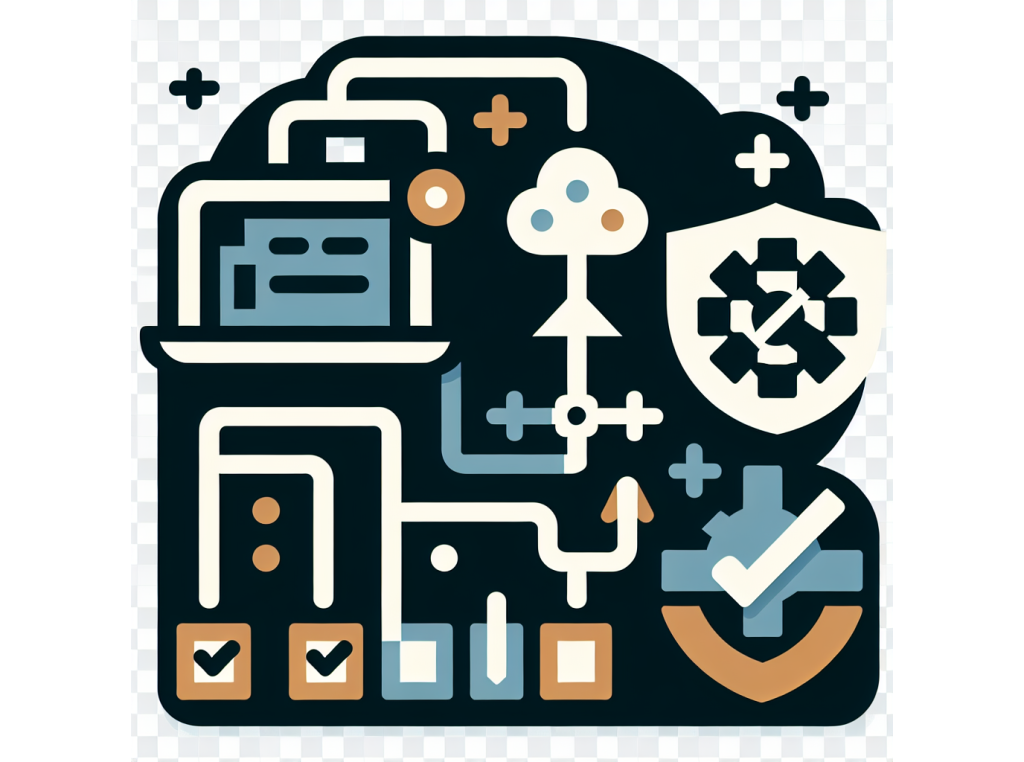
Automating scripts
Once you have a script that you are happy with, you can automate it using the command line interface.
Running a script using the CLI
Section titled “Running a script using the CLI”The basic usage of the CLI is to run a script with a tool name and a list of files.
npx --yes genaiscript run <script_id> <...files>where <script_id> is the name of the script (e.g. filename without .genai.mjs) and <...files> is a list of files to run the script on.
The CLI will use the secrets in the .env file, populate env.files with <...files>, run the script
and emit the output to the standard output.
You can use the CLI to run your scripts in a CI/CD pipeline. The CLI will return a non-zero exit code if the script fails, which can be used to fail the pipeline.
Apply Edits
Section titled “Apply Edits”Add the --apply-edits flag to the CLI to automatically write the file edits.
npx --yes genaiscript run <script> <...files> --apply-editsGitHub Action
Section titled “GitHub Action”GitHub Actions is a continuous integration and continuous delivery (CI/CD) platform that allows you to automate your build, test, and deployment pipeline. This section explains how to integrate your GenAIScript in GitHub Actions workflows and pull requests.
GitHub Models provide a integrated way to run LLM inference from a GitHub Action.
Configure GitHub Models
Section titled “Configure GitHub Models”To use GitHub Models, you must add the models: read permission to your workflow, pass the GITHUB_TOKEN secret to the cli,
and configure the cli to use GitHub Models. This can be done by setting the LLM provider to github in cli.
permissions: models: read...- run: npx --yes genaiscript run <script> <...files> --provider github env: GITHUB_TOKEN: ${{ secrets.GITHUB_TOKEN }}Configure secrets and variables
Section titled “Configure secrets and variables”Configure the secrets and variables on your repository or organization so that GenAIScript can connect to your LLM.
The secrets and variables should match the .env file in your local environment.
Running a script
Section titled “Running a script”Use the cli to run the script in a GitHub Action.
- Make sure to pass the secrets and variables to the script to give access to the LLM.
- use the
--out <path>flag to store the results in a directory so that you can upload them as an artifact.
- run: npx --yes genaiscript run <script> <...files> --out results env: # variables OPENAI_API_TYPE: ${{ env.OPENAI_API_TYPE }} OPENAI_API_BASE: ${{ env.OPENAI_API_BASE }} # secret, redacted OPENAI_API_KEY: ${{ secrets.OPENAI_API_KEY }}Add the trace to the action summary
Section titled “Add the trace to the action summary”Use the out-trace flag to output the trace to the summary file, $GITHUB_STEP_SUMMARY
(see example).
- run: npx --yes genaiscript run ... --out-trace $GITHUB_STEP_SUMMARYYou can use git.diff to execute a git diff command to retrieve changes in the current branch.
const changes = await git.diff({ base: "main" })def("GIT_DIFF", changes, { language: "diff", maxTokens: 20000,})Note that you’ll need to pull origin/main branch to make this command work in an action.
- run: git fetch origin && git pull origin main:mainStoring output in artifacts
Section titled “Storing output in artifacts”Ensure that the directory containing the results is uploaded as an artifact. You can review the trace by opening the res.trace.md file.
in the zipped artifact.
- uses: actions/upload-artifact@v4 if: always() with: path: | genairesults/**Azure OpenAI with a Service Principal
Section titled “Azure OpenAI with a Service Principal”The official documentation of the azure login action contains detailed steps on configure Azure resource access from GitHub Actions.
Create a Service Principal following connect from azure secret guide.
Assign any role to the service principal (e.g. Reader) in your Azure subscription. You need this to login.
Assign the role Cognitive Services OpenAI User to the service principal. You need this so that the service principal can access the OpenAI resource.
Configure the AZURE_CREDENTIALS secret in your GitHub repository with the service principal credentials.
{"clientId": "<Client ID>","clientSecret": "<Client Secret>","subscriptionId": "<Subscription ID>","tenantId": "<Tenant ID>"}Configure the
AZURE_OPENAI_API_ENDPOINTin your repository GitHub Action variables.Add the following step in your workflow to your GitHub action to login to Azure.
genai.yml - name: Azure Login actionuses: azure/login@v2with:creds: ${{ secrets.AZURE_CREDENTIALS }}Update each step that invokes the cli to include the
AZURE_OPENAI_API_ENDPOINTvariable.- name: run genai scriptrun: npx --yes genaiscript run ...env:AZURE_OPENAI_API_ENDPOINT: ${{ env.AZURE_OPENAI_API_ENDPOINT }}
GitHub Pull request
Section titled “GitHub Pull request”If your GitHub Action is triggered by a pull request event, you can use the following flags to add comments: description, conversation and reviews.
In order to create comments,
the workflow must have the pull-requests: write permission
and the GITHUB_TOKEN secret must be passed to the script.
permissions: pull-requests: write... - run: npx --yes genaiscript run ... env: GITHUB_TOKEN: ${{ secrets.GITHUB_TOKEN }} ...Update Description
Section titled “Update Description”The --pull-request-description inserts the LLM output into the pull request section (see example).
The command takes an optional string argument to uniquely identify this comment, it is used to update the comment (default is the script id).
- run: npx --yes genaiscript run --pull-request-descriptionIf you want to run this script when the pull request is ready for review, use the ready_for_review, opened, reopened events.
on: pull_request: types: [ready_for_review, opened, reopened]Conversation comment
Section titled “Conversation comment”The --pull-request-comment adds the LLM output as a comment to the pull request conversation (see example).
The optional argument is an identifier for the comment (default is the script id) so that only one comment appears for the id.
- run: npx --yes genaiscript run --pull-request-comment env: ...Review comments
Section titled “Review comments”Use the --pull-request-reviews to convert annotations as review comments
to the last commit on the pull request (see example).
- run: npx --yes genaiscript run --pull-request-reviews env: ...GenAIScript will automatically try to ignore duplicate review comments and only create new ones.
To collect the changes of the last commit in the pull request branch (see cool blog post), you can try this git command:
const { stdout: changes } = await host.exec("git", [ "diff", "HEAD^", "HEAD", "--", "**.ts",])