🔍 Search commands
Message extension search commands allow users to search external systems and insert the results of that search into a message in the form of a card.
Search command invocation locations
There are two different areas search commands can be invoked from:
- Compose Area
- Compose Box
Compose Area and Box
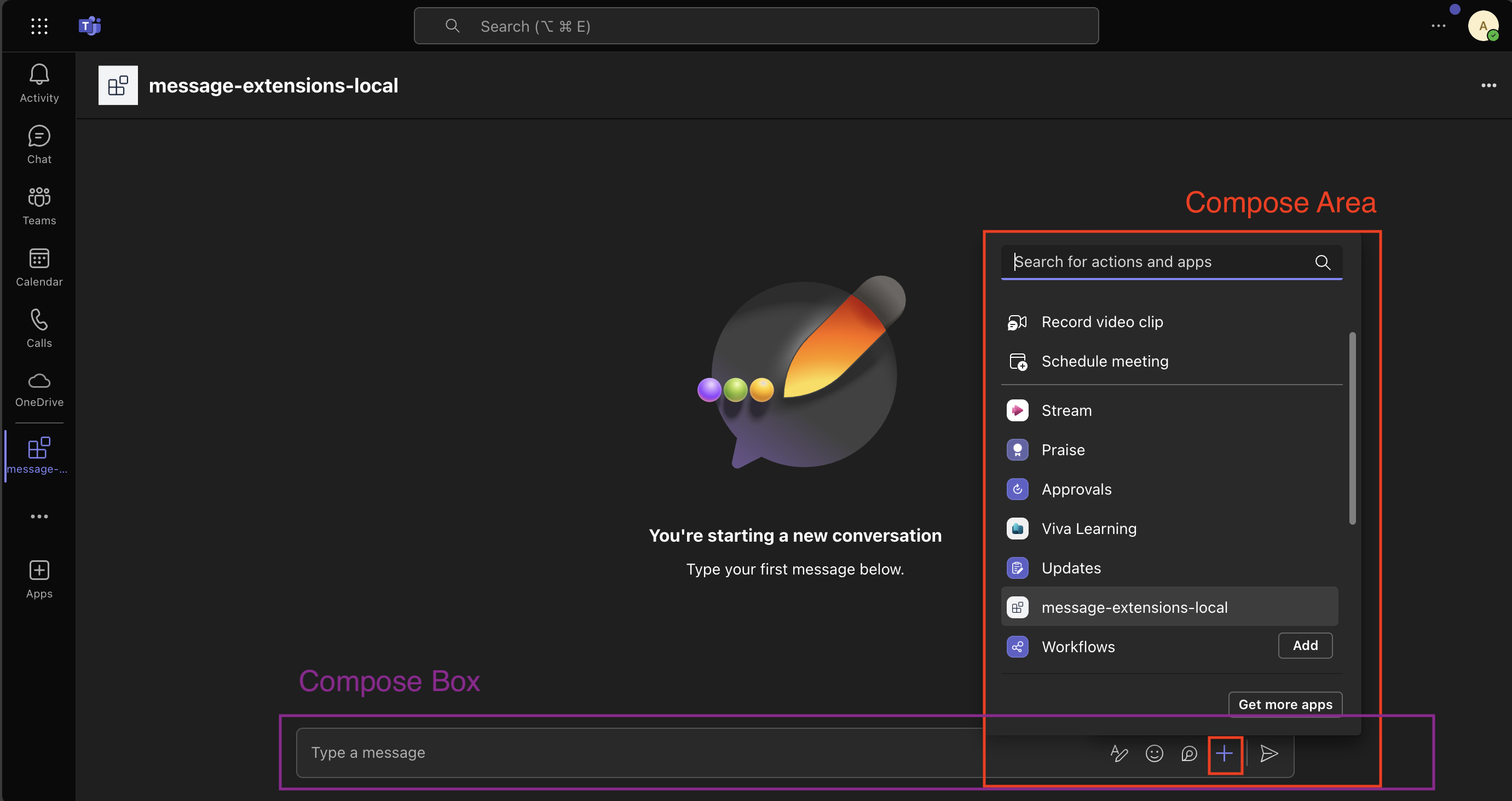
Setting up your Teams app manifest
To use search commands you have to define them in the Teams app manifest. Here is an example:
"composeExtensions": [
{
"botId": "${{BOT_ID}}",
"commands": [
{
"id": "searchQuery",
"context": [
"compose",
"commandBox"
],
"description": "Test command to run query",
"title": "Search query",
"type": "query",
"parameters": [
{
"name": "searchQuery",
"title": "Search Query",
"description": "Your search query",
"inputType": "text"
}
]
}
]
}
]
Here we are defining the searchQuery search (or query) command.
Handle submission
Handle the search query submission when the searchQuery search command is invoked.
import { cardAttachment } from '@microsoft/teams.api';
import { App } from '@microsoft/teams.apps';
// ...
app.on('message.ext.query', async ({ activity }) => {
const { commandId } = activity.value;
const searchQuery = activity.value.parameters![0].value;
if (commandId == 'searchQuery') {
const cards = await createDummyCards(searchQuery);
const attachments = cards.map(({ card, thumbnail }) => {
return {
...cardAttachment('adaptive', card), // expanded card in the compose box...
preview: cardAttachment('thumbnail', thumbnail), // preview card in the compose box...
};
});
return {
composeExtension: {
type: 'result',
attachmentLayout: 'list',
attachments: attachments,
},
};
}
return { status: 400 };
});
createDummyCards() function
import { ThumbnailCard } from '@microsoft/teams.api';
import { AdaptiveCard, TextBlock } from '@microsoft/teams.cards';
// ...
export async function createDummyCards(searchQuery: string) {
const dummyItems = [
{
title: 'Item 1',
description: `This is the first item and this is your search query: ${searchQuery}`,
},
{ title: 'Item 2', description: 'This is the second item' },
{ title: 'Item 3', description: 'This is the third item' },
{ title: 'Item 4', description: 'This is the fourth item' },
{ title: 'Item 5', description: 'This is the fifth item' },
];
const cards = dummyItems.map((item) => {
return {
card: new AdaptiveCard(
new TextBlock(item.title, {
size: 'Large',
weight: 'Bolder',
color: 'Accent',
style: 'heading',
}),
new TextBlock(item.description, {
wrap: true,
spacing: 'Medium',
})
),
thumbnail: {
title: item.title,
text: item.description,
// When a user clicks on a list item in Teams:
// - If the thumbnail has a `tap` property: Teams will trigger the `message.ext.select-item` activity
// - If no `tap` property: Teams will insert the full adaptive card into the compose box
// tap: {
// type: "invoke",
// title: item.title,
// value: {
// "option": index,
// },
// },
} satisfies ThumbnailCard,
};
});
return cards;
}
The search results include both a full adaptive card and a preview card. The preview card appears as a list item in the search command area:

When a user clicks on a list item the dummy adaptive card is added to the compose box:
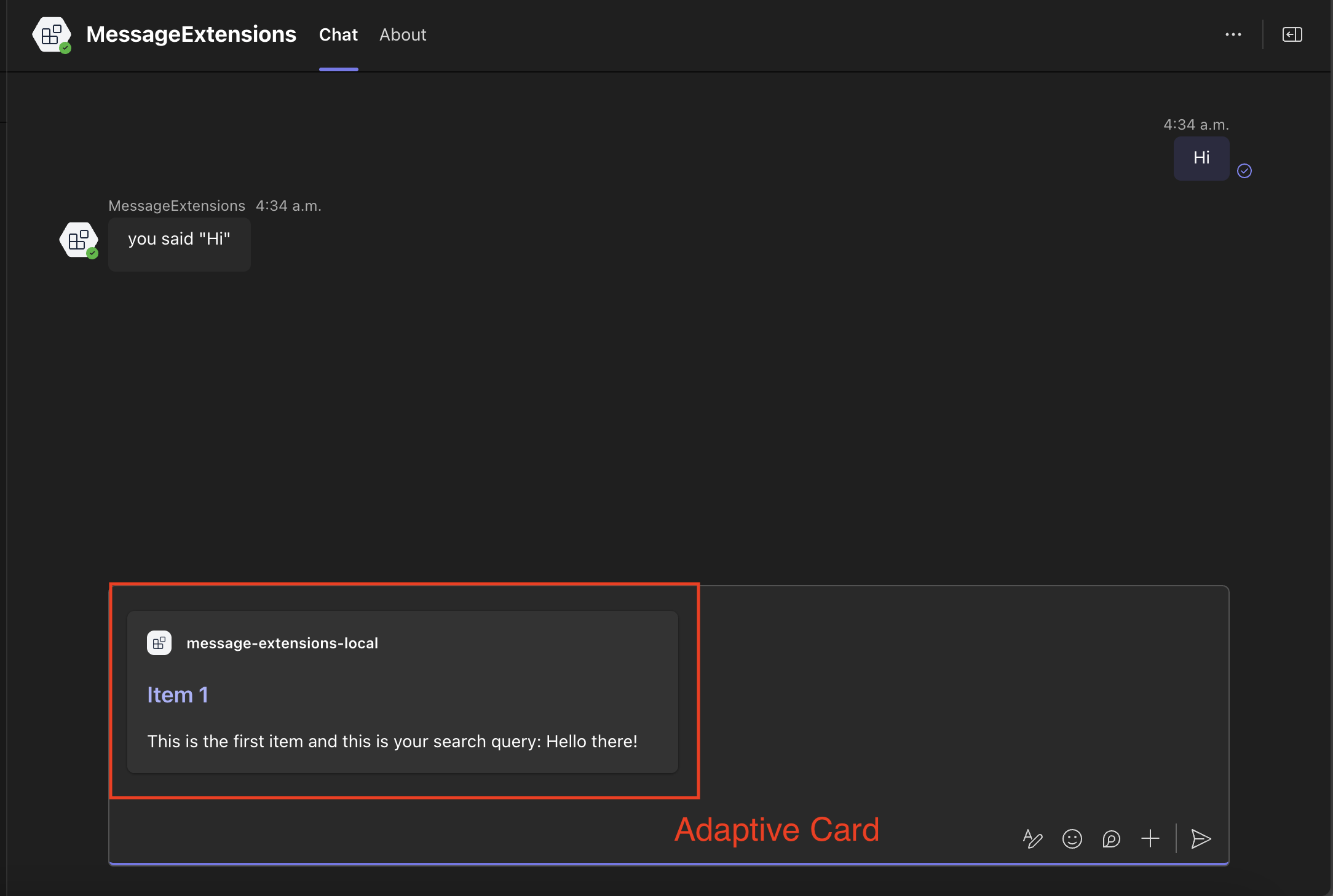
To implement custom actions when a user clicks on a search result item, you can add the tap property to the preview card. This allows you to handle the click event with custom logic:
import { App } from '@microsoft/teams.apps';
// ...
app.on('message.ext.select-item', async ({ activity, send }) => {
const { option } = activity.value;
await send(`Selected item: ${option}`);
return {
status: 200,
};
});