TIP
🔥 Make sure you star the repo (opens new window) to keep up to date with new tips and tricks.
💡 Learn more : Azure Cloud Shell features (opens new window).
📺 Watch the video : How to access Azure Cloud Shell from within Microsoft docs (opens new window).
# How to access Azure Cloud Shell from within Microsoft docs
# Azure Cloud Shell
Azure Cloud Shell (opens new window) is an interactive, browser-based shell for managing Azure resources. You can use it with Bash or PowerShell, and it provides all the features (opens new window) that the Azure CLI (opens new window) does and more.
In this post, we'll use the Azure Cloud Shell (opens new window) in an article on Microsoft docs (opens new window).
# Prerequisites
If you want to follow along, you'll need the following:
- An Azure subscription (If you don't have an Azure subscription, create a free account (opens new window) before you begin)
# Use Azure Cloud Shell in Microsoft docs
Microsoft docs has great tutorials for Microsoft technologies, including Azure. Let's see how that works.
- Go to https://docs.microsoft.com/azure/storage/common/storage-account-create (opens new window). This is a tutorial to create an Azure Storage account
- Scroll down to the first command in the tutorial
- Select the Azure CLI tab
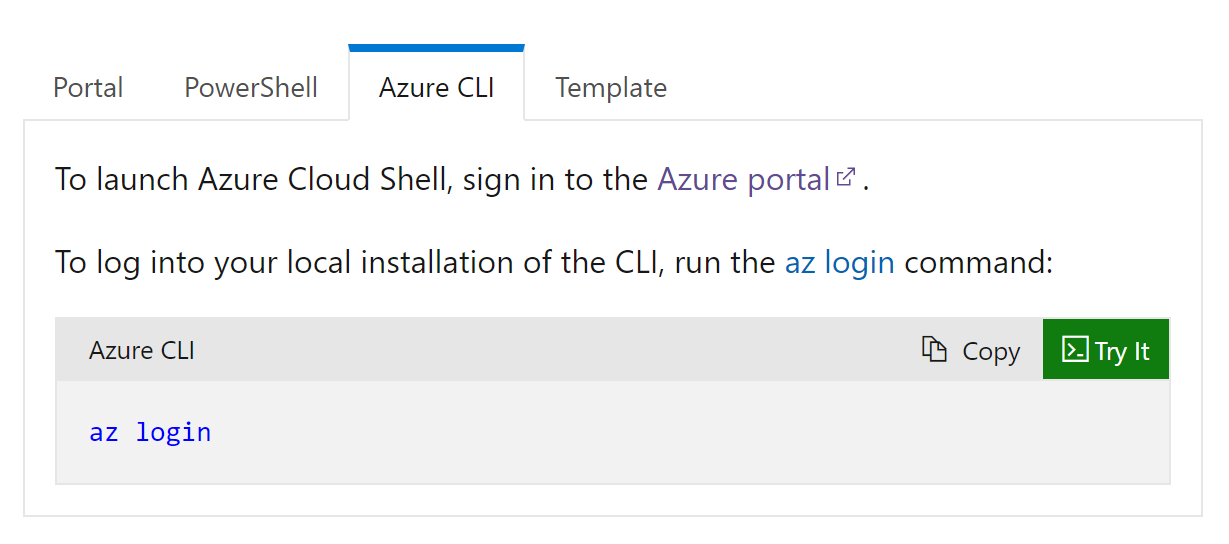
(The Azure CLI tab in Microsoft docs)
- Click on the Try it button. This will open Azure Cloud Shell
- You need to sign in with your Azure account to use Azure Cloud Shell. Click "Sign in" and use your Azure account. This will request a new Azure Cloud Shell instance and start it up
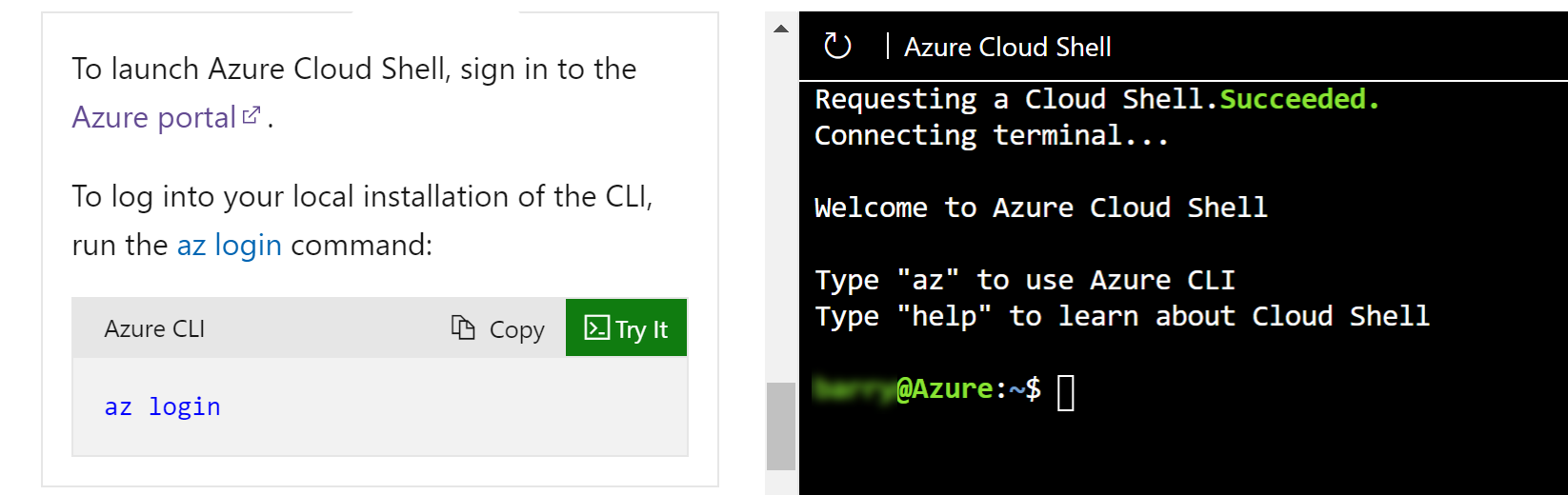
(The Azure Cloud Shell in Microsoft docs)
- You can now try Azure CLI commands directly within the page. Find a command that you want to try and click Copy

(The Azure Cloud Shell in Microsoft docs)
- Right-click in the Cloud Shell and select Paste to paste the command
- Press Enter to execute the command. You'll see the results of the command in the Cloud Shell
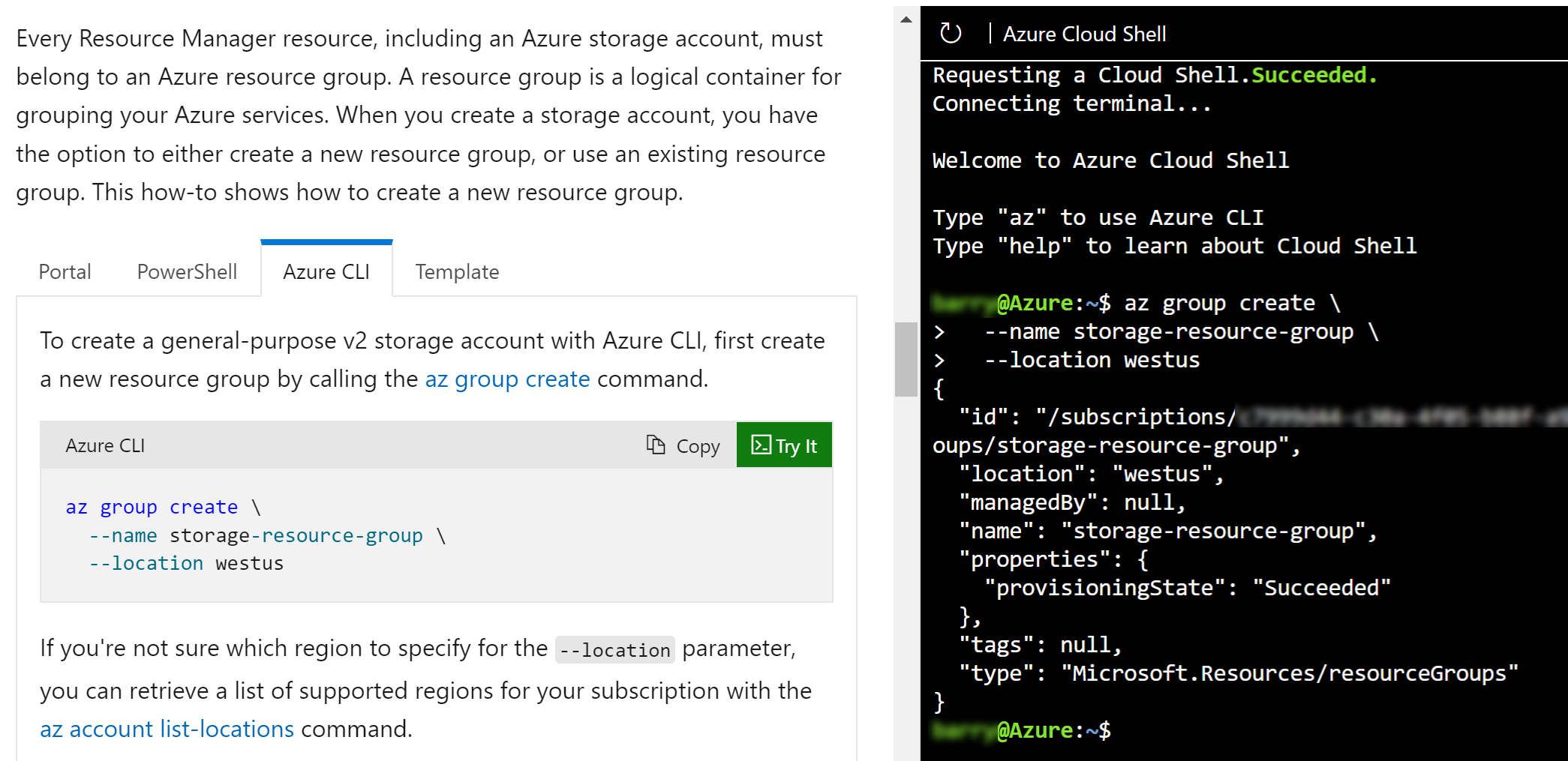
(Command successfully executed in the Azure Cloud Shell)
# Conclusion
Using Azure Cloud Shell (opens new window) in Microsoft docs (opens new window) enables you to try Azure CLI commands (opens new window) without leaving the page. Go and check it out!
