Task 02: Install the Prompt Coach agent from the app catalog
Introduction
Installing an agent is straightforward, similar to installing an application in Teams or Microsoft 365. Microsoft developed several agents to enhance customer experiences, including specialized coaches designed to improve performance in specific areas. Examples include the Idea Coach for brainstorming and the Learning Coach for upskilling technical skills.
Description
In this task you will locate the Prompt Coach listing in the catalog, review its capabilities and permissions, and then install the app so that it becomes an available Copilot agent for your tenant.
Success criteria
- Prompt Coach is installed and opens in focus mode.
- The agent appears in the right‑hand Agents list.
Key steps
01: Install and open Prompt Coach
Expand this section to view the solution
-
On the Copilot Agents page, search for the
Prompt Coachagent and then select Add.
-
Once the agent is successfully added, select Open with Copilot.
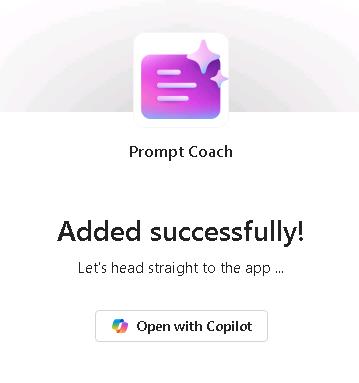
-
The Prompt Coach page displays and shows the title, suggested prompts, and the agents list.
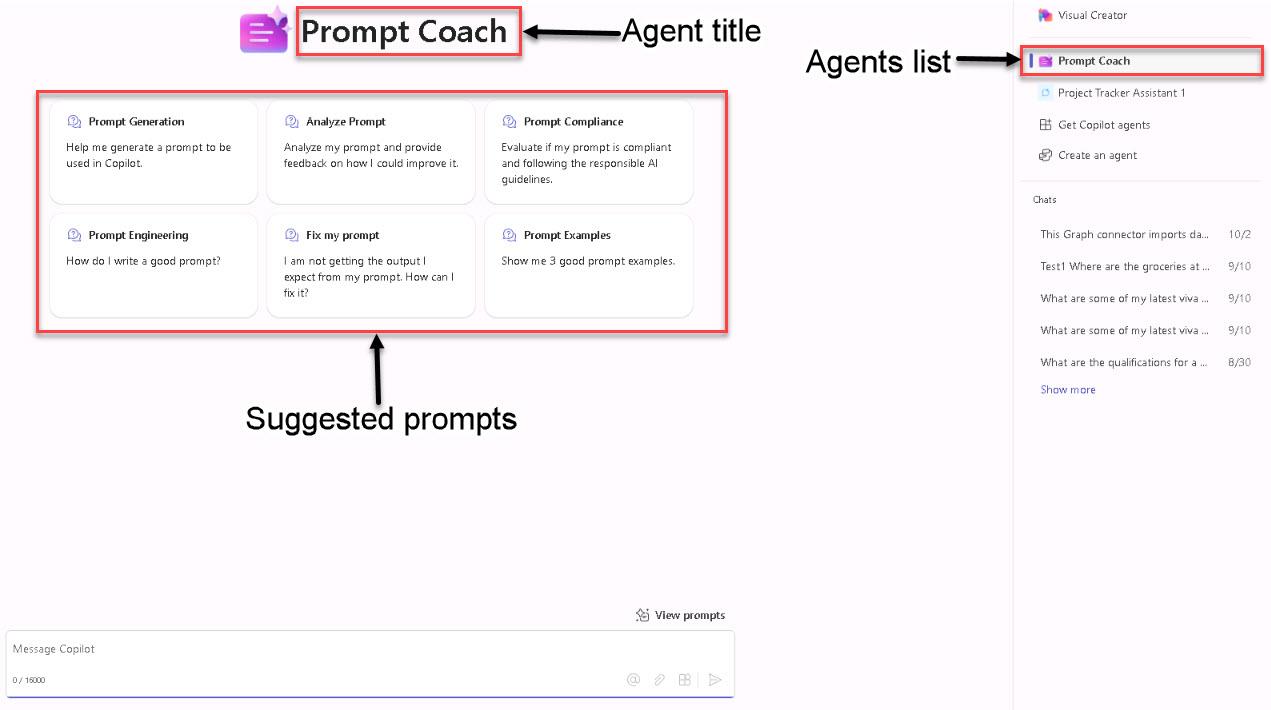
-
In the right pane, you can view a list of all available agents. To use an agent, select one, such as Prompt Coach, to enter the focused experience.
In this mode, the Copilot UI is replaced with the agent’s logo, name, and specific prompt starters that you can use. From this point, all interactions will be managed by the agent. For example, if you ask, Help me generate a prompt to be used in Copilot the agent will use its predefined instructions, knowledge, and actions to provide a tailored response.
-
You can manage the agent from the rightmost pane. Hover over the agent name to reveal the pin and the ellipsis (…):
-
Pin: Allows you to pin the agent, making it readily accessible in the list of available agents.
-
Ellipsis (…): Provides options such as uninstalling the agent.
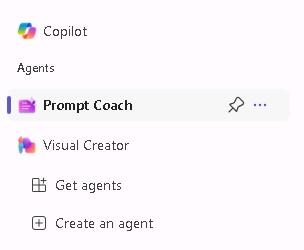
-