Task 01: Create a SharePoint site
Introduction
Project documents at Best For You Organics are scattered across personal drives, slowing decision‑making. A dedicated SharePoint site will centralise deadline‐related artifacts for Copilot to reason over.
Description
In this task you will provision a SharePoint team site named Project Deadlines and upload three sample Word documents, creating a central library that the Copilot agent can later query for deadline information.
Success criteria
- Project Deadlines SharePoint team site is created.
- TaskMaster Pro.docx, CodeFusion AI.docx and HealthSync 360.docx are uploaded to Documents.
Key steps
01: Create the SharePoint site
Expand this section to view the solution
-
Open a browser, go to
www.office.comand sign in with your credentials. -
On the left pane, select Apps and then at the upper right of the page, select All apps.
-
On the All apps page, select SharePoint.
-
Select + Create site.

-
Select Team site.
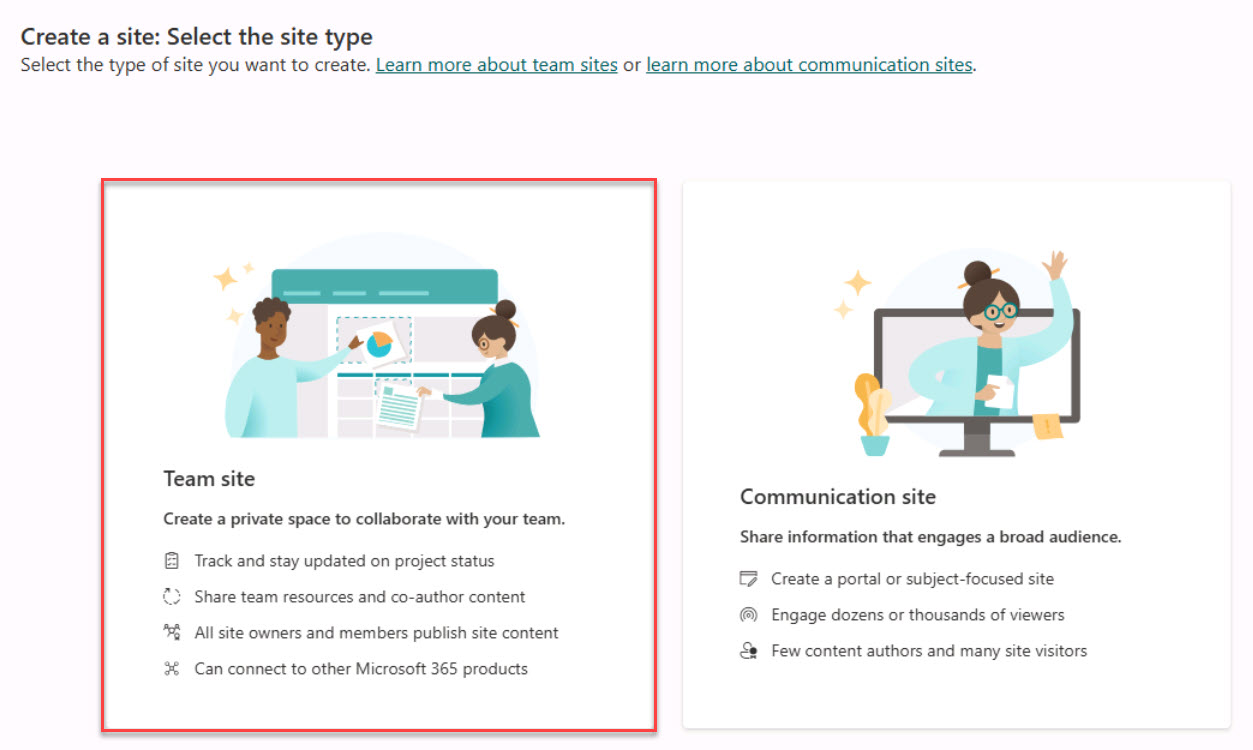
-
On the Select a template page, under From Microsoft, select Standard team.
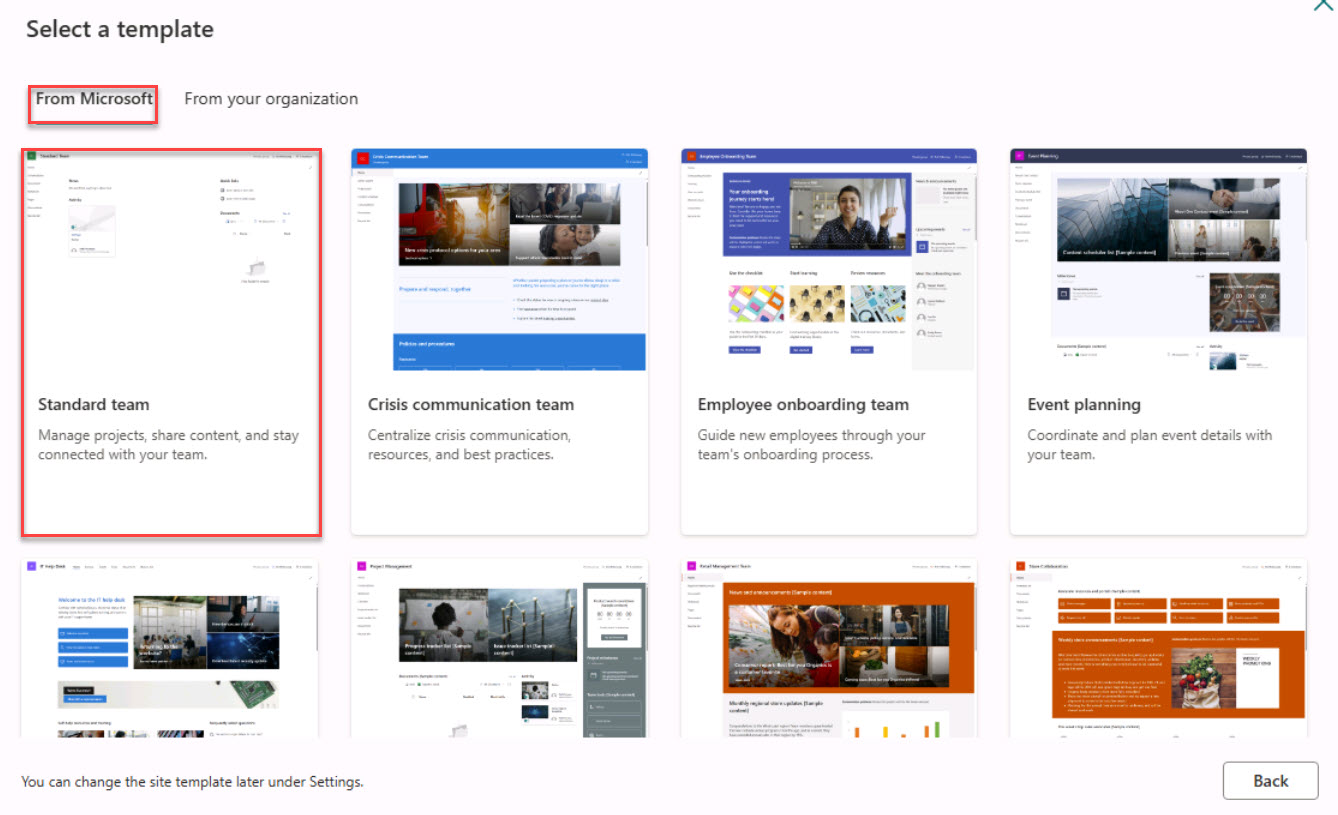
-
Review the template settings and select Use template.

-
In the Site name field, enter Project Deadlines.
-
Keep the remaining defaults and select Next.
-
Select Create site to begin the creation process.
-
Don’t add any users. Select Finish.
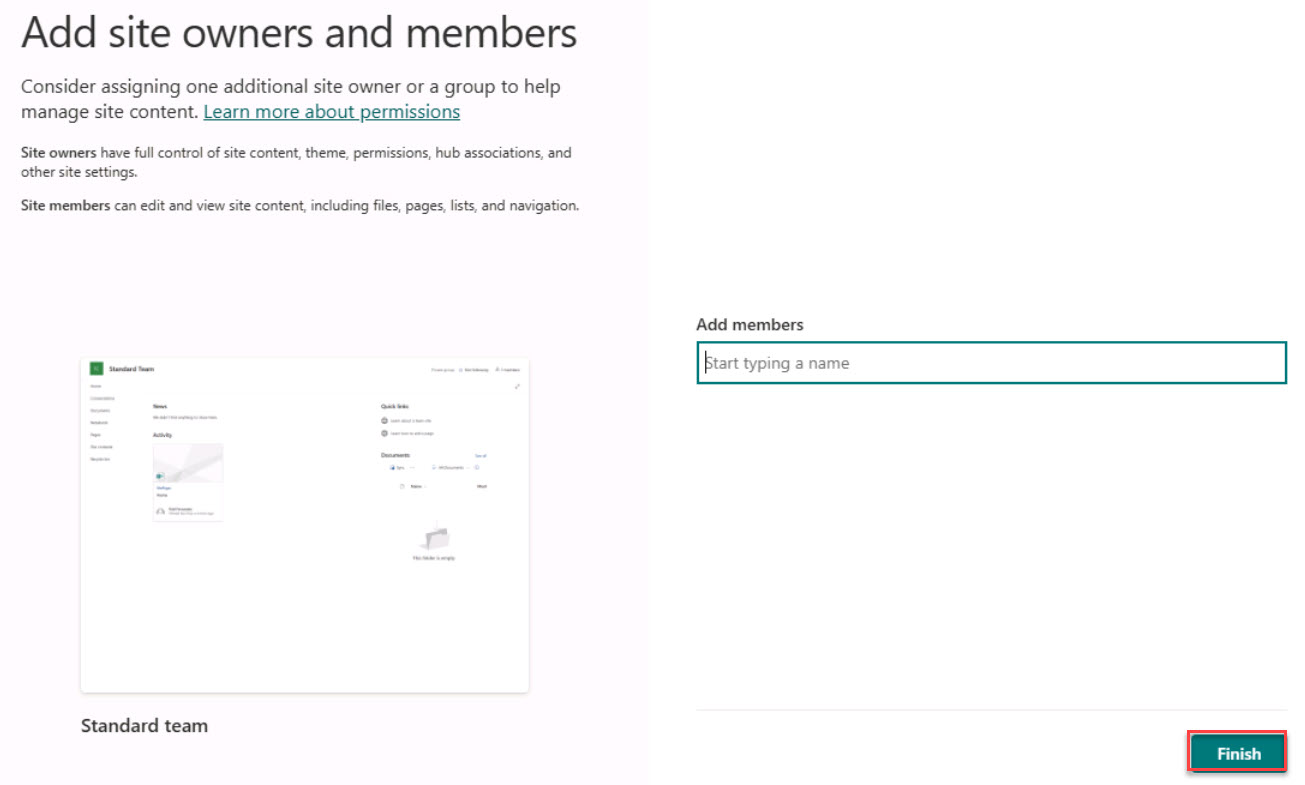
02: Upload sample files
Expand this section to view the solution
-
On the Project Deadline home page, on the left pane, select Documents.
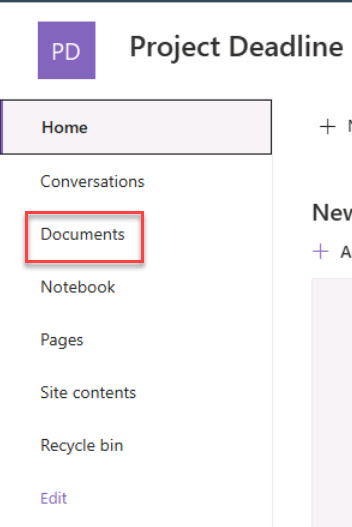
-
On the menu, select Upload, then select Files and upload the three sample documents.
If you’re using the Skillable environment, open File Explorer and go to
C:\Users\Admin\Downloads. Extract artifacts.zip to access the three sample documents.If you’re not using the Skillable environment, you should have downloaded three sample documents from GitHub for use in this lab. TaskMaster Pro.docx, CodeFusion AI.docx and HealthSync 360.docx.
-
Once the upload is complete, return to the home page by selecting the Home icon in the top left.
-
At the upper left of the page, select Share and then select Copy Link to page.

-
If you’re using the Skillable environment, enter the URL here: @lab.TextBox(URL).
-
If you’re using Notepad, be prepared to manually enter this URL wherever the SharePoint URL is required.
Entering the URL in the text box will generate a token, making it easily accessible throughout the rest of the lab.
The URL should resemble https://XXXXXXXXXXXXX.sharepoint.com/sites/ProjectDeadlines/.
-