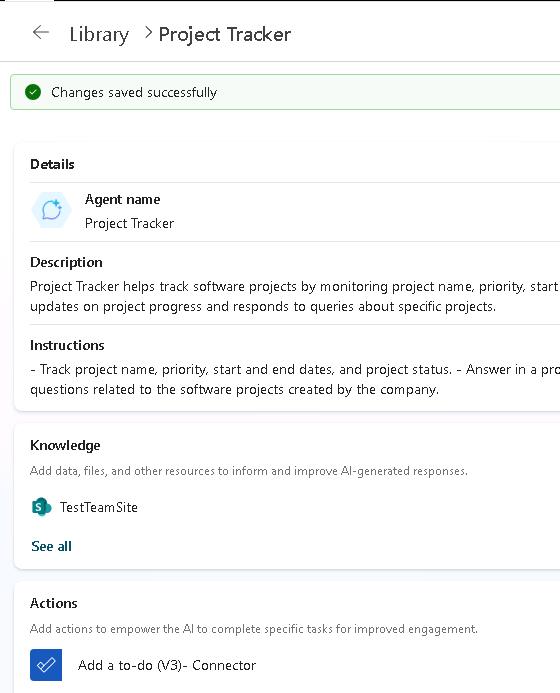Task 01: Add a new action to the declarative agent
Introduction
Missed deadlines cost Best For You Organics money. By letting Copilot create Microsoft To‑Do reminders, project managers can stay on schedule.
Description
In this task you will extend the Project Tracker agent by adding the Microsoft Graph Add a to‑do (V3) connector action, enabling the agent runtime to create tasks in Microsoft To‑Do on behalf of users.
Success criteria
- Add a to‑do (V3) appears in the agent’s Actions list.
- Permissions are granted and the connection status shows Connected.
Key steps
01: Add a To‑Do action
Expand this section to view the solution
-
In your browser, sign into Copilot Studio.
-
In the left pane, select Copilots and then select Copilot for Microsoft 365.
-
In the Agents section, select Project Tracker.
-
From the Actions card, select + Add an action.
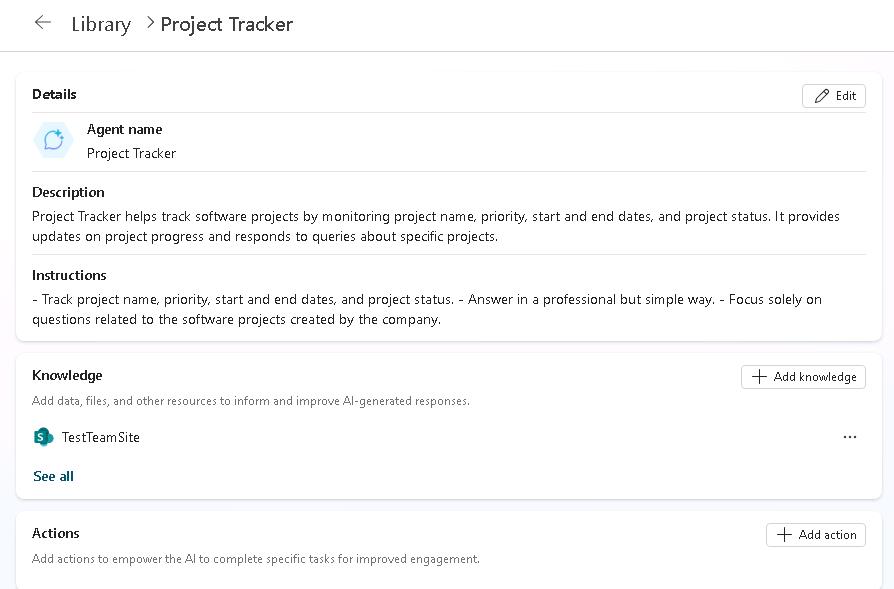
From the Actions page, you can access all the Power Platform connectors available in Copilot Studio to connect to a wide range of services. Many third-party connectors are available as well.
You also have the option to Add an API for a custom connector. This allows you to provide the OpenAPI specification for an API to connect the declarative agent.
-
In the Add action dialog, in the search field, enter add a to-do and select Enter.
-
Select Add a to-do (V3). The system will check the required permissions to connect.
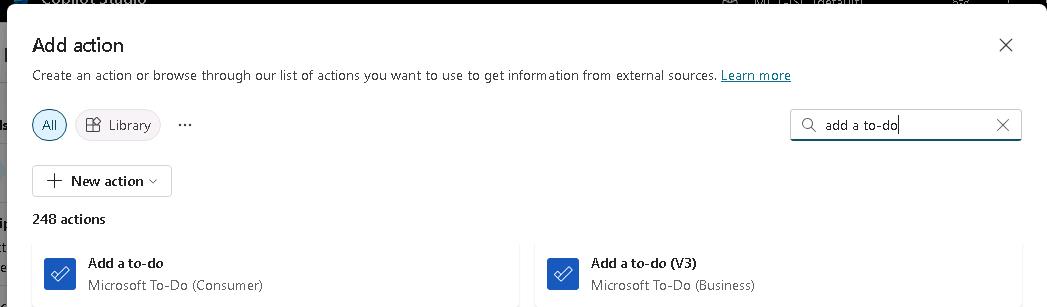
Don’t select the Microsoft To-Do (Consumer) connector.
This action will allow you to create to-do reminders based on the information and deadlines we receive from the declarative agent.
-
In the Add a to-do (V3) dialog, select Next.
-
In the Add a to-do (V3) dialog, select the Edit Inputs button. Review the properties and then in the lower left of the dialog, select Back to return to the previous page.
This action requires a list for where the to-do item will be added. You may need to scroll down to see the Inputs and outputs node.
By default, the action uses Dynamically fill with best option, which allows the orchestrator engine to extract information from the prompt and automatically fill these parameters.
-
Select Next and then Finish.
-
In the Add a to-do (V3) dialog, select Add action.
-
On the Actions page, you can now see the newly added connector.