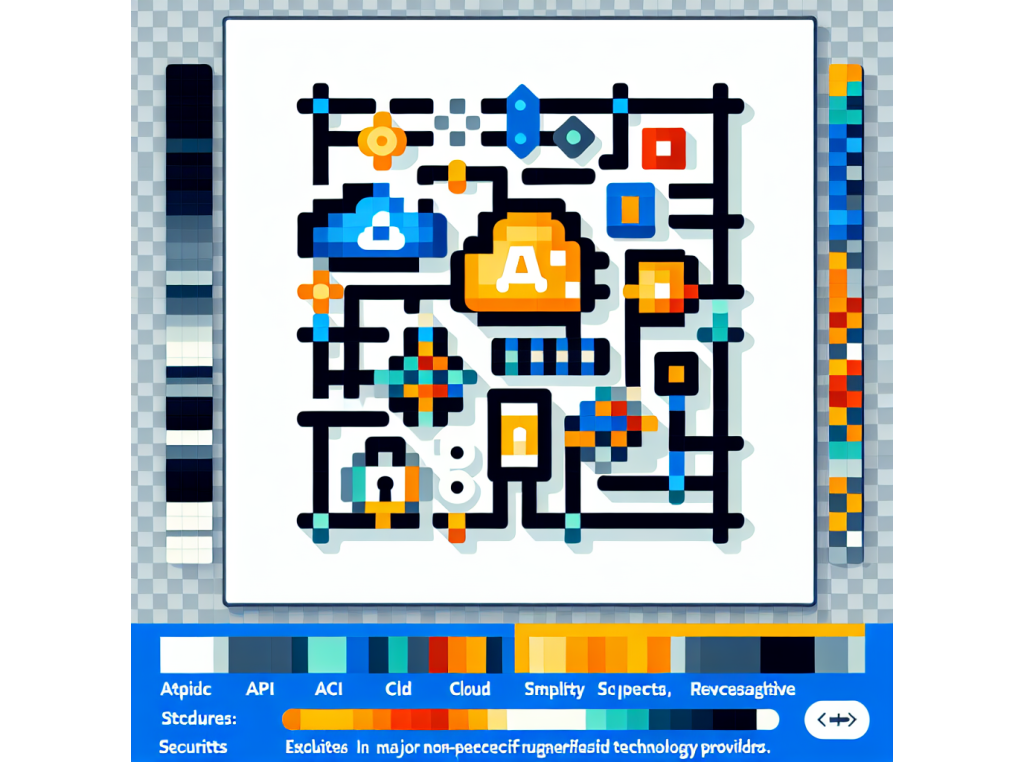
Configuration
You will need to configure the LLM connection and authorization secrets. You can use remote (like OpenAI, Azure, etc.) and local models (like Ollama, Jan, LMStudio, etc.) with GenAIScript.
There are a few shortcuts where GenAIScript will automatically detect the configuration; otherwise, you’ll want to follow the configuration instructions.
- in Visual Studio Code with GitHub Copilot Chat installed, GenAIScript will automatically use the Copilot Chat models
- in a GitHub Codespace, GenAIScript will automatically use GitHub Models
- if Ollama is running, GenAIScript will automatically use the Ollama models
If none of these scenario apply, follow the configuration instructions.
Next steps
Section titled “Next steps”Write your first script.