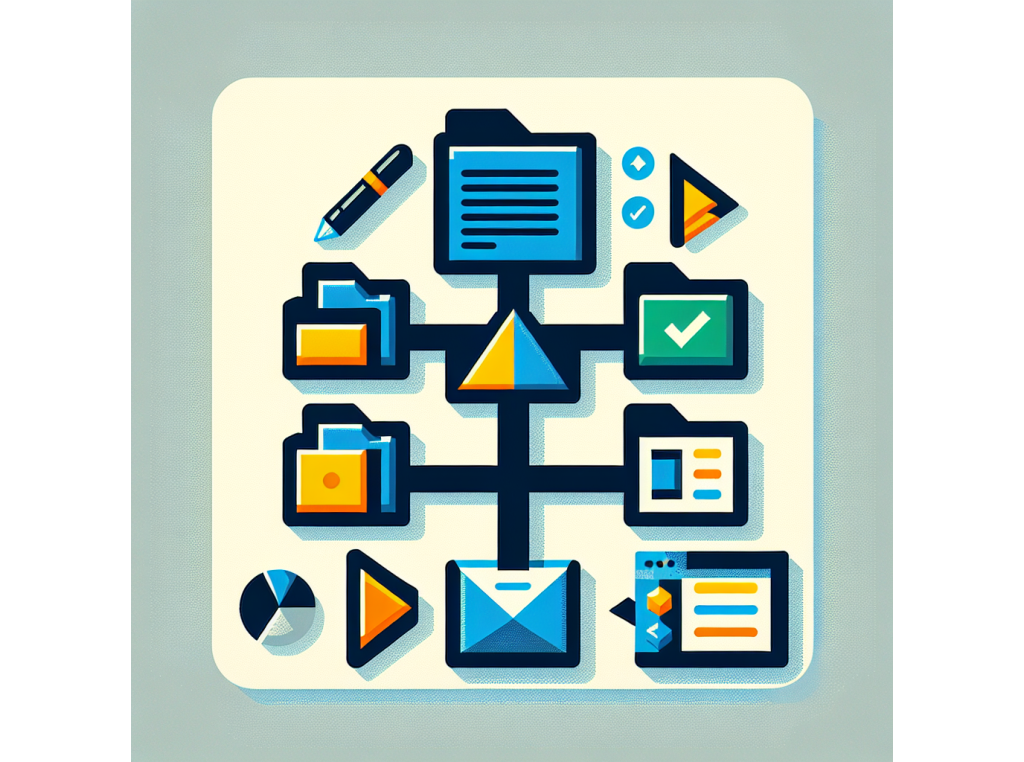
Your first GenAI script
GenAIScript use stylized JavaScript with minimal syntax.
They are stored as JavaScript files (genaisrc/*.genai.mjs) or TypeScript files (genaisrc/*.genai.mts) in your project.
The execution of a genaiscript creates the prompt that will be sent to the LLM.
Use the
> GenAIScript: Create new script...command in the command palette (Ctrl+Shift+Pon Windows/Linux,⇧⌘Pon Mac) to create a new script.
Run the cli
script createcommand with the name of the script you want to create.Terminal window npx genaiscript script create proofreaderThe resulting file will be placed in the
genaisrcfolder in your project.- …
Directorygenaisrc scripts are created here by default
- genaiscript.d.ts (TypeScript type definitions)
- tsconfig.json (TypeScript compiler configuration)
- proofreader.genai.mts
- …
- …
the Prompt
Section titled “the Prompt”The execution of the GenAIScript generates a prompt (and more) that gets sent to the LLM model.
The $``...`` template string function formats and write the string to the prompt;
which gets sent to the LLM.
$`Write a one sentence poem.`👤 user
Write a one sentence poem.🤖 assistant
Roses bloom, hearts swoon, under the silver moon.Alternative: Markdown Scripts
Section titled “Alternative: Markdown Scripts”For simpler prompts, you can also use Markdown files with YAML frontmatter instead of JavaScript/TypeScript. These are easier to write and maintain for basic prompts.
Create a file named poem.genai.md:
---title: "Simple Poem Generator"description: "Generates a one sentence poem"model: "small"---
# Poem Generation
Write a one sentence poem about nature.This markdown script produces the same result as the JavaScript version but with simpler syntax. The YAML frontmatter configures the script, and the markdown content becomes the prompt.
---title: "Simple Poem Generator"description: "Generates a one sentence poem"model: "small"---
# Poem Generation
Write a one sentence poem about nature.script({ title: "Simple Poem Generator", description: "Generates a one sentence poem", model: "small"})
$`# Poem Generation
Write a one sentence poem about nature.`the Context
Section titled “the Context”GenAIScript exposes the context through the env variable. The context is implicitly defined by the location you start executing the script.
- you can right click on a folder and the
env.fileswill contain all the files nested in that folder. - you can right click on or in a file and the
env.fileswill contain only that file. - you can run the script using the command line interface and specify content of
env.filesin the CLI arguments.
def("FILES", env.files)👤 user
FILES:
```md file="src/samples/markdown.md"---title: What is Markdown? - Understanding Markdown Syntaxdescription: Learn about Markdown, a lightweight markup language for formatting plain text, its syntax, and how it differs from WYSIWYG editors.keywords: Markdown, markup language, formatting, plain text, syntaxsidebar: mydoc_sidebar---
What is Markdown?Markdown is a lightweight markup language that you can use to add formatting elements to plaintext text documents. Created by John Gruber in 2004, Markdown is now one of the world’s most popular markup languages.
Using Markdown is different than using a WYSIWYG editor. In an application like Microsoft Word, you click buttons to format words and phrases, and the changes are visible immediately. Markdown isn’t like that. When you create a Markdown-formatted file, you add Markdown syntax to the text to indicate which words and phrases should look different.
For example, to denote a heading, you add a number sign before it (e.g., # Heading One). Or to make a phrase bold, you add two asterisks before and after it (e.g., **this text is bold**). It may take a while to get used to seeing Markdown syntax in your text, especially if you’re accustomed to WYSIWYG applications. The screenshot below shows a Markdown file displayed in the Visual Studio Code text editor....```the Task
Section titled “the Task”The $ function is used to build the prompt text, it renders and writes the text to the prompt
($ is a template literal).
def("FILES", env.files)$`You are an expert technical writer and proofreader.Review the documents in FILE and report the 2 most important issues.`👤 user
FILES:
```md file="src/samples/markdown.md"---title: What is Markdown? - Understanding Markdown Syntaxdescription: Learn about Markdown, a lightweight markup language for formatting plain text, its syntax, and how it differs from WYSIWYG editors.keywords: Markdown, markup language, formatting, plain text, syntaxsidebar: mydoc_sidebar---
What is Markdown?Markdown is a lightweight markup language that you can use to add formatting elements to plaintext text documents. Created by John Gruber in 2004, Markdown is now one of the world’s most popular markup languages.
Using Markdown is different than using a WYSIWYG editor. In an application like Microsoft Word, you click buttons to format words and phrases, and the changes are visible immediately. Markdown isn’t like that. When you create a Markdown-formatted file, you add Markdown syntax to the text to indicate which words and phrases should look different.
For example, to denote a heading, you add a number sign before it (e.g., # Heading One). Or to make a phrase bold, you add two asterisks before and after it (e.g., **this text is bold**). It may take a while to get used to seeing Markdown syntax in your text, especially if you’re accustomed to WYSIWYG applications. The screenshot below shows a Markdown file displayed in the Visual Studio Code text editor....```
You are an expert technical writer and proofreader.Review the documents in FILE and report the 2 most important issues.🤖 assistant
I reviewed the document in "src/samples/markdown.md" and found the following two important issues:
1. **Missing Consistency in Heading Styles**: The document lacks consistency in heading styles, which can make the structure of the content unclear. For instance, it should use either the "atx-style" (with # symbols for headings) or the "setext-style" (with underlining for headings) consistently throughout the document to maintain a clear visual hierarchy.
2. **Lack of Examples**: The document describes Markdown syntax but lacks concrete examples to illustrate how to use Markdown for formatting. Including examples would enhance the reader's understanding of the syntax and its practical application.
These are the two most important issues that need to be addressed in the document.the Metadata
Section titled “the Metadata”You can add a call to the script function to provides metadata about the script
and the model. The metadata is used to display the script in the UI and configure the LLM model.
// the metadatascript({ // user interface title: "Technical proofreading", description: "Reviews the text as a tech writer.", group: "documentation", // model configuration model: "large", temperature: 0,})def("FILES", env.files)$`You are an expert technical writer and proofreader.Review the documents in FILE and report the 2 most important issues.`👤 user
FILES:
```md file="src/samples/markdown.md"---title: What is Markdown? - Understanding Markdown Syntaxdescription: Learn about Markdown, a lightweight markup language for formatting plain text, its syntax, and how it differs from WYSIWYG editors.keywords: Markdown, markup language, formatting, plain text, syntaxsidebar: mydoc_sidebar---
What is Markdown?Markdown is a lightweight markup language that you can use to add formatting elements to plaintext text documents. Created by John Gruber in 2004, Markdown is now one of the world’s most popular markup languages.
Using Markdown is different than using a WYSIWYG editor. In an application like Microsoft Word, you click buttons to format words and phrases, and the changes are visible immediately. Markdown isn’t like that. When you create a Markdown-formatted file, you add Markdown syntax to the text to indicate which words and phrases should look different.
For example, to denote a heading, you add a number sign before it (e.g., # Heading One). Or to make a phrase bold, you add two asterisks before and after it (e.g., **this text is bold**). It may take a while to get used to seeing Markdown syntax in your text, especially if you’re accustomed to WYSIWYG applications. The screenshot below shows a Markdown file displayed in the Visual Studio Code text editor....```
You are an expert technical writer and proofreader.Review the documents in FILE and report the 2 most important issues.🤖 assistant
File src/samples/markdown.md:
1. **Missing Consistency in Heading Styles**: The document lacks consistency in heading styles. For instance, it uses both "What is Markdown?" and "What is Markdown" as headings. Consistency in heading styles is crucial for a professional and polished document.
2. **Lack of Visual Examples**: While the document explains Markdown syntax, it would benefit from visual examples to illustrate the formatting. Visual examples can enhance understanding, especially for readers who are new to Markdown.
These are the two most important issues in the document.The title, description, and group properties are used to display the script in the UI
and can be helpful when the user is searching for a script.

Next steps
Section titled “Next steps”- Follow the Prompt As Code guide to dive deeper in programmatically generating prompts
- Run your script from Visual Studio Code.