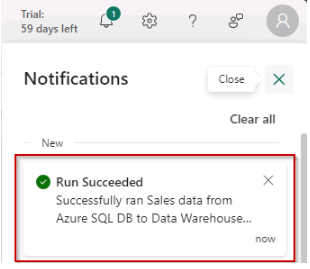Task 4.2: Load data in the warehouse
-
On the menu, select Get data and then select New data pipeline.
It may take some time for the page to load.
-
In the New pipeline window, in the Name box, enter 02 Sales data from Azure SQL DB to Data Warehouse.
-
Select Create.
-
In the Copy data into Data warehouse window, under Choose data source, select Azure SQL Database.
-
Select Next.
-
Select Existing Connection.
-
Select the existing connection from the Connection menu.
-
Select Test Connection, verify the connection is successful, and then select Next.
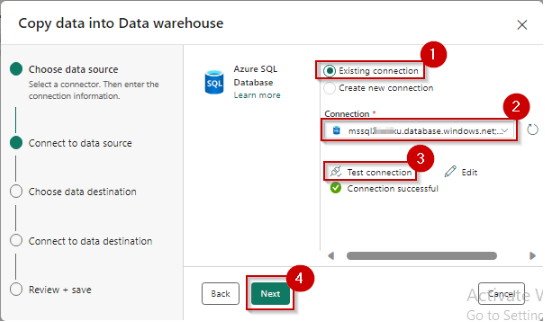
-
In Connect to data source, select Tables, select the Select all checkbox, and then select Next.
-
In Choose data destination select the salesDW Data Warehouse and select Next.
If salesDW does not show in the drop-down, select refresh
-
In Connect to data destination select Load to new table and select the Source checkbox. Then select Next.
-
In the Settings section, review the default settings and select Next.
-
In the Review + save section, review the summary and then select Save + Run.
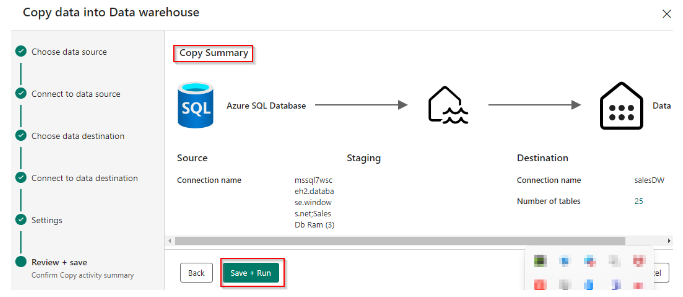
When you select Save + Run the pipeline is automatically triggered.
-
In the Pipeline run pane, select OK.
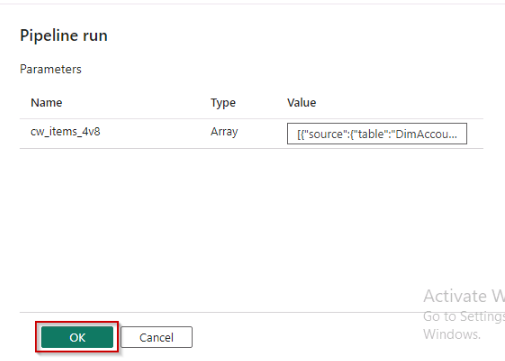
-
Check the notification or pipeline output screen for the progress of copy database.
-
In the progress section of the pipeline, check the status of the running pipeline.
Wait for the resultant data to load.
-
Wait for the status of the pipeline to display Succeeded.