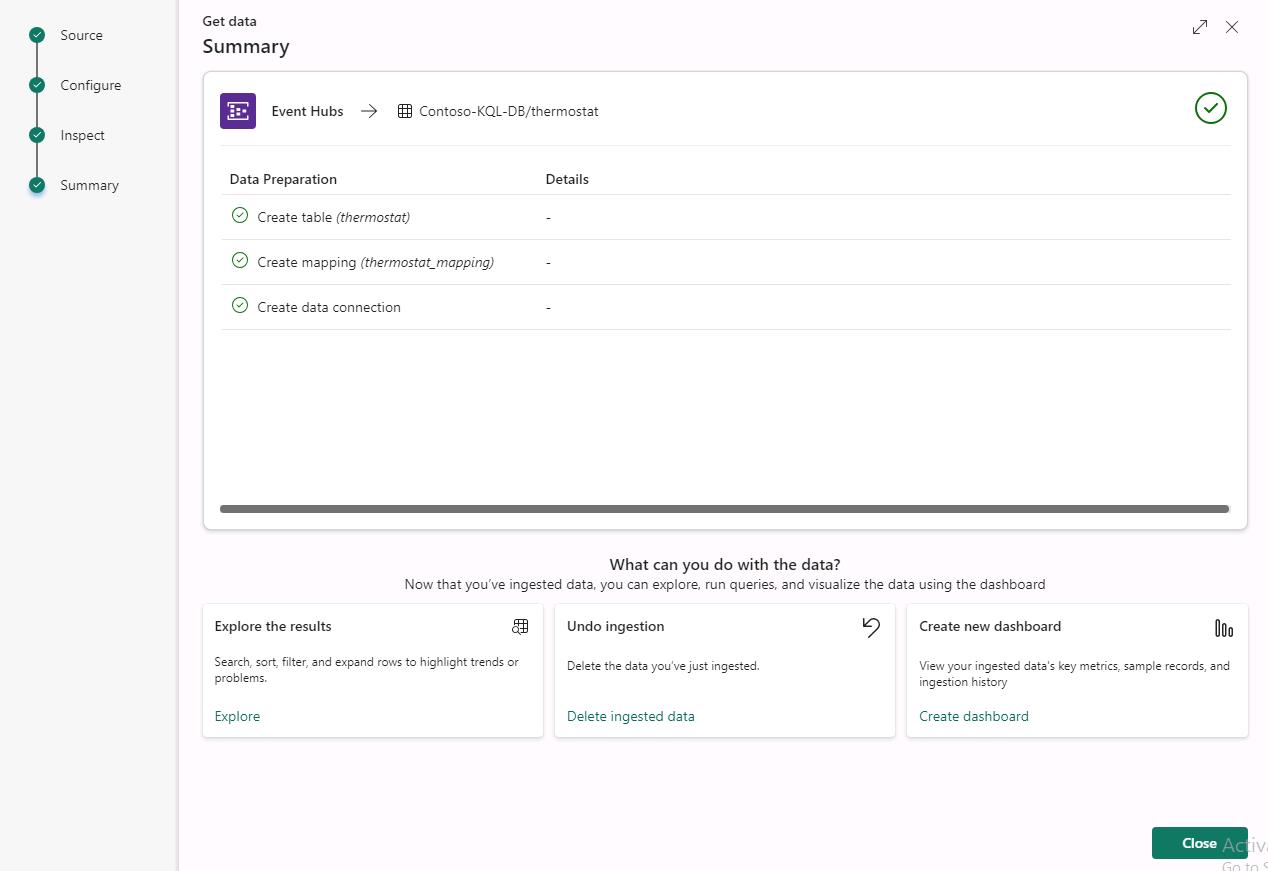Task 6.2: Ingest real-time/historical data into KQL DB
-
After the database is created, select the Get data menu and then select Event Hubs.
-
Select + New table and enter thermostat.
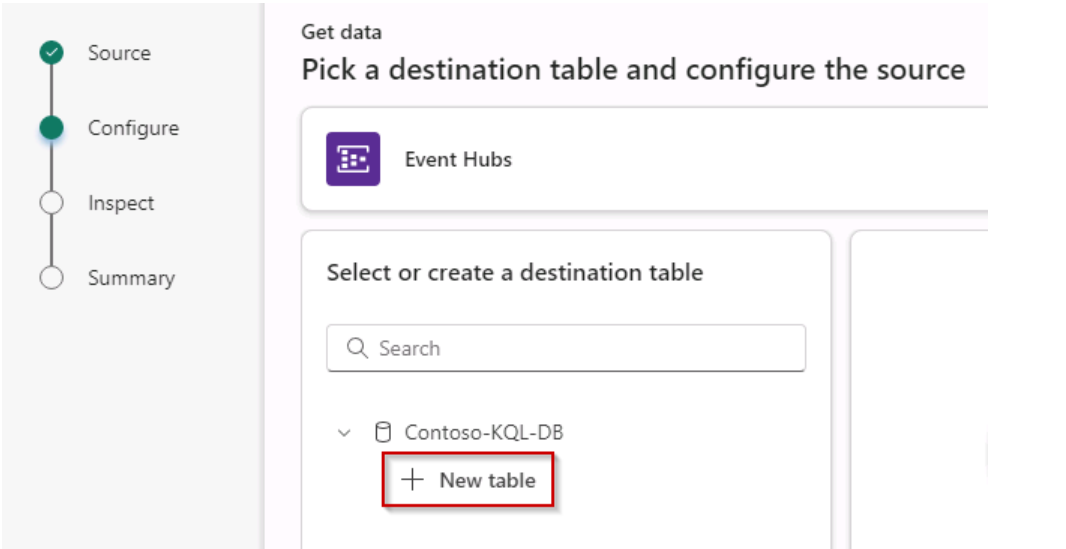
-
Scroll right and select Create new connection.
-
In the Event Hub namespace box, enter adx-thermostat-occupancy-@lab.LabInstance.Id and in the Event Hub box, enter thermostat.
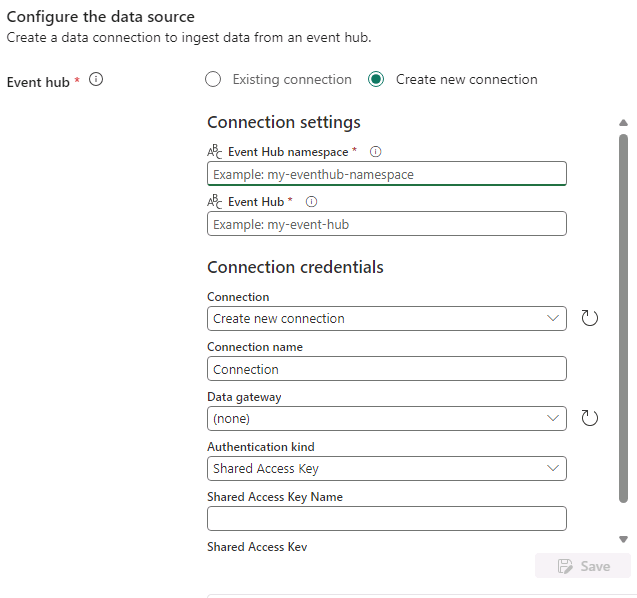
-
Scroll down. For Authentication kind, select Shared Access Key, for the Shared Access Key Name enter thermostat and then for the Shared Access Key enter @lab.Variable(evhsaskey) and then select Save.
-
After you select Save, select $default ‘Consumer group’ and select Next.
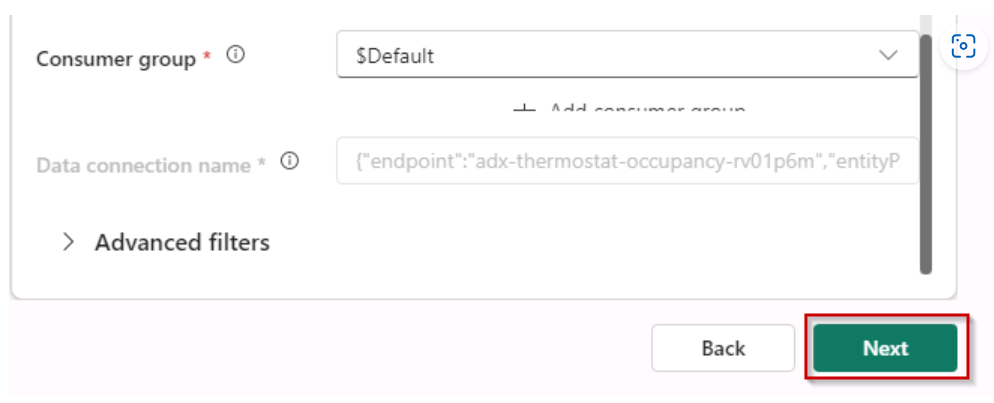
In the schema tab, data loading will take some time.
-
In the Inspect tab, select the dropdown menu next to format, select JSON and select Finish.
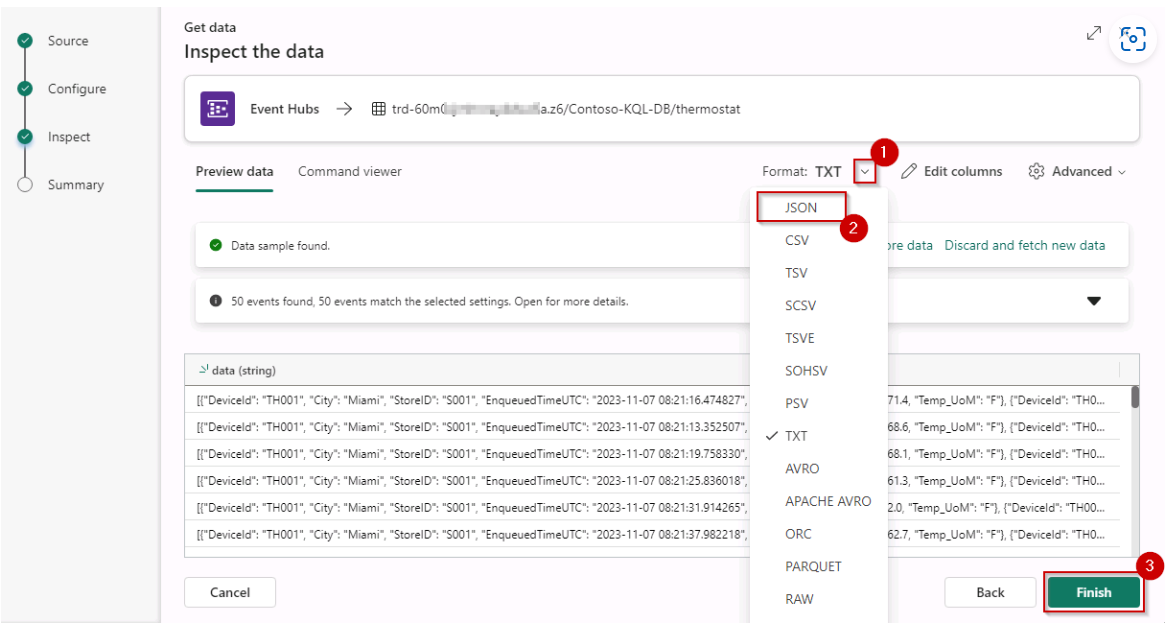
-
Wait for the ingestion to complete, you will notice green checks that denote the completion. Finally, select Close.
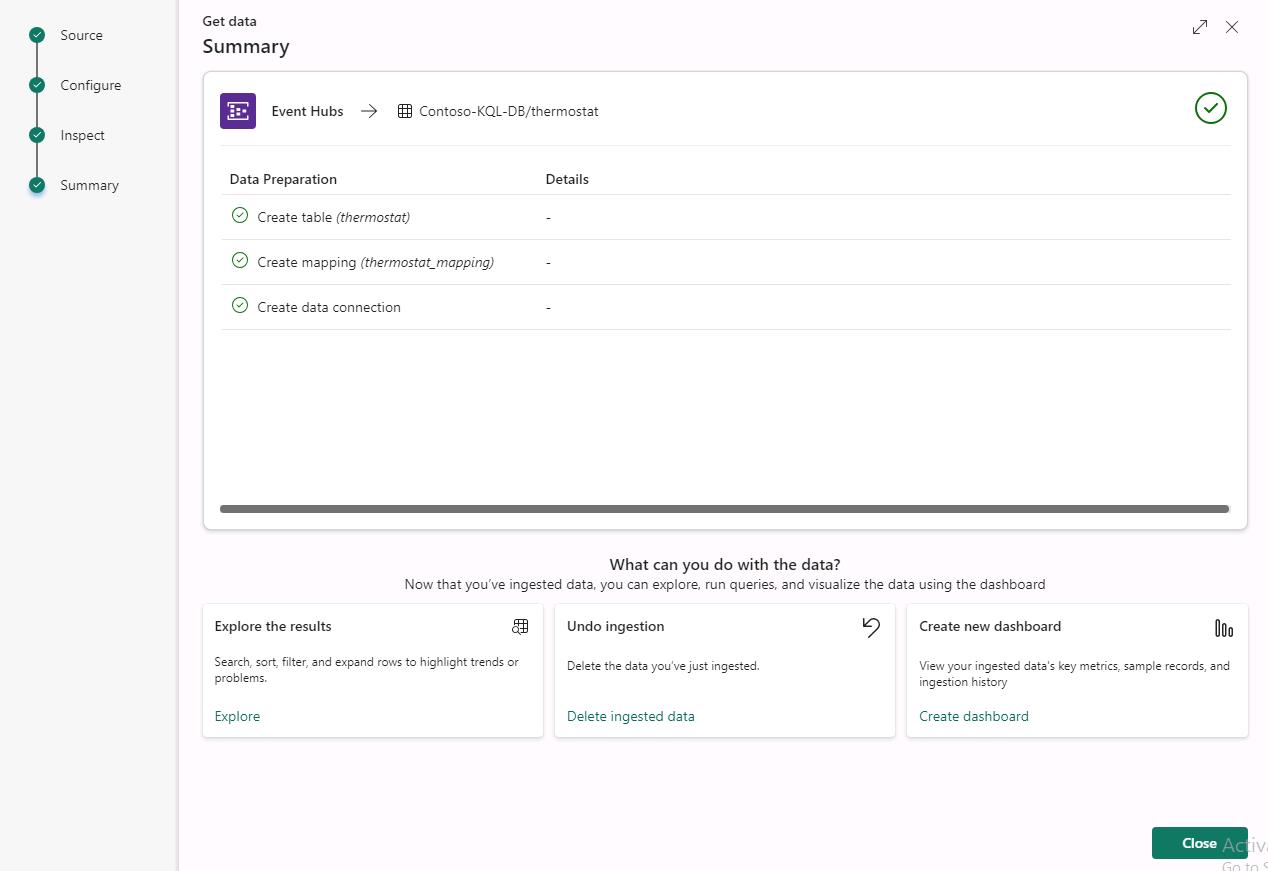
-
Hard refresh the page using ‘Ctrl + Shift + R’ to see the details for the ingested data.
Real-time data from the event hub has been ingested successfully into the KQL Database.