About
The Bonsai Connector (or simply “connector”) is part of the custom Bonsai Library add-on for AnyLogic which allows you to perform locally hosted RL training; it also has a built-in way of calling an exported brain for assessment purposes (for post-training analysis) - an option called “Playback”.
As AnyLogic does not have RL algorithms built into it, executing the RL Experiment is not possible through the development environment (unlike any of the other experiment types). Thus, the Bonsai Connector provides a way to bridge the connection between your locally executing simulation model and the Bonsai platform, where the training algorithms and regimen resides.
By launching a Simulation experiment with the connector added to your top-level agent and set to be enabled, it will take control over of your model. It executes the simulation runs based on the commands it receives from the Bonsai platform (e.g., starting a new run, stepping through iterations, terminating the current run).
Implementation
The Bonsai Connector is part of the custom Bonsai Library, allowing you to preform locally hosted training and to call exported brains.
Prerequisites
-
You have the Bonsai Library added to your AnyLogic environment.
- You can download the jar from the bonsai-anylogic GitHub (direct link) and install it using the instructions from the AnyLogic Help article, Managing Libraries.
-
You have a Bonsai workspace provisioned, and have the workspace ID and an access key
- For provisioning a workspace, see Microsoft account setup for Bonsai
- For generating an access key (and seeing your workspace ID), see Get your workspace access key
Steps
-
In the top-level agent (e.g., Main), drag in an instance of the Bonsai Connector from the Bonsai Library
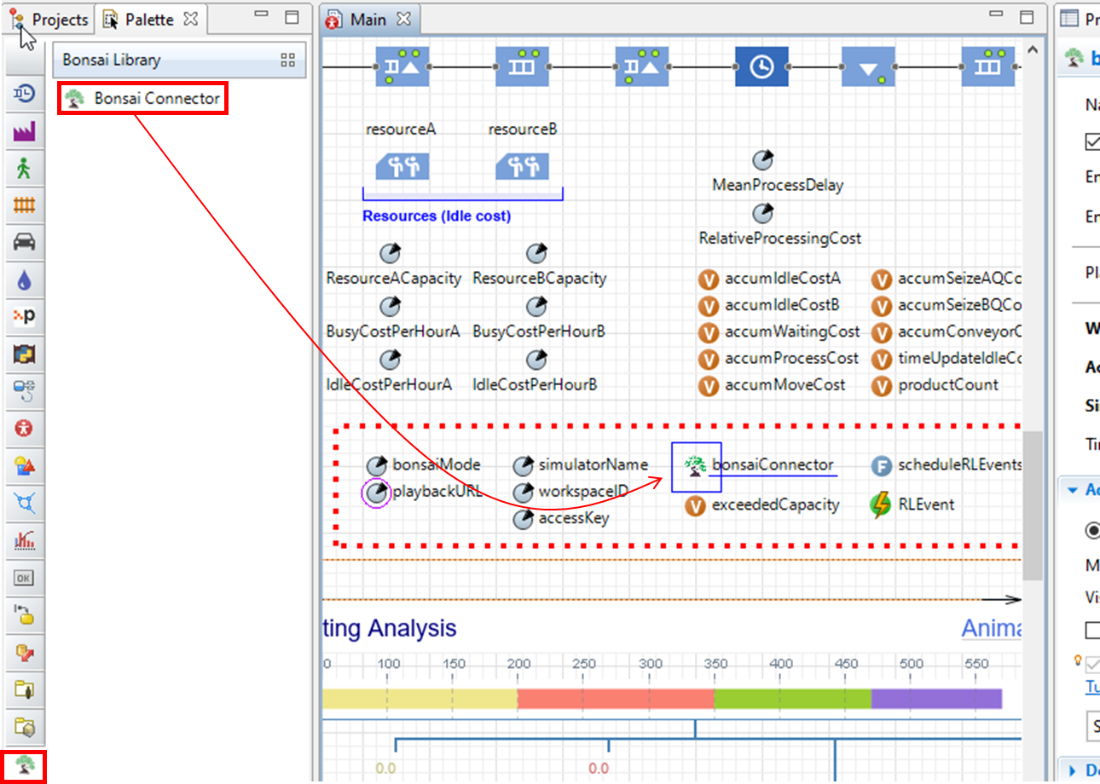
-
In the properties of the added object, there are the following sections to fill out:
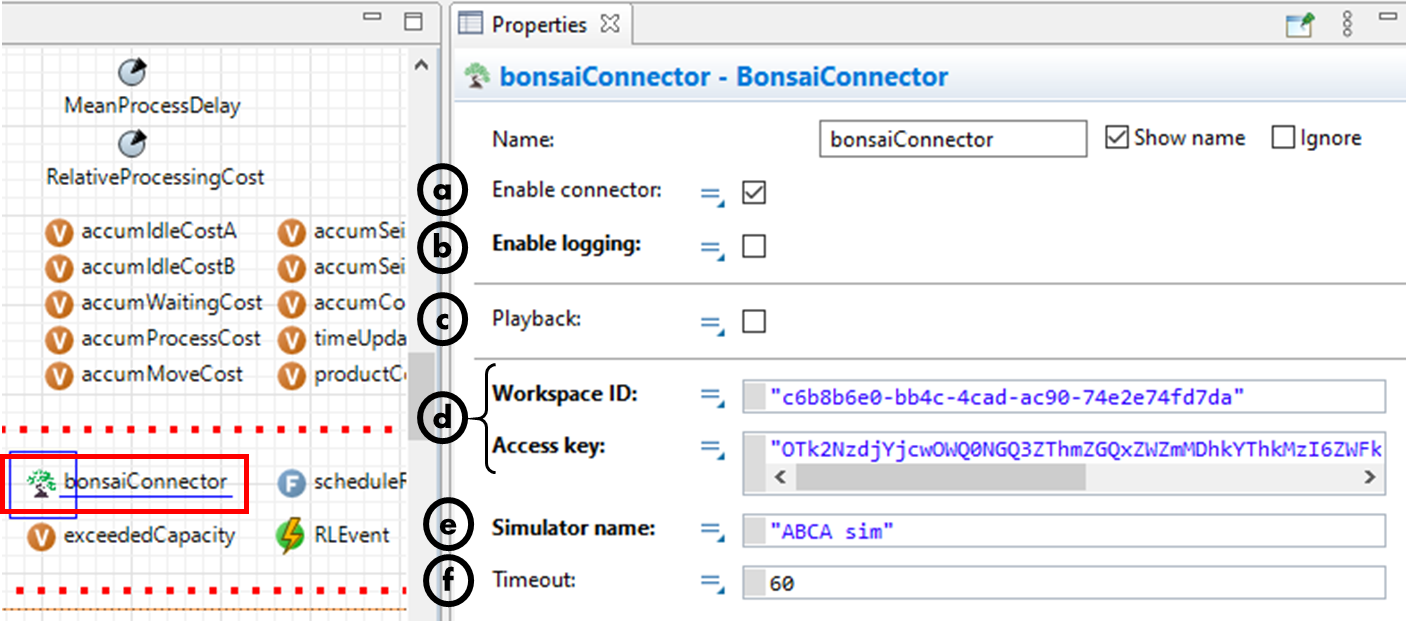
a. Enable connector: If enabled, the connector will take control over your model on startup.
b. Enable logging: If enabled, logging will be printed to the AnyLogic console about the communication to Bonsai.
c. Playback: If enabled, the connector will attempt to query an exported brain for an action, rather than Bonsai platform; keep disabled during training. Enabling it exposes the field Exported brain address, allowing you to input the prediction endpoint to the exported brain.
d. Workspace ID and Access key: Your Bonsai credentials, inputted as Java strings (in double quotes). See the references in the prerequisites section above for how to obtain these.
e. Simulator name: A name (does not need to be unique) for how to identify your locally hosted simulation model when you connect to it from the Bonsai UI.
f. Timeout: The number of seconds Bonsai should try to keep a connection to your locally hosted model before dropping it. The default – 60 seconds – is adequate in most cases.