Console output
DeviceScript supports basic console functionality which allows you to add logging to your script.
console.debug("debug")
console.log("log")
console.warn("warn")
console.error("error")
The console output will be visible in the DeviceScript terminal window.
Console data
console.data is a special purpose function to log sensor data. A timestamp (ds.millis()) is automatically added by the runtime.
const temp = 20
const humi = 60
console.data({ temp, humi })
In Visual Studio Code, you will find the data in the DeviceScript - Data output pane or you can download it from the view menu.
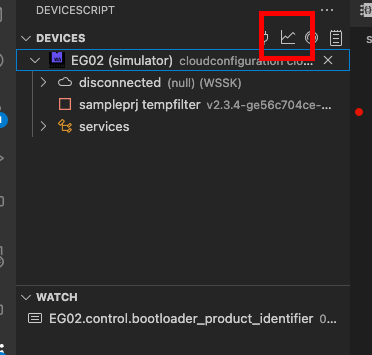
The following Visual Studio Code extensions are recommended for a best experience:
Format strings
The console.log() takes zero or more arguments of any type.
Template literals and string concatenation are also supported.
Compiler internally constructs a format string (see below).
let x = 0
let y = 4
console.log("Hello world")
console.log("X is", x, "and Y is", y)
console.log("X=", x, "Y=", y)
console.log(`X=${x} Y=${y}`)
console.log("X=" + x + " Y=" + y)
The compiler is smart about adding spaces (the second and third examples will print X is 7 and Y is 12
and X=7 Y=12 respectively).
Concatenation and template literals can be also used to write registers.
const screen = new ds.CharacterScreen()
let x = 7
screen.message.write("X = " + x)
screen.message.write(`X is ${x}`)
You can also use the ds.format() function directly, either with console.log() or
when setting string registers.
Arguments are {0}, {1}, ..., {9}, {A}, {B}, ..., {F}.
A second digit can be supplied to specify precision (though this doesn't work so well yet):
const screen = new ds.CharacterScreen()
let x = 7,
y = 12
console.log(ds.format("X is {0} and Y is {1}", x, y))
console.log(ds.format("X = {04}", x))
screen.message.write(ds.format("X is {0}", x))