Task 02 - Install and update Visual Studio Code
Introduction
Visual Studio Code (VS Code) is a free, open-source code editor developed by Microsoft. It’s highly popular among developers due to its versatility and extensive feature set. You’ll use Visual Studio Code throughout this lab to view and modify files and to run commands.
It’s important that you check for and install any updates for Visual Studio Code. Some of the extensions that you’ll use in this lab require the latest version of Visual Studio Code.
Description
In this task, you’ll determine whether Visual Studio Code is installed on your machine and install the tool if necessary. You’ll also check to ensure that the latest version of Visual Studio Code is installed.
The key steps are as follows:
- Identify whether Visual Studio Code is installed on your machine.
- Check for updates and install updates if necessary.
- Launch Visual Studio Code as an administrator.
Success Criteria
- Visual Studio Code is installed and updated.
- You’ve launched Visual Studio Code as an administrator.
Learning Resources
Solution
Expand this section to view the solution
-
On the taskbar for your machine, search for Visual Studio Code.
-
In the Search results, select Visual Studio Code to open the app. Then, on the menu bar, select Help and then select Check for Updates. Follow instructions to install any updates. If you don’t have the option, you’ll need to download and install Visual Studio Code using the following steps.
If Visual Studio Code is up to date, skip the remaining steps in this task and move to the next task. Otherwise, complete the following steps to install Visual Studio Code.
-
Open a web browser and go to Download Visual Studio Code.
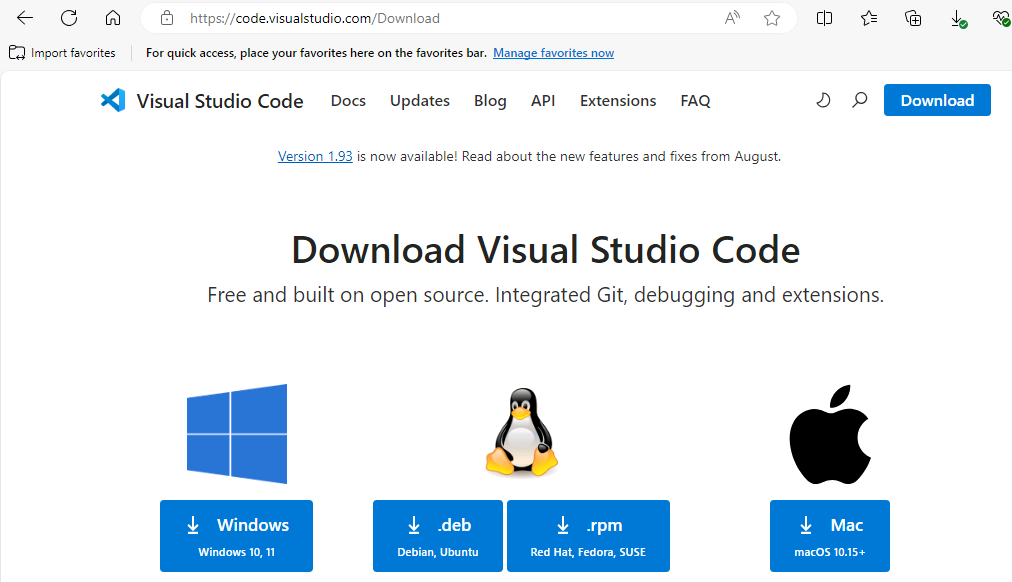
-
Select Windows. The app installer should start downloading immediately.
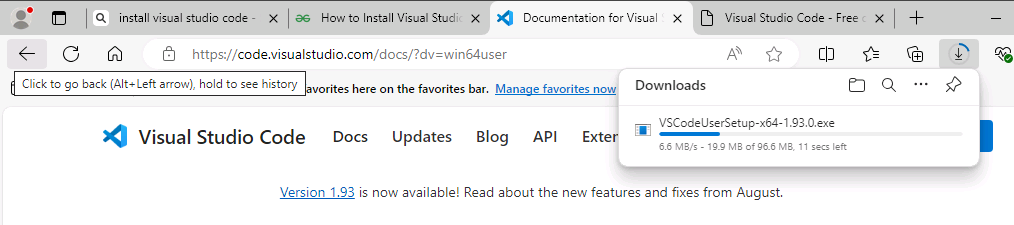
-
When the download completes, select Open file.

-
On the Setup page, select I accept the agreement and then select Next twice. Select Install. Wait while the app installs.
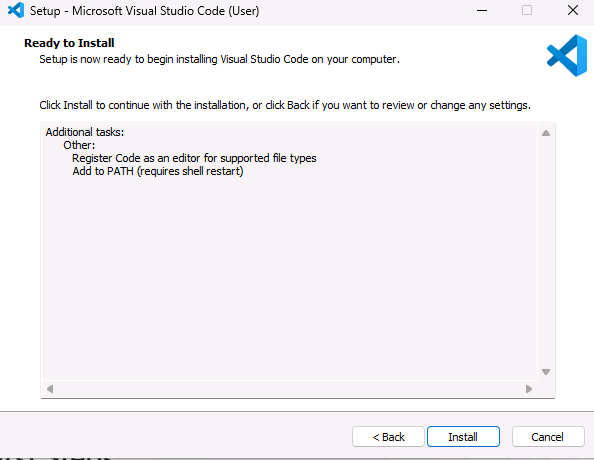
-
When installation completes, clear the Launch Visual Studio Code checkbox and select Finish.
If you don’t clear the checkbox, Visual Studio Code will launch as a standard user. Some actions in the following tasks won’t succeed if you’re not running Visual Studio Code as an administrator. Follow the remaining steps in this task to launch Visual Studio Code as an administrator.
-
On the taskbar for your machine, search for Visual Studio Code.
-
In the list of search results, right-click Visual Studio Code and select Run as administrator.
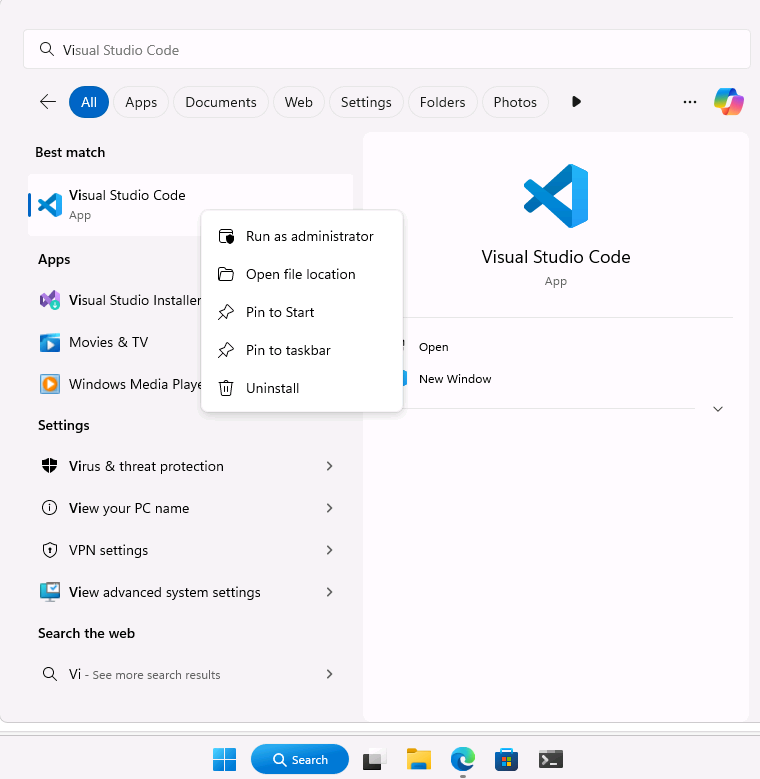
-
On the User Account Control page, select Yes.
-
Leave Visual Studio Code open. You’ll use the tool again in the next task.