Task 10 - Install Docker Desktop
Introduction
Docker is an open-source platform designed to automate the deployment, scaling, and management of applications using containerization. Containers are lightweight, standalone, and executable packages that include everything needed to run a piece of software, such as the code, runtime, system tools, libraries, and settings. As part of the lab, you’ll deploy app components to Docker containers.
Description
In this task, you’ll ensure that Docker Desktop is installed and install Docker Desktop if needed.
The key steps are as follows:
- Run a command to determine whether Docker is installed.
- Install Docker if necessary.
- Verify that Docker is correctly installed.
Success Criteria
- You’ve successfully installed Docker Desktop.
Learning Resources
Solution
Expand this section to view the solution
-
Enter the following command at the Visual Studio Code Terminal window prompt. This command returns the Docker version if Docker is installed.
docker --version
If Docker is installed, skip the remaining steps in this task and move to the next exercise. Otherwise, complete the following steps to install Docker.
-
Open a web browser and go to Install Docker Desktop on Windows.
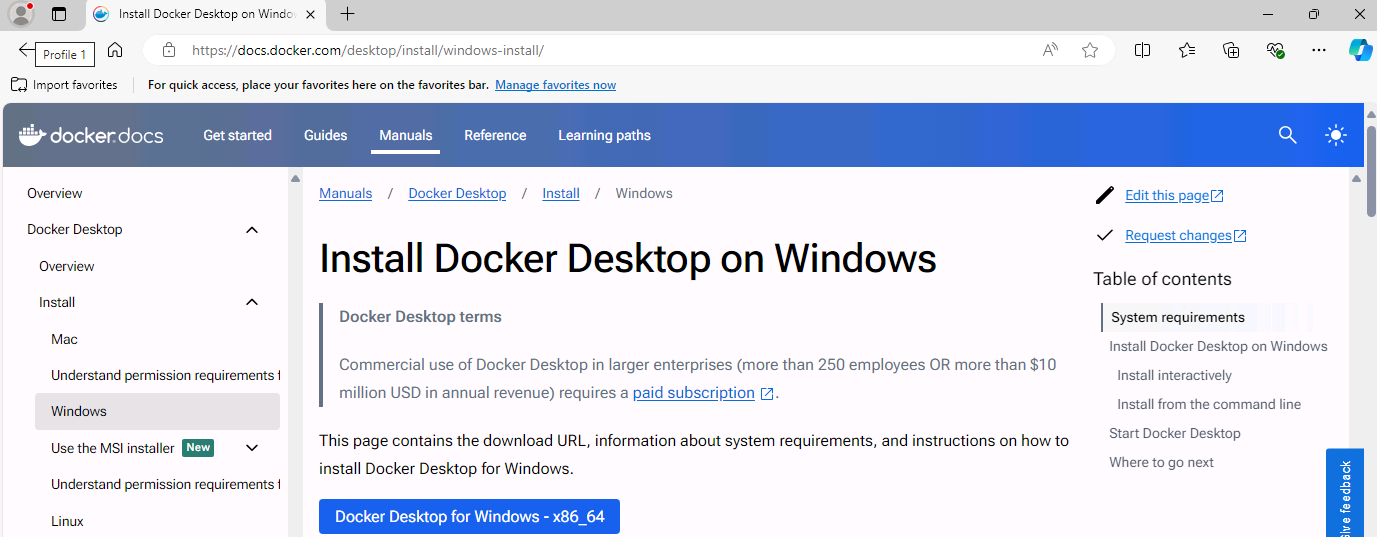
-
Select Docker Desktop for Windows - x86_64. The installer should start downloading immediately.
-
When the download completes, select Open file.
-
If a User Account Control dialog displays, select Yes.
-
Follow the prompts to install Docker Desktop.
You may need to restart your machine as part of the Docker Desktop installation process.
-
In the Python Setup dialog, select Close.
-
Return to Visual Studio Code. Enter the following command at the Terminal window prompt and then select Enter. Verify that the command returns the Docker version.
docker --version -
Leave Visual Studio Code open. You’ll use the tool in the next exercise.