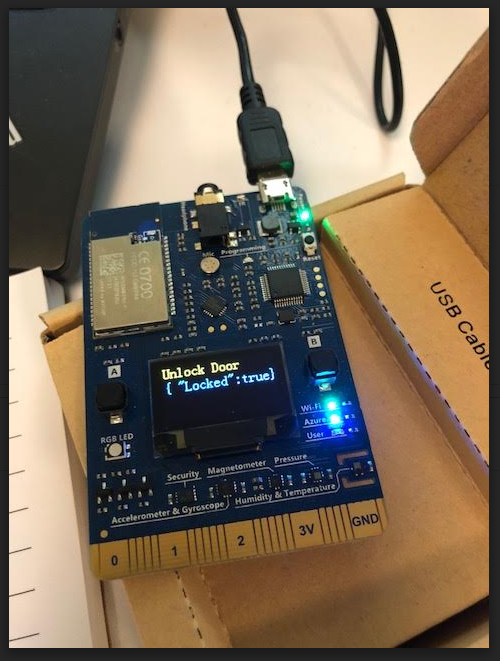TIP
💡 Learn more : Azure IoT Hub Overview (opens new window).
# Easily Send JSON to IoT Hub with C#
I recently needed to send JSON that an IoT Hub could receive and display on an AZ3166 device. Once the AZ3166 device receives the message, then it could do a number of things with the data such as open an door.
Part 1:
- Create an IoT Hub and provision the MX Chip (AZ3166) as a device. While we could go into the Azure Portal and create a new IoT Hub and walk through the setup of our device, etc. There is an easier way.
- Download the tools (opens new window)
- Open VS Code, look under Arduino Examples and open the GetStarted sample and run
task cloud-provisionin the VS Code terminal..
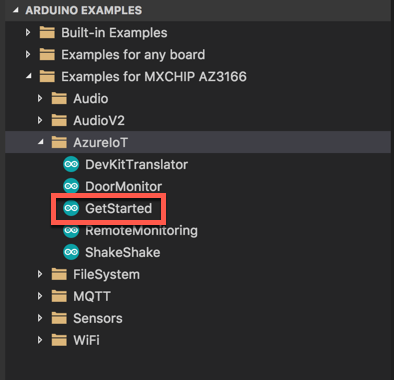
- If you switch over to the Azure Portal, and look under your new IoT, then Devices - you should see your new device.
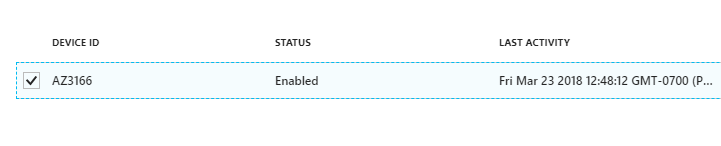
Part 2:
- I took the code from the “GetStarted” sample found in VS Code and tweaked the
Screen.print(0, "Unlock Door");lines in theGetStarted.inofile in theSetupmethod. - Now on my deivce it prints the “Unlock Door” message in fancy yellow and displays the IP Address and waits for a message to be sent to IoT Hub.
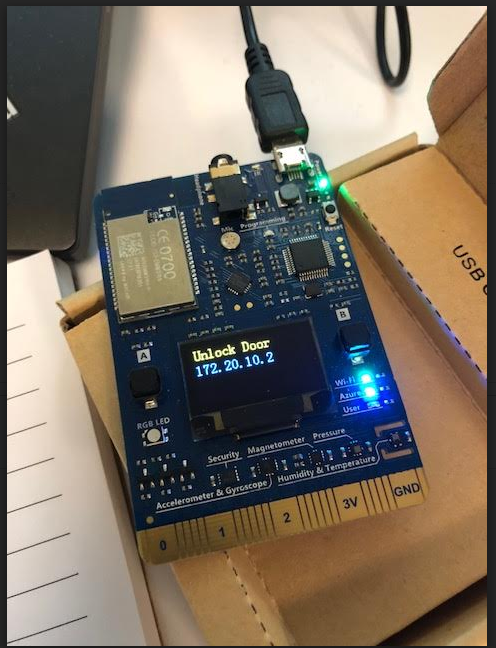
Part 3:
- Open Visual Studio and create a console application.
- Add NuGet package : Microsoft.Azure.Devices (Service SDK for Azure IoT Hub)
- I hardcoded my connection string (found in IoT Hub) and mocked the JSON data.
using System;
using System.Collections.Generic;
using System.Linq;
using System.Text;
using System.Threading.Tasks;
using Microsoft.Azure.Devices;
namespace SendMessageToIoTHub
{
class Program
{
static ServiceClient serviceClient;
static string connectionString = "mykey";
static void Main(string[] args)
{
serviceClient = ServiceClient.CreateFromConnectionString(connectionString);
SendCloudToDeviceMessageAsync().Wait();
Console.ReadLine();
}
private async static Task SendCloudToDeviceMessageAsync()
{
string mockedJsonData =
"{ \"Locked\":true}";
var commandMessage = new Message(Encoding.ASCII.GetBytes(mockedJsonData));
await serviceClient.SendAsync("AZ3166", commandMessage);
}
}
}
1
2
3
4
5
6
7
8
9
10
11
12
13
14
15
16
17
18
19
20
21
22
23
24
25
26
27
28
29
30
31
32
33
2
3
4
5
6
7
8
9
10
11
12
13
14
15
16
17
18
19
20
21
22
23
24
25
26
27
28
29
30
31
32
33
Part 4:
- The MX Board receives the message from IoT Hub
- It prints the JSON message from the serviceClient code above to the board display.