Remove-CertExpiryNotifications
Download the latest release: Remove-CertExpiryNotifications.ps1
This script deletes all AsyncOperationNotification items from the Exchange SystemMailbox that contains them. This corrects the BlockedDeserializeTypeException error described in KB5013118.
NOTE: This script only supports Exchange 2016 and Exchange 2019. It will not work on Exchange 2013.
Syntax
Remove-CertExpiryNotifications.ps1
[-Server <string>]
[[-Credential] <PsCredential>]
[-WhatIf]
[-Confirm]
Usage
NOTE: If an error occurs please see Common Errors.
The user running the script must be granted full access to the arbitration mailbox prior to running the script. That can be accomplished with this command:
Get-Mailbox -Arbitration "SystemMailbox{e0dc1c29-89c3-4034-b678-e6c29d823ed9}" | Add-MailboxPermission -User SomeAdmin -AccessRights FullAccess
Next, the same user that was granted access should run the script from Exchange Management Shell. Start by running the script with -WhatIf. Optionally, the -Credential switch can be provided. Otherwise, the current user will be used.
.\Remove-CertExpiryNotifications.ps1 -Server exch1.contoso.com -WhatIf
If this succeeds, it will list all the messages that would be deleted. The output should look something like this:

To remove the messages, the script can be run without -WhatIf:
.\Remove-CertExpiryNotifications.ps1 -Server exch1.contoso.com
This syntax will cause it to prompt for each message:

Or, the script can be run with -Confirm:$false to skip the prompts:
.\Remove-CertExpiryNotifications.ps1 -Server exch1.contoso.com -Confirm:$false
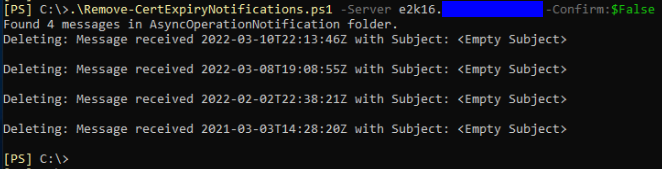
After the script has run successfully, it should report that there are no messages present in the folder:

Finally, remember to remove the permission that was granted to the user:
Get-Mailbox -Arbitration "SystemMailbox{e0dc1c29-89c3-4034-b678-e6c29d823ed9}" | Remove-MailboxPermission -User SomeAdmin -AccessRights FullAccess
Common errors
Invoke-RestMethod : The underlying connection was closed: An unexpected error occurred on a send.
"Unexpected error occurred on a send" usually means that the name in the certificate on the target server does not match what was specified in the -Server parameter. In other words, navigating to https://the.server.you.specified/owa must not return a certificate error. If it does, the script will fail. The specified server must be the name in the certificate bound to IIS.
Invoke-RestMethod : The remote server returned an error: (401) Unauthorized.
This can occur if the user running the script does not have full access to the mailbox. Be sure the Add-MailboxPermission command was successful.
This can also occur if the server name specified is the local server, due to the loopback check. This can be resolved by passing a different name.