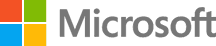Connecting to Azure Stack
With your Azure Stack deployed, you should be logged in to the Azure Stack Development Kit host, ready to use the environment. Now, in order to use the environment correctly, you will need to log into the Azure Stack Development Kit host itself. This machine is your primary machine for administering, deploying and managing the Azure Stack.
Connect with Remote Desktop
With a Remote Desktop connection, up to two concurrent (different) users can work with the portal to manage resources. You can also use tools on the MAS-CON01 virtual machine.
- Log in to the Azure Stack Development Kit physical machine. Enter AzureStack\AzureStackAdmin as the username, and the administrative password you provided during Azure Stack setup
- Open Server Manager, click Local Server, turn off Internet Explorer Enhanced Security, and then close Server Manager.
- Open a browser and navigate to https://adminportal.local.azurestack.external/ to open the administrative portal
- Log in using the Azure Active Directory credentials specified during installation.
Once you’ve successfully connected, you’re free to explore the Azure Stack environment.
Connect with a VPN
Virtual Private Network connections let multiple concurrent users connect from clients outside of the Azure Stack infrastructure. You can use the portal to manage resoures. You can also use tools, such as Visual Studio and PowerShell, on your local client. If you require a VPN connection to connect to your Azure Stack, please refer to the documentation.
Update Internet Explorer Enhanced Security Configuration
It’s easier if you do this now, rather than later. It’ll make things easier when accessing Azure Stack both programmatically, and via the Portal.
- Open Server Manager, then click Local Server.
- On the right-hand side, next to IE Enhanced Security Configuration, click On.
- In the Internet Explorer Enhanced Security Configuration window, for Administrators, select Off and click OK.
- Close Server Manager.
Next Step
In the next step, we’ll add a new VM image, that we’ll use for our ongoing tasks to evaluate key DevOps tooling on Azure Stack.