WARNING
This tip is marked obsolete. More info can be found here (opens new window).
TIP
💡 Learn more : Azure Security Center (opens new window).
# Download all Azure Documentation for offline viewing
There have been several times when I've wished to have all the Azure documentation on my local computer whether it be a flight, etc.. I've never found a way except finding the pieces of the documentation (opens new window) that I wanted and pressing the Download PDF button.
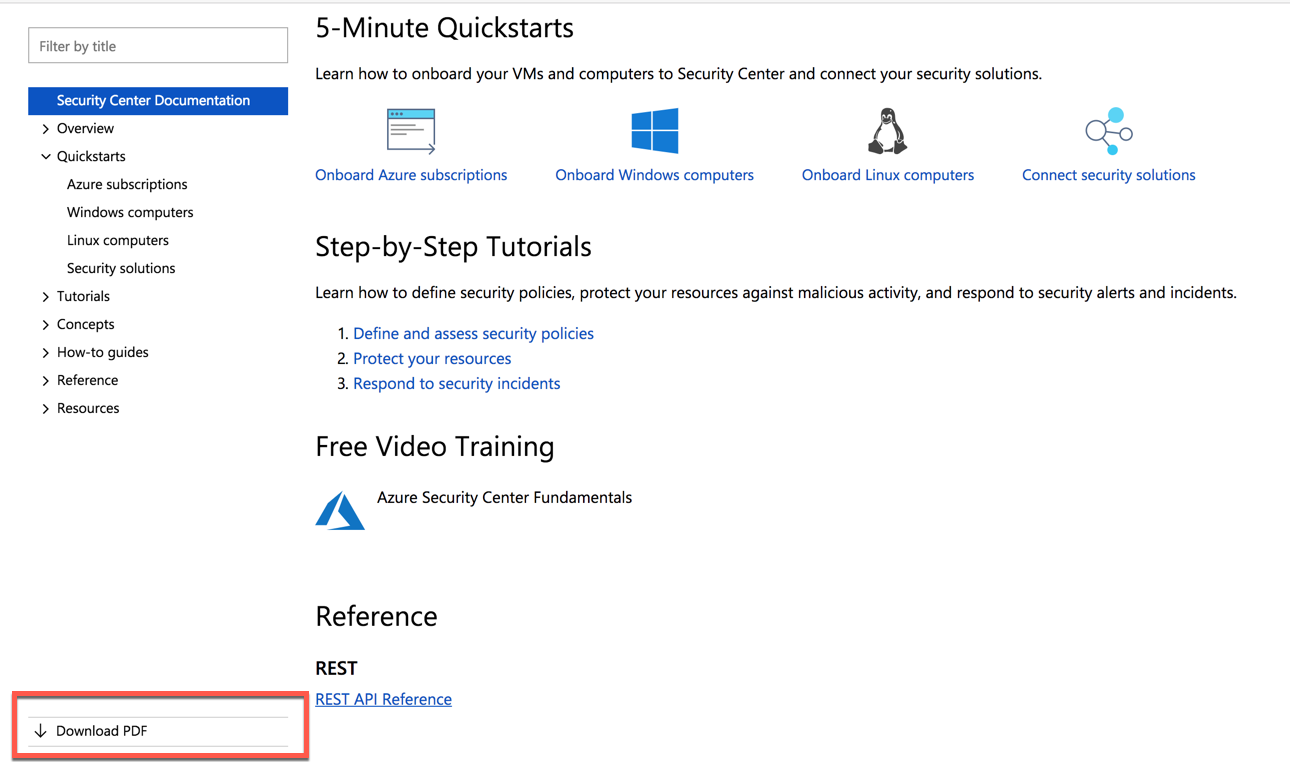
Until Now...
If you want to download ALL of the Azure documentation, then follow the instructions below:
1.) You'll need to first download jq (opens new window) with is a JSON processor. If you have a Mac, then you can use brew install jq or on Windows use Chocolatey NuGet chocolatey install jq. Sample output from my machine is below:
Michaels-MBP:Documents mbcrump$ brew install jq
==> Installing jq
==> Downloading https://homebrew.bintray.com/bottles/jq-1.5_3.high_sierra.bottle
################################################################################################################################################ 100.0%
==> Pouring jq-1.5_3.high_sierra.bottle.tar.gz /usr/local/Cellar/jq/1.5_3: 19 files, 946.6KB
2
3
4
5
2.) Next you'll need to run the following command which uses curl and jq to download every PDF contained in the GitHub repo (opens new window):
for article in $(curl -s https://api.github.com/repositories/72685026/contents/articles | jq -r '.[] | select(.type | contains("dir")) | .name'); do
wget "https://docs.microsoft.com/en-us/azure/opbuildpdf/$article/toc.pdf" -O$article.pdf;
done
2
3
3.) Give it some time as it is about 2GB and check the folder where you ran that command.
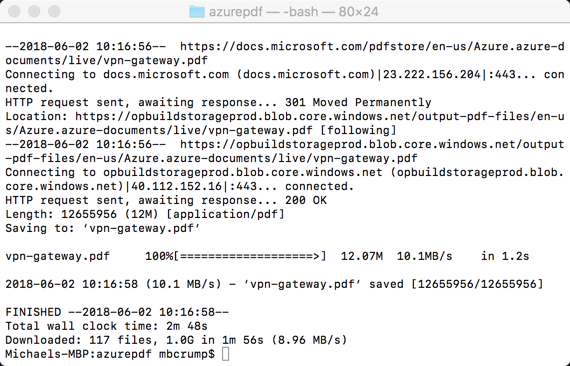
4.) Success! You'll see all the PDF file and you now have a current snapshot of Azure's documentation.
