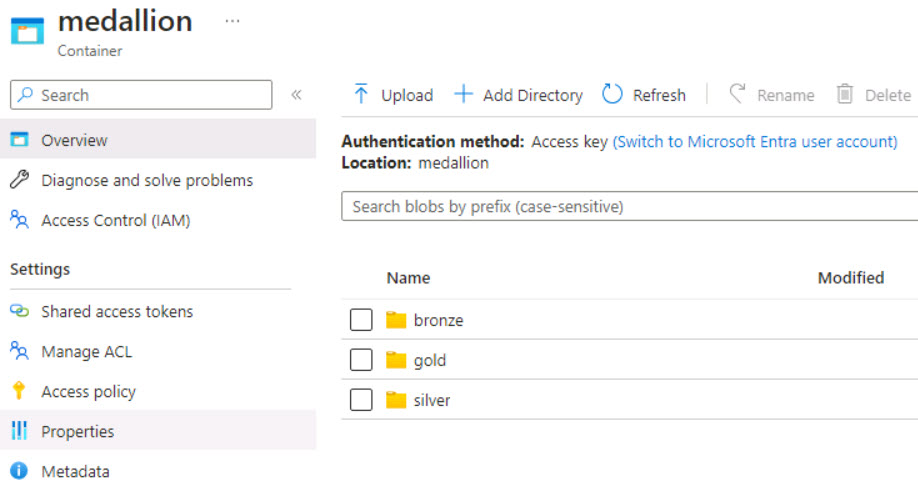Task 03: Add a Lakehouse container to the Storage account.
As part of the pre-deployment steps for this lab environment, a storage account named storage@lab.LabInstance.Id. The account will serve as an Azure Data Lake Storage Gen2 (ADLS Gen2) storage account to provide a scalable, secure, and cost-effective storage for big data analytics workloads.
Azure Data Lake Storage Gen2 (ADLS Gen2) storage accounts combine the capabilities of Azure Blob Storage with the hierarchical namespace feature of Azure Data Lake Storage Gen1 to offer enhanced performance, security, and analytics capabilities.
In this task, you will add a role assignment to the storage account. You will then add a container named medallion and subfolders to contain the bronze, silver, and gold medallion data.
If you want to learn more about Azure SQL Database, go to Introduction to Azure Data Lake Storage Gen2.
-
Return to the Azure Home page.
-
On the Azure search box, enter and select Storage accounts.
-
Select the storage account you wish to use for this task.
-
In the left navigation pane, select Access Control (IAM).
-
In the left menu pane for the Storage account page, select Access control (IAM).
-
In the Grant access to this resource tile, select Add role assignment.
-
In the Search field, search for Storage Blob Data Contributor.
-
Select Storage Blob Data Contributor from the search results and then select Next.
You must select Storage Blob Data Contributor from the list of search results before you select Next to ensure that you add members correctly to the role.
-
On the Members tab, in the Members section, select + Select members.
You’ll add two members for this role assignment.
-
In the Select members search box, enter the username of the first user you want to assign this role to and then select the user from the search results. Select Select.
-
On the Add role assignment page, select + Select members to add the second member.
-
In the Select members search box, enter the service account name (or another member) that you want to assign this role to, and then select the member from the search results. Select Select.
-
On the Add role assginment page, select Review + assign twice.
-
On the Access Control (IAM) page for the storage account, in the left navigation pane, select Data storage and then select Containers.
-
On the menu for the Storage account Containers page, select medallion.
-
Verify that the bronze, silver, and gold directories exist.