Task 01: Create a shortcut from the Lakehouse pointing to the Gold layer
This task involves setting up a Lakehouse architecture within the Microsoft Fabric ecosystem. Then, with the Lakehouse established, the next step is to ensure that it is seamlessly integrated with the existing data layers, particularly the Gold layer in Azure Data Lake Storage (ADLS) Gen 2.
The Gold layer houses Contoso’s most refined and valuable data, ready for business intelligence and analytics. Creating a shortcut to this layer within the Lakehouse framework ensures that users and applications can access the most pertinent data without navigating through the complexities of the data storage hierarchy.
-
Open a new browser tab and go to https://app.powerbi.com/.
-
In the left menu pane, close the three Lakehouses by selecting the X next to each Lakehouse.

-
In the left menu pane, select the ContosoSales@lab.LabInstance.Id workspace.
-
In the upper left of the ContosoSales@lab.LabInstance.Id workspace, select + New item. In the Get data section, select Lakehouse.
-
Create a new Lakehouse named gold_shortcut.
-
On the Explorer blade, under gold_shortcut, select the ellipses (….) next to Tables.
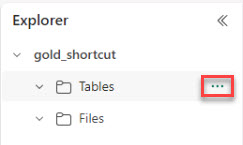
-
Select New shortcut.
-
In the External sources section, select the Azure Data Lake Storage Gen2 tile.
-
In the New shortcut window, select Existing connection and select the connection.
If the existing connection is not listed or if you’re no longer signed in, enter the URL for your storage account in the URL box (e.g., https://your-storage-account-name.dfs.core.windows.net/) and then select Sign in. Then, select your account name.
-
On the Connection menu, select the previously created connection and select Next.
-
In the left menu, expand medallion > gold, select the following checkboxes, and then select Next:
- dimCustomer
- dimProduct
- dimDate
- factSales
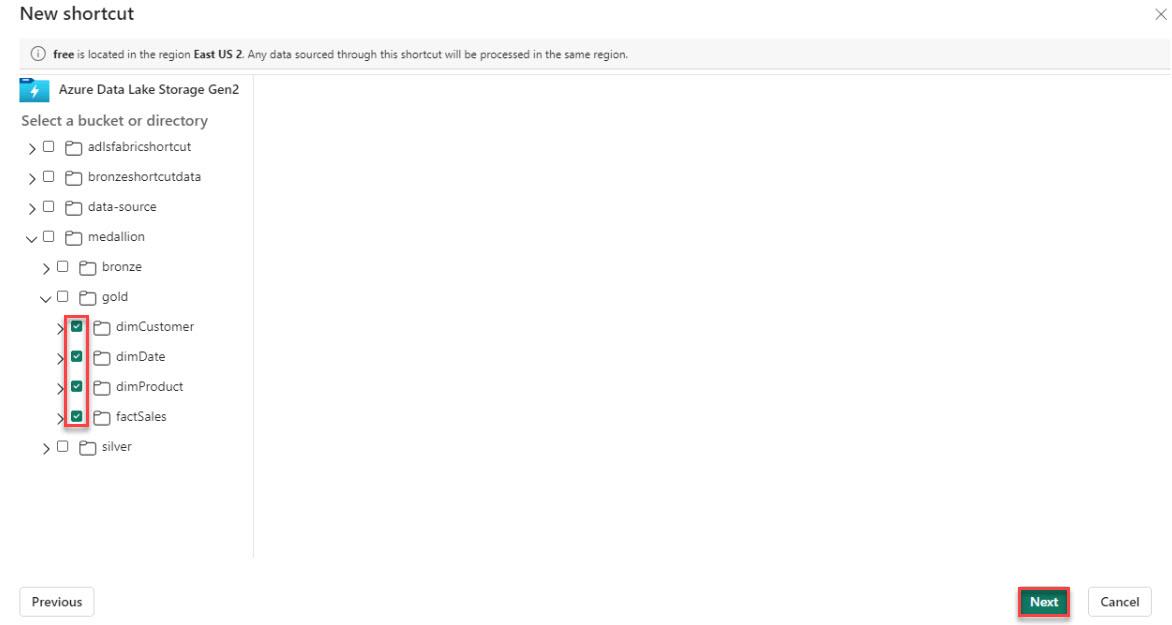
-
Select Create.
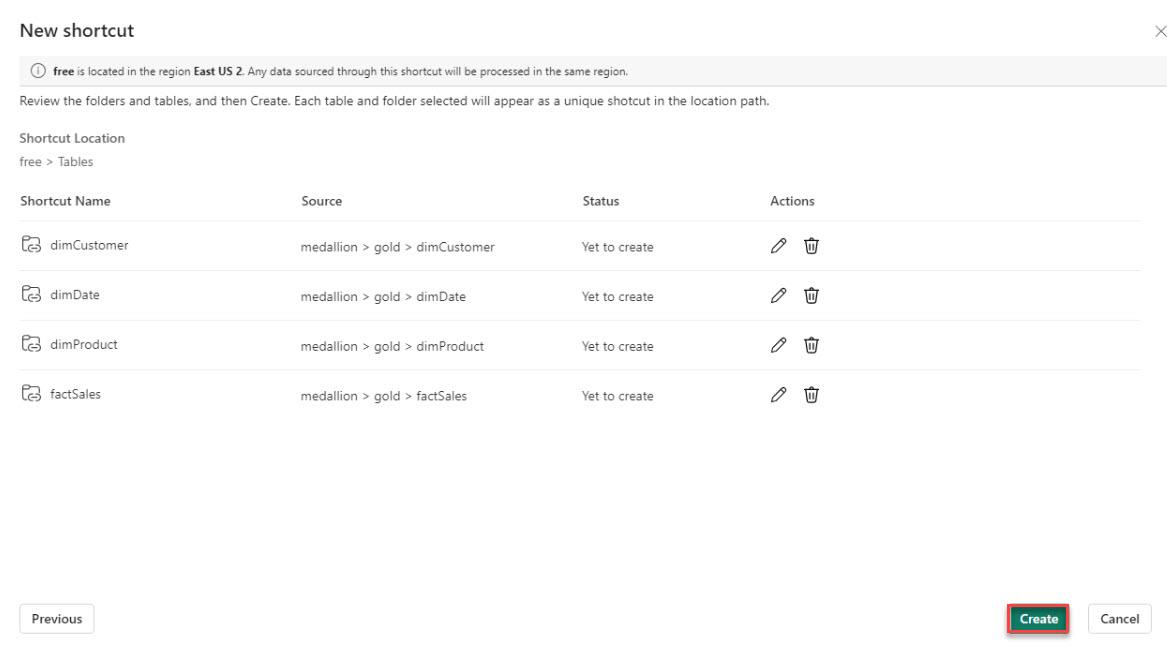
If the list of shortcuts does not display on the page, wait for a minute and then refresh the page.