Adding AirSim to Custom Unity Projects#
Before completing these steps, make sure you have properly set up AirSim for Unity 1. Open the Containing folder of your custom unity project 2. Copy and paste the following items from Unity demo into the main project folder of your custom environment:
Assets
ProjectSettings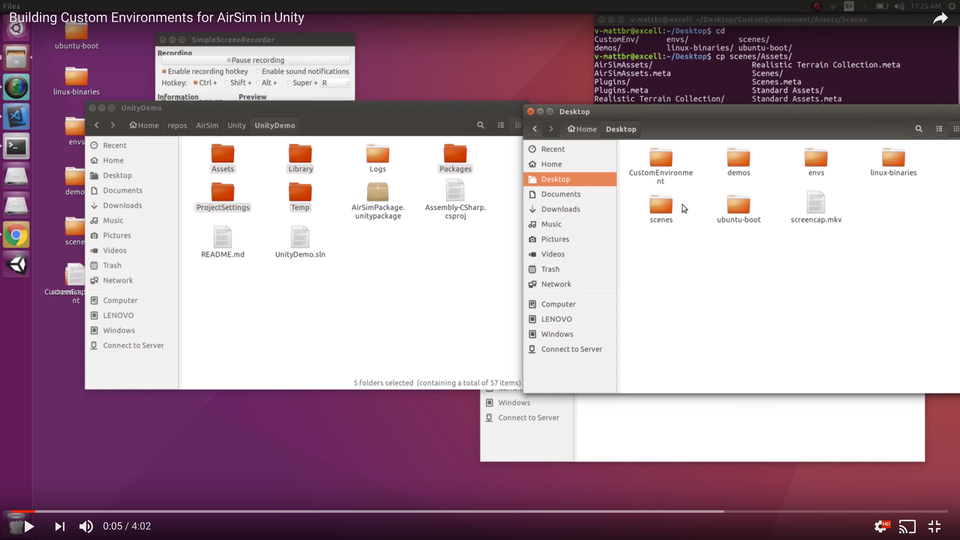
- Open your custom environment in Unity
- Drag your desired scene into the Scene Hierarchy panel
- Drag CarDemo into the Scene Hierarchy panel
- Copy the following items from CarDemo into your custom scene:
Main Camera Directional Light AirSimHUD AirSimGlobal Car - After removing
CarDemofrom the Hierarchy panel, save your modified scene asCarDemo.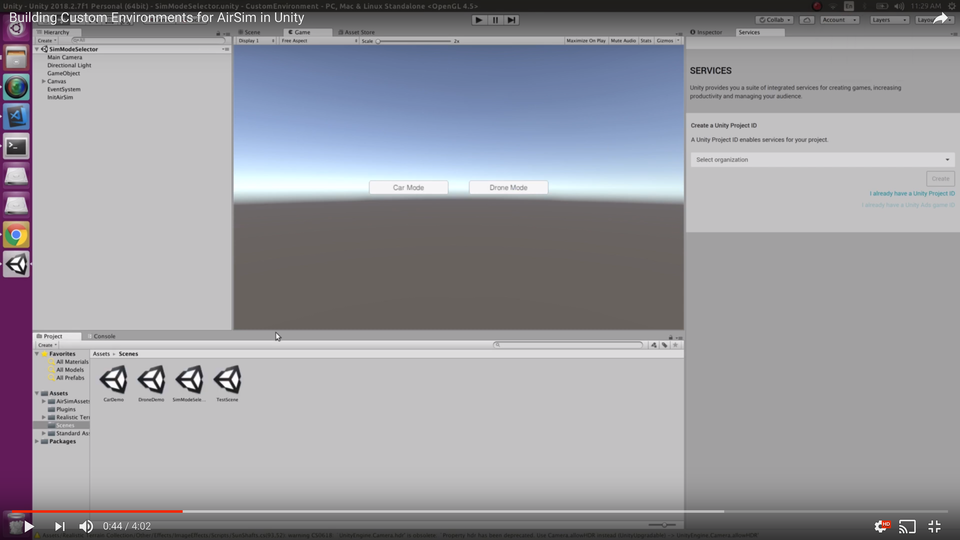
- Repeat Steps 5, 6 and 7 with
DroneDemo. This time, save your custom scene asDroneDemo.
To run your project drag SimModeSelector into, and remove everything else from the Scene Hierarchy panel.
Your custom environment is now ready to interface with AirSim!