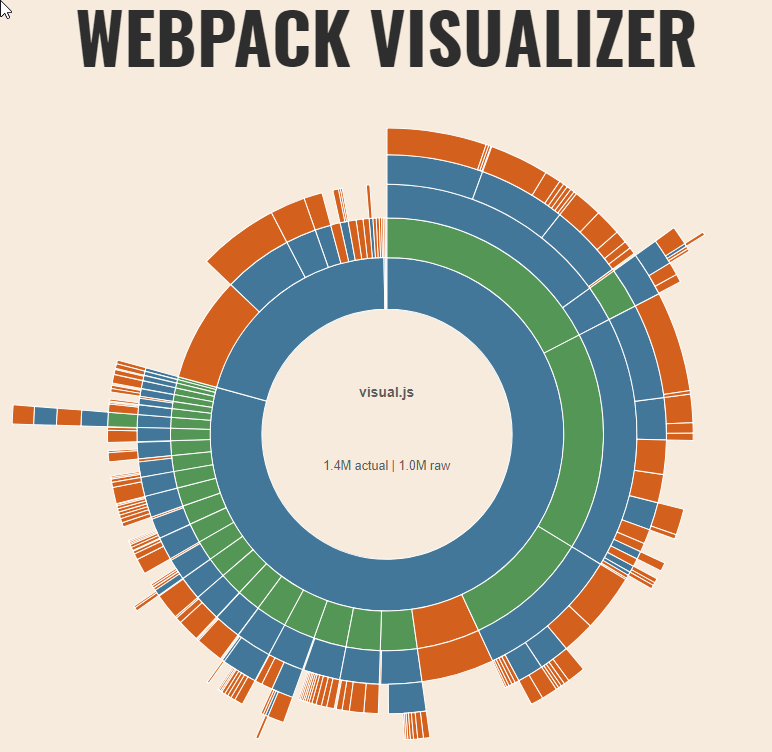Migrating to powerbi-visuals-tools 3.x
Getting started with new version of powerbi-visuals-tools
Overview
Starting from version 3, Power BI Visuals Tools uses Webpack to build Custom Visuals. For developers new version brings a lot of new opportunites to create the visual:
- TypeScript v3.0.1 by default. Starting from TypeScript 1.5 the nomenclature has changed. Read more about TypeScript modules.
- ES6 modules are supported. Developers should not use externalJS any more, use ES6 imports instead.
- New versions of D3v5 and other ES6 module based libraries are supported.
- Reduced package size. Webpack uses Tree Shaking to remove unused code. It reduces code of JS and as a result, you get better performance in visual loading.
- Improved API performance.
- Globalize.js library is integrated into formatting-utils.
- Tools uses webpack-visualizer to display the code base of the visual.
All migration steps for the new version of Power BI Visuals Tools are described below.
Backward compatibility
The new tools save backward compatibility for old visuals code base, but can require some additional changes to load external libraries. The libs which support module systems will be imported as Webpack modules. All other libs and visual source code will be wrapped into one module. Global variables like JQuery and Lodash that were used in the previous pbiviz tools are obsolete now. It means that if the old visual code relay on global variables, the visual can be broken in this case.
The previous version of of Power BI Visuals Tools required to define a visual class under powerbi.extensibility.visual module.
How to install powerbi-visuals-tools
The new toolset can be installed by executing the command.
npm install -g powerbi-visuals-tools.
The sample of sampleBarChart visual and correspond changes in package.json:
{
"name": "visual",
"version": "1.2.3",
"scripts": {
"pbiviz": "pbiviz",
"start": "pbiviz start",
"lint": "tslint -r \"node_modules/tslint-microsoft-contrib\" \"+(src|test)/**/*.ts\"",
"test": "pbiviz package --resources --no-minify --no-pbiviz"
},
"devDependencies": {
"@types/d3": "5.0.0",
"d3": "5.5.0",
"powerbi-visuals-tools": "^3.1.0",
"tslint": "^4.4.2",
"tslint-microsoft-contrib": "^4.0.0"
}
}
How to install Power BI Custom Visuals API
New version of powerbi-visual-tools doesn’t include all API versions inside. Instead of that developer should install a specific version of powerbi-visuals-api package. The version of package matches API version of Power BI Custom Visuals and it provides all type definitions for Power BI Custom Visuals API.
Add powerbi-visuals-api into dependencies of project by executing command
npm install --save-dev powerbi-visuals-api.
And you should remove the link to old API type definitions. Because types from powerbi-visuals-api include automatically by webpack. Correspond changes are in this line of package.json.
Update tsconfig.json
To use external modules, you should switch out option to outDir.
"outDir": "./.tmp/build/", instead "out": "./.tmp/build/visual.js",.
This is required as TypeScript files will be compiled into a JavaScript files independently. This is why you no longer have to specify visual.js file as an output.
And you can also change target option to ES6 if you want to use modern JavaScript as an output. It’s optional.
Update Custom Visuals utils
If you use utils you should update them to the latest version too.
Execute the command npm install powerbi-visuals-utils-<UTILNAME> --save. (Ex. npm install powerbi-visuals-utils-dataviewutils --save ) to get the new version with external modules of TypeScript.
You can find example in MekkoChart repository. This visual uses all utils.
Remove Globalize.js library
New version of powerbi-visuals-utils-formattingutils@4.3 includes globalize.js out of the box. You don’t need to include this library manually to the project. All required localizations will be added to the final package automatically.
Fix loading external libraries.
Include new JS file after libs in externalJS array of pbiviz.json. Example:
"externalJS": [
...
"node_modules/lodash/lodash.min.js",
"externalJS/init.lodash.js",
...
]
With folowing JS code. Example for lodash:
var _ = typeof _ === "undefined" ? typeof exports === "undefined" ? window._ : exports._ : _ ;
where _ is global variable for lodash library.
This step-by-step guideline describes how to convert an existing custom visual to ES2015 modules. As a sample, sampleBarChart will be used.
Changes inside of the visuals sources
The main change is converting internal modules to external modules as you can’t use external modules within internal modules.
This changes describes modifications that have been applied to Sample Bar Chart
Detailed descriptions of changes are below:
- You should remove all modules definitions from each file of source code.
module powerbi.extensibility.visual {
...
}
- Import Power BI custom visual API definitions.
import powerbi from "powerbi-visuals-api";
- Import necessary interfaces or classes from
powerbiinternal module.
import PrimitiveValue = powerbi.PrimitiveValue;
import VisualUpdateOptions = powerbi.extensibility.visual.VisualUpdateOptions;
import VisualConstructorOptions = powerbi.extensibility.visual.VisualConstructorOptions;
import IVisualHost = powerbi.extensibility.visual.IVisualHost;
import IColorPalette = powerbi.extensibility.IColorPalette;
import IVisual = powerbi.extensibility.visual.IVisual;
import VisualObjectInstance = powerbi.VisualObjectInstance;
import VisualObjectInstanceEnumeration = powerbi.VisualObjectInstanceEnumeration;
import EnumerateVisualObjectInstancesOptions = powerbi.EnumerateVisualObjectInstancesOptions;
import Fill = powerbi.Fill;
import VisualTooltipDataItem = powerbi.extensibility.VisualTooltipDataItem;
import ISelectionManager = powerbi.extensibility.ISelectionManager;
- Import D3.js library
import * as d3 from "d3";
Or import only required d3 library modules
import { max, min } from "d3-array";
- Import utils, classes, interfaces defined in the visual project to the main source file
import { getLocalizedString } from "./localization/localizationHelper";
import { getValue, getCategoricalObjectValue } from "./objectEnumerationUtility";
import {
ITooltipServiceWrapper,
TooltipEventArgs,
createTooltipServiceWrapper
} from "./tooltipServiceWrapper";
Import CSS Styles
The new version of tools allows developers to import CSS, LESS style directly into the TypeScript code.
So, previously used styles section will be ignored by a compiler.
To use your stylesheet, open main ts file and add the following line:
import "./../style/visual.less";
Your CSS, LESS styles will be compiled automatically.
externalJS section in pbiviz.json
The tools doesn’t require a list of externalJS to load into the visual bundle. Because webpack includes all imported libs.
The externalJS section in pbivi.json should be empty.
Call the typical commands npm run package to create the visual package or npm run start to start dev server.
Updating D3.js library to the version 5
With new tools, you can start using the new version of D3.js library.
Call commands to update D3 in your visual project
npm install --save d3@5 for install the new D3.js.
npm install --save-dev @types/d3@5 for install the new type definitions for D3.js.
There are several breaking changes and you should modify your code to use the new D3.js.
-
The interface
d3.Selection<T>was changed toSelection<GElement extends BaseType, Datum, PElement extends BaseType, PDatum> -
You can’t apply several attributes by a single call of
attrmethod. You should pass each attribute in different call ofattrmethod. It is similar forstylemethod too. -
In D3.js v4 new
mergemethod introduced. This method is commonly used to merge the enter and update selections after a data-join. You should merge two selections to use d3 properly.
Read more about changes in D3.js library.
Babel
Starting from version 3.1 the tools use babel to compile new modern JS code into old ES5 to support wide range of browsers.
This option is enabled by default, but you need to manually import the @babel/polyfill package.
Execute command to install the package
npm install --save @babel/polyfill
and import the package on the start point of the visual code (usually it’s ‘src/visual.ts’ file):
import "@babel/polyfill";
Read more about Babel in docs.
Finally run webpack-visualizer to display the code base of the visual.