Adding Static Objects to Property Pane
Step by step guide how to build simple Bar Chart Visual
Static Objects
Objects can be added to further customize what the visual can do. These customizations can just be UI changes, but can also be changes related to the data that was queried. We will be using static objects to render an x axis for the Bar Chart.
Objects can be toggled on the property pane.
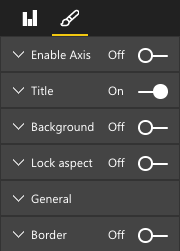
See commit for what was added at this step.
Define Object in Capabilities
Define an objects property inside your capabilities. This defines the object you plan to display in the property pane.
enableAxis is the internal name that will be referenced in the dataView.
displayName is the name that will be shown on the property pane.
bool is a PrimitiveValue and is typically used with static objects such as text boxes or switches.
NOTE: show is a special property on properties. It enables the switch on the actual object. Since show is a switch, it is typed as a bool.
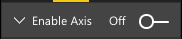
"objects": {
"enableAxis": {
"displayName": "Enable Axis",
"properties": {
"show": {
"displayName": "Enable Axis",
"type": { "bool": true }
}
}
}
}
```For more information, see the section about using Objects.
DataViewObjectsParser class for parsing property settings
Described below are the basic principles for defining property settings. Please note, however, that you can also use the utility classes defined at powerbi-visuals-utils-dataviewutils package for defining settings properties.
For more information on this topic see the documentation and sample on how to use DataViewObjectsParser class.
Defining Property Settings
Although this is optional, it is best to localize most settings onto a single object so that all settings can be easily referenced.
/**
* Interface for BarCharts viewmodel.
*
* @interface
* @property {BarChartDataPoint[]} dataPoints - Set of data points the visual will render.
* @property {number} dataMax - Maximum data value in the set of data points.
* @property {BarChartSettings} settings - Object property settings
*/
interface BarChartViewModel {
dataPoints: BarChartDataPoint[];
dataMax: number;
settings: BarChartSettings;
};
/**
* Interface for BarChart settings.
*
* @interface
* @property "show" enableAxis - Object property that allows axis to be enabled.
*/
interface BarChartSettings {
enableAxis: {
show: boolean;
};
}Defining and Using Object Enumeration Utility
Object property values are available as metadata on the dataView. However, there is currently no service to help retrieve these properties.
ObjectEnumerationUtility is a set of static functions used to retrieve object values from the dataView. ObjectEnumerationUtility can be used for other visual projects.
NOTE: Object Enumeration Utility is optional, but it is great option to iterate through the dataView and retrieve object properties.
/**
* Gets property value for a particular object.
*
* @function
* @param {DataViewObjects} objects - Map of defined objects.
* @param {string} objectName - Name of desired object.
* @param {string} propertyName - Name of desired property.
* @param {T} defaultValue - Default value of desired property.
*/
export function getValue<T>(objects: DataViewObjects, objectName: string, propertyName: string, defaultValue: T ): T {
if(objects) {
let object = objects[objectName];
if(object) {
let property: T = object[propertyName];
if(property !== undefined) {
return property;
}
}
}
return defaultValue;
}See objectEnumerationUtility.ts for source code.
Retrieving Property Values from DataView
visualTransform is the ideal place to manipulate the visual’s viewmodel. We will continue this pattern and retrieve the object properties from the dataView.
Define the default state of the property and use getValue to retrieve the property from the dataView.
let defaultSettings: BarChartSettings = {
enableAxis: {
show: false,
}
};
let barChartSettings: BarChartSettings = {
enableAxis: {
show: getValue<boolean>(objects, 'enableAxis', 'show', defaultSettings.enableAxis.show),
}
}Populate Property Pane with enumerateObjectInstances
enumerateObjectInstances is an optional method on IVisual. Its purpose is to enumerate through all objects and to place them within the property pane.
Each object will be called with enumerateObjectInstances. The object’s name will be available on EnumerateVisualObjectInstancesOptions.
For each object, define the property with its current state.
/**
* Enumerates through the objects defined in the capabilities and adds the properties to the format pane
*
* @function
* @param {EnumerateVisualObjectInstancesOptions} options - Map of defined objects
*/
public enumerateObjectInstances(options: EnumerateVisualObjectInstancesOptions): VisualObjectInstanceEnumeration {
let objectName = options.objectName;
let objectEnumeration: VisualObjectInstance[] = [];
switch(objectName) {
case 'enableAxis':
objectEnumeration.push({
objectName: objectName,
properties: {
show: this.barChartSettings.enableAxis.show,
},
selector: null
});
};
return objectEnumeration;
}Control Property Logic in Update
Once an object has been added to the property pane, each toggle will trigger an update.
Add specific object logic in if blocks.
if(settings.enableAxis.show) {
let margins = BarChart.Config.margins;
height -= margins.bottom;
}