Adding URL Launcher element to the Bar Chart
Step by step guide how to build simple Bar Chart Visual
Opening a URL in a new tab/window
Launch URL allows opening a new browser tab (or window), by delegating the actual work to Power BI.
See commit for what was added at this step.
Note: custom visuals are hosted in Power BI inside sandboxed iframes, this prevents opening a new browser tab (or window) in “the usual way”, e.g. using window.open('http://some.link.net','_blank').
Usage
Use the host.launchUrl() API call, passing your destenation URL as a string argument:
this.host.launchUrl('http://some.link.net');
Restrictions
- Use only absolute paths, not relative ones.
http://some.link.net/subfolder/page.htmlis fine,/page.htmlwon’t be opened. - Currently only
httpandhttpsprotocols are supported. Avoidftp,mailtoetc.
Best practices
- For most cases, it is best to only open a link as a response to a user’s explicit action. Make it easy for the user to understand that clicking the link or button will result in opening a new tab. Triggering a
launchUrl()call without a user’s action, or as a side effect of a different action can be confusing or frustrating for the user. - If the link is not crucial for the proper functioning of the visual, it is recommanded to provide the report’s author a way to disable and hide the link. This is especially relevant for special Power BI use-cases, such as embedding a report in a 3rd party application or publishing it to the web.
- Avoid Triggering a
launchUrl()call from inside a loop, the visual’supdatefunction, or any other frequently recurring code.
Step by step example
Adding a link launching element
The following lines were added to the visual’s constructor function:
this.helpLinkElement = this.createHelpLinkElement();
options.element.appendChild(this.helpLinkElement);
And, a private function creating and attaching the anchor element was added:
private createHelpLinkElement(): Element {
let linkElement = document.createElement("a");
linkElement.textContent = "?";
linkElement.setAttribute("title", "Open documentation");
linkElement.setAttribute("class", "helpLink");
linkElement.addEventListener("click", () => {
this.host.launchUrl("https://github.com/Microsoft/PowerBI-visuals/blob/master/Readme.md#developing-your-first-powerbi-visual");
});
return linkElement;
};
Finally, an entry in the visual.less file defines the style for the link element (see here)
Adding a toggling mechanism
This requires adding a static object (see static object tutorial), so that the report’s author can toggle the visibility of the link element (default is set to hidden).
A showHelpLink boolean static object was added to capabilities.json objects entry:
"objects": {
//...
"generalView": {
"displayName": "General View",
"properties":
//...
"showHelpLink": {
"displayName": "Show Help Button",
"type": {
"bool": true
}
}
}
}
}
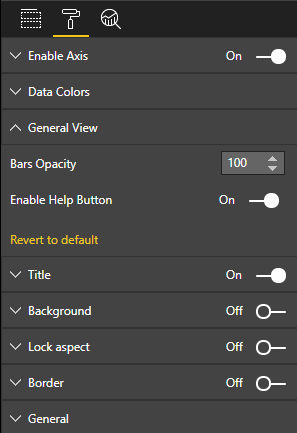
And, in the visual’s update function, the following lines were added:
if (settings.generalView.showHelpLink) {
this.helpLinkElement.classList.remove("hidden");
} else {
this.helpLinkElement.classList.add("hidden");
}
The hidden class is defined in visual.less to control the display of the element.
