Task 1.1: Configure data storage for up to 15 years
In this task you’ll configure data storage for up to 15 years to comply with legal requirements, improve business continuity in the event of disasters or outages, and provide a source for long-term data analysis and insight services.
The following document may help you complete this task.
-
Sign in to @lab.VirtualMachine(Windows 11).SelectLink using these credentials:
Username Your Windows user Password Your Windows password -
Open Microsoft Edge, go to the Azure portal, then sign in using these credentials:
Username Your Azure user Password Your Azure password If you encounter the Welcome to Microsoft Azure screen select Get started and then select Skip the next two screens.
-
In the Azure search box, search for and select Storage Accounts.
-
In the list of storage accounts, select the account named genstor*.
-
On the Storage account pane, in the left navigation, under Data management, select Lifecycle management, and then select + Add a rule.

-
On the Add a rule page, complete the fields using the following table and then select Next:
Field Value Rule name 15year Rule scope Limit blobs with filters Blob type Block blobs Blob subtype Base blobs 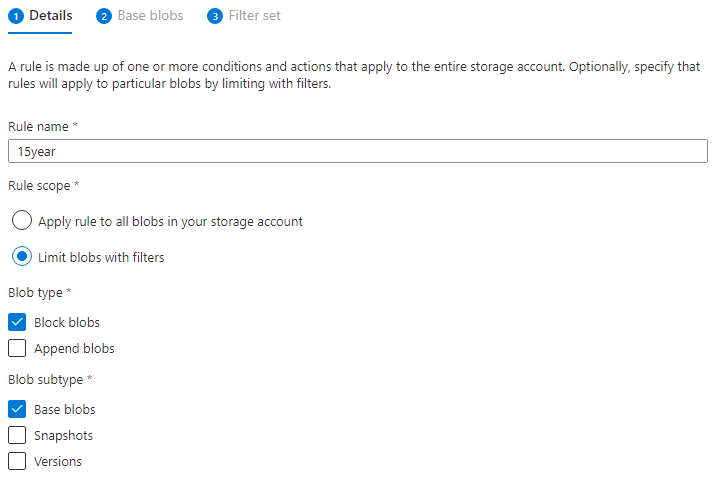
-
On the Base blobs tab, complete the fields using the following table and then select Next:
Field Value Base blobs were Created More than (days ago) 5475 Then Delete the blob Azure retention rules are always calculated in number of days. In this situation 15 years equals 5475 days.

-
On the Filter set tab, accept the defaults, and then select Add.