Task 2.1: Target machine setup
In this task, you’ll configure a Remote Desktop connection to the target machine on which the attacks will be performed.
The following document may help you understand RDP connections to Azure virtual machines.
-
Sign in to @lab.VirtualMachine(Windows 11).SelectLink using these credentials:
Username @lab.VirtualMachine(Windows 11).Username Password @lab.VirtualMachine(Windows 11).Password -
Open Microsoft Edge, go to the Azure Portal, then sign in using these credentials:
Username @lab.CloudPortalCredential(User1).Username Password @lab.CloudPortalCredential(User1).Password If you encounter the Welcome to Microsoft Azure screen select Get started and then select Skip for the next two screens.
-
On the Microsoft Azure Home page, in the Azure services section, select Virtual machines.
-
In the list of virtual machines select the entry named WORKSTATION5.
-
On the WORKSTATION5 Overview pane, select the Connect link from the upper menu and then select Connect.

In order to be connected, the Virtual Machine must be in a started and running status.
If the Virtual Machine is not running, you can select the Start option from the menu to start the VM.
If you encounter an agent status is not ready message wait a few minutes and select Refresh from the menu.

-
On the WORKSTATION5 Connect pane in the Native RDP tile select Download RDP file.
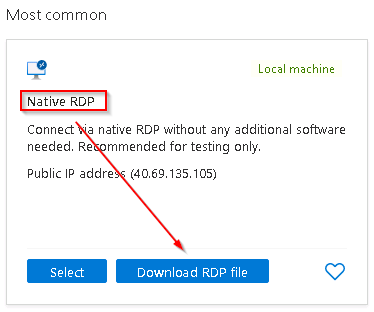
-
To save the RDP file to the downloads folder, in the Downloads dialog, select Keep.
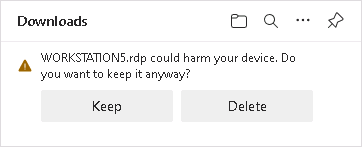
-
To initiate the Remote Desktop session to the WORKSTATION5 Azure VM select the downloaded WORKSTATION5.rdp file from the C:\Users\Admin\Downloads folder.
-
To complete the connection, in the Remote Desktop Connection dialog box select Don’t ask me again for connections to this computer and then select Connect.
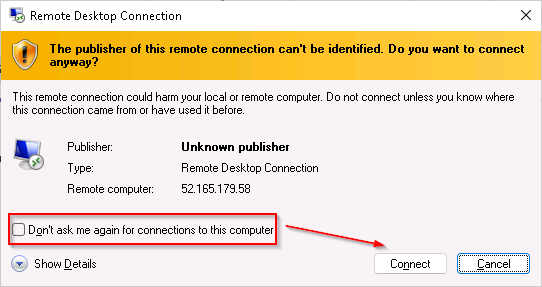
-
To log in to the WORKSTATION5 VM sign in using these credentials:
Username WinAdmin Password Passw0rd!1234 -
On the Remote Desktop Connection dialog box select Don’t ask me again for connections to this computer and then select Yes.
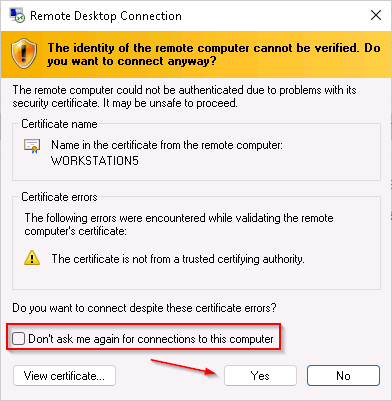
It may take some time for the login to complete.
Also, because this VM has been set up as part of the startup of this lab you may have to complete the Getting Started survey. To complete the survey, select Next and then select Accept.
-
In the search of the task bar, enter command. Command Prompt will be displayed in the search results.
-
To allow the app to run, select Run as Administrator and then, in the User Account Control window that appears, select Yes.
-
In the Command Prompt, create a Temp folder in the root directory using the following commands and press Enter.
cd \ mkdir temp cd temp