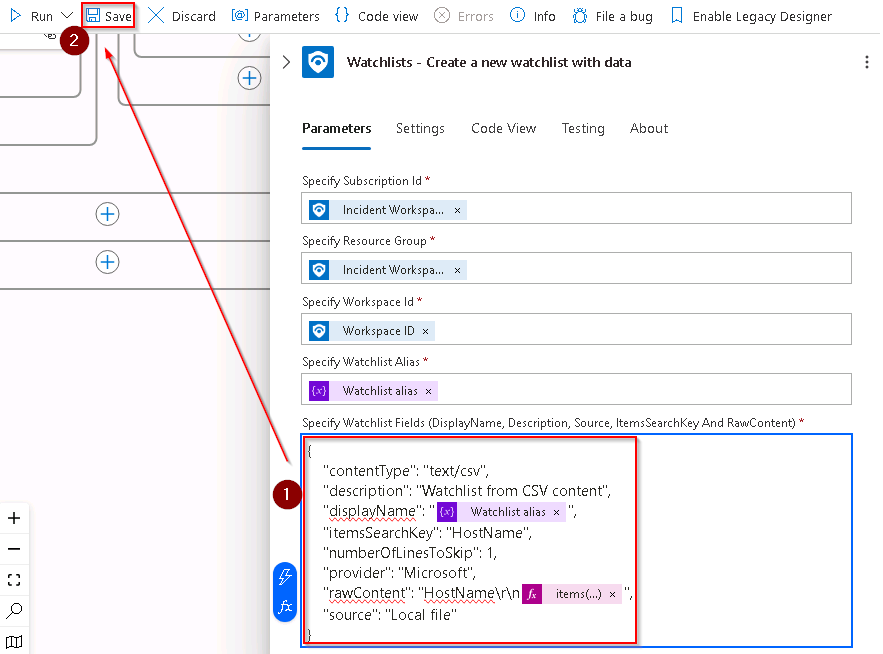Task 3.4: Modify the Logic app
Using a premade Logic app, Add-HostToWatchlist-IncidentTrigger, this task will walk you through the Logic app designer to modify it. Azure Logic Apps integration platform provides hundreds of prebuilt connectors so you can connect and integrate apps, data, services, and systems more easily and quickly. You can focus more on designing and implementing your solution’s business logic and functionality, not on figuring out how to access your resources.
The following document may help you complete this task.
-
In the Azure Search resources, services, and docs (G+/) search box, search for and select Logic apps.
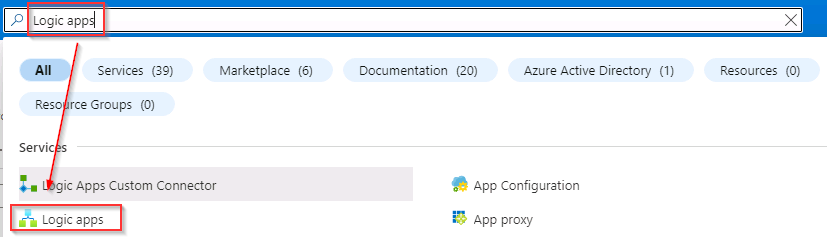
-
On the Logic apps page, select the logic app named Add-HostToWatchlist-IncidentTrigger.
-
On the Add-HostToWatchlist-IncidentTrigger page, in the left navigation, under Development Tools select Logic app designer.
-
Under the Condition - is watchlist available - MDFC box follow the logic flow under the False ^ label to the bottom of the tree
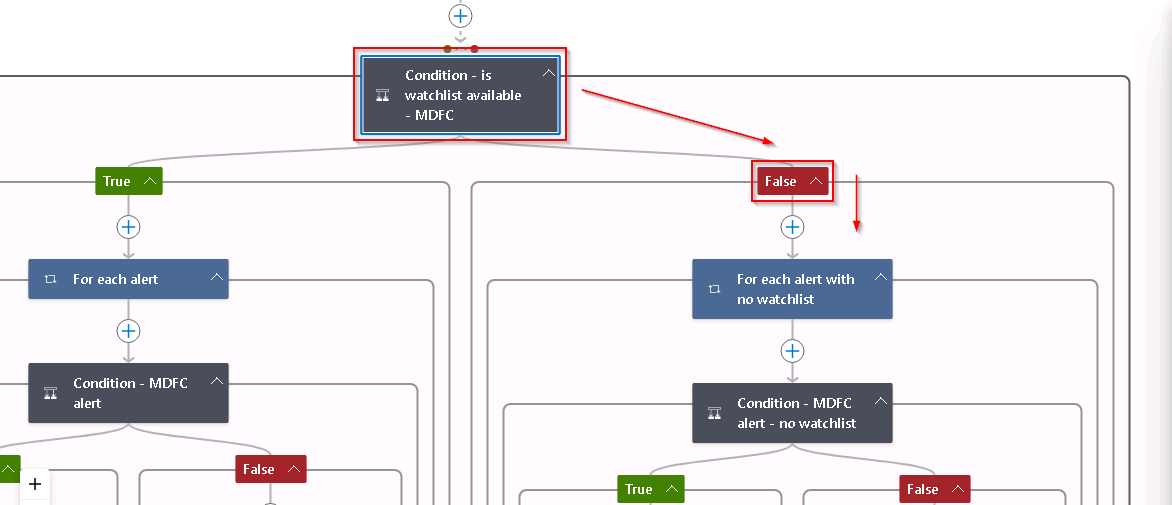
-
Scroll to the bottom of the designer and select the last blue box labelled Watchlists - Create a new watchlist with data to expand it.
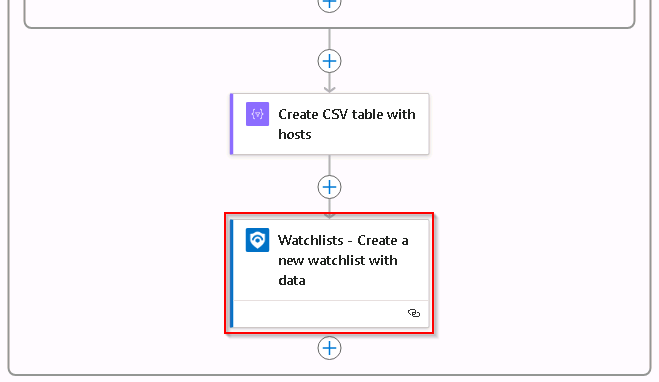
-
Replace the Specify Watchlist Fields with the following text:
{ "contentType": "text/csv", "description": "Watchlist from CSV content", "displayName": "", "itemsSearchKey": "HostName", "numberOfLinesToSkip": 1, "provider": "Microsoft", "rawContent": "HostName\r\n", "source": "Local file" } -
In the Specify Watchlist Fields field, place the cursor in the value section of the displayName key pair and then display the Insert Expression dialog by selecting the fx icon.
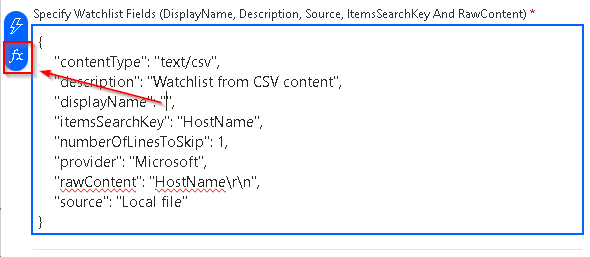
-
Select the Dynamic content tab and then search for, and select, the variable Watchlist alias.
-
To insert the variable definition into the Watchlist Fields select Add.
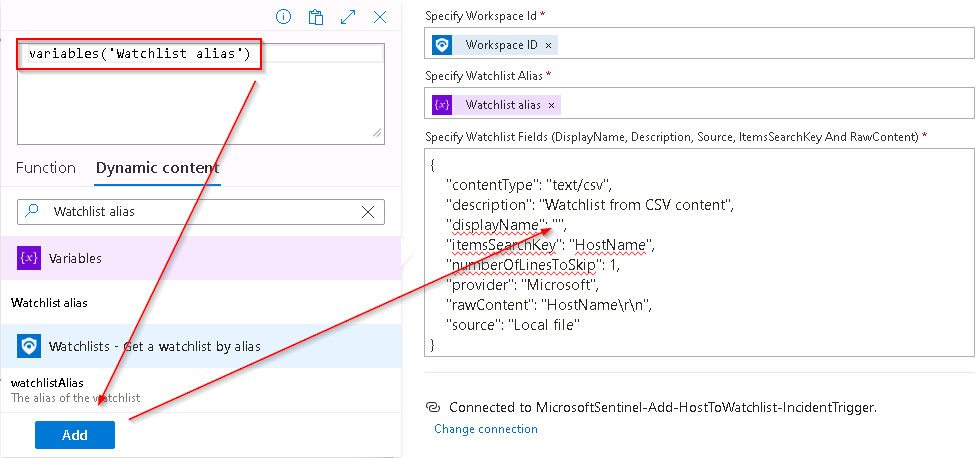
-
In the Specify Watchlist Fields field, place the cursor in the value section of the rawContent key pair before the closing quote and then display the Insert Expression dialog by selecting the fx icon.
-
Select the Dynamic content tab and then search for, and select, the Entity Hosts Hostname.
-
To insert the variable definition into the Watchlist Fields select Add.
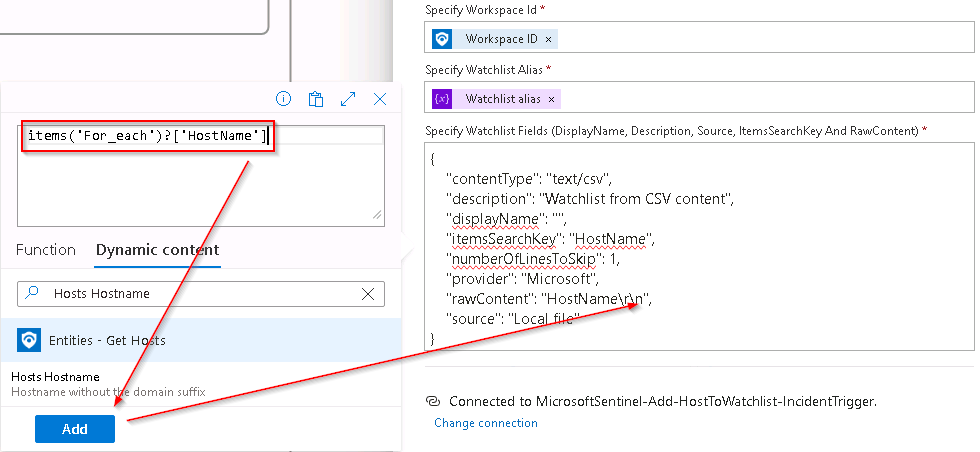
-
Verify that the contents of the Specify Watchlist fields field match the following image and then select Save: