Task 1.3: Configure Microsoft Sentinel to export data into the Storage account
In this task you’ll set up Microsoft Sentinel to export data into the storage account for long-term retention, improved security, and to allow integration with other Azure services improving data analytics and workflows.
The following document may help you complete this task.
-
In the Azure search box, enter Log Analytics workspaces, and then select Log Analytics workspaces from the results.
-
On the Log Analytics workspace page, select + Create.

-
On the Create Log Analytics workspaces page, complete the fields using the following table, then select Review + Create:
Field Value Subscription Default: @lab.CloudSubscription.Name Resource Group @lab.CloudResourceGroup(RG1).Name Name loganalytics-workspace Region @lab.CloudResourceGroup(RG1).Location -
Once the validation has passed, select Create.
-
Once the deployment has completed and you get a notification, select Go to resource.
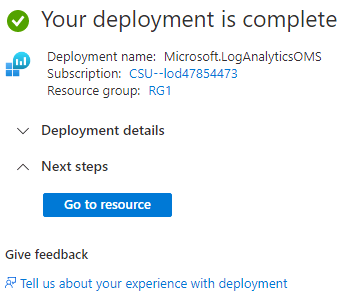
-
In the loganalytics-workspace page, on the loganalytics-workspace menu, under Settings select Data export.
-
On the Data export page, select + New export rule.
-
On the Create export rule page, on the Basics tab, enter the rule name exporttostorage, then select Next.
-
On the Source tab, select the Table name checkbox to select all the entries in the list.
This list represents the data points you’d like to export.
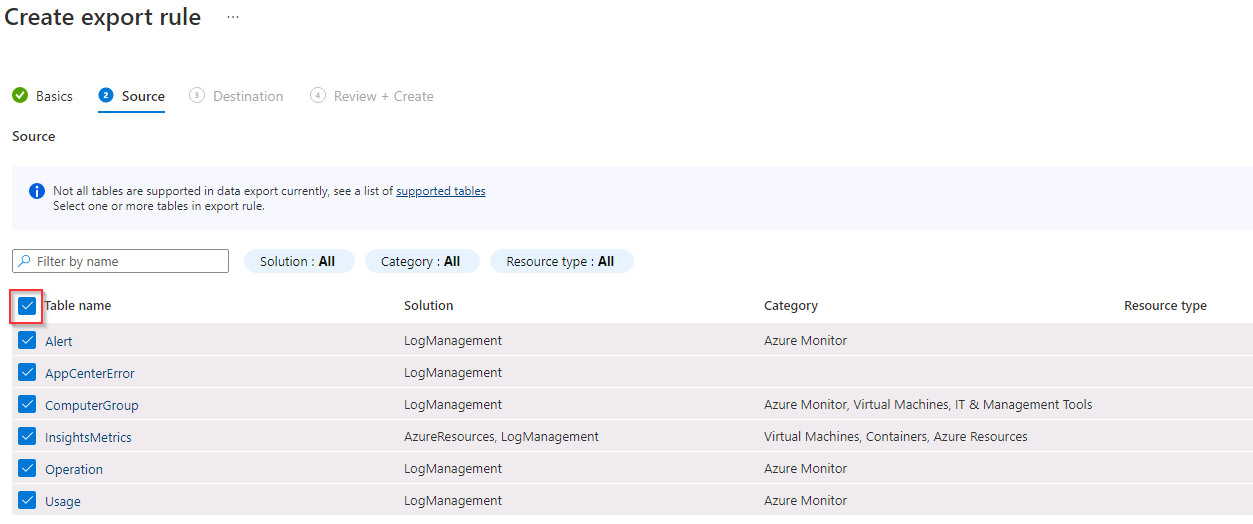
-
Select Next.
-
On the Destination tab, complete the fields using the table below and then select Next:
Field Value Destination type Storage account Subscription @lab.CloudSubscription.Name Storage account genstor* 
-
Select Create to create the export rule.