Task 3.2: Create a Microsoft Sentinel Playbook
In this task, you’ll create an Analytics rule to handle Linux Syslog injection compromise incidents. A playbook template is a pre-built, tested, and ready-to-use workflow that can be customized to meet your needs. Templates can also serve as a reference for best practices when developing playbooks from scratch, or as inspiration for new automation scenarios.
Playbook templates are not active playbooks themselves, until you create a playbook (an editable copy of the template) from them.
The following documents may help you complete this task.
- Automate threat response with playbooks in Microsoft Sentinel
- Create and customize Microsoft Sentinel playbooks from built-in templates
-
In the upper left, select the hamburger icon
 , then select Home to return to the Microsoft Azure home page.
, then select Home to return to the Microsoft Azure home page. -
On the Microsoft Azure Home page, under Azure services, select Microsoft Sentinel.

-
On the Microsoft Sentinel page, from the list select the workspace named LogAnalytics-workspace.
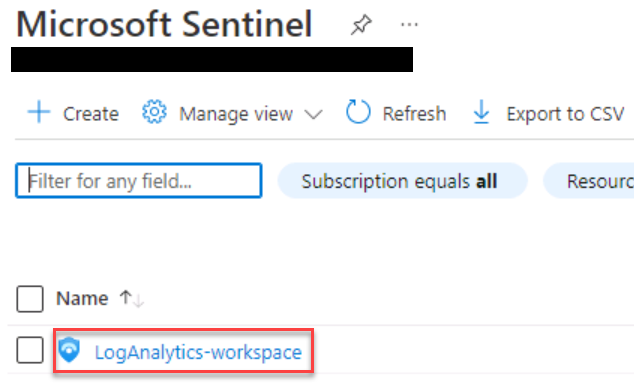
A message titled Microsoft Sentinel free trial activated may be displayed. You can safely select OK to close this dialog.
-
On the Microsoft Sentinel pane, in the left navigation scroll down to Configuration, and select Automation.
-
On the Automation rules tab scroll to the bottom of the page and select Configure permissions.
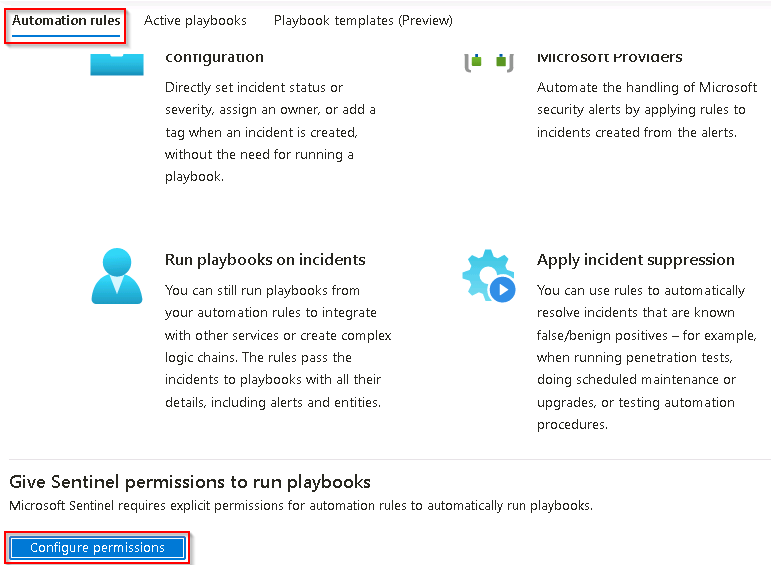
-
On the Manage permissions page select the resource group @lab.CloudResourceGroup(RG1).Name from the list and then select Apply.
The resource group @lab.CloudResourceGroup(RG1).Name will be moved from the Browse tab to the Current permissions tab.
-
To return to the Microsoft Sentinel Automation page select Cancel.
-
On the Microsoft Sentinel Automation page select the More content at Content hub link.

-
On the Content hub page select the Provider filter and clear the All box
-
Search for and select Microsoft, and then select Apply.
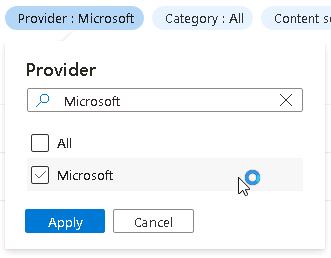
-
On the Content hub page in the search box, search for and then select Watchlists Utilities.
-
On the WatchlistsUtilities details panel review the description and then select Install.
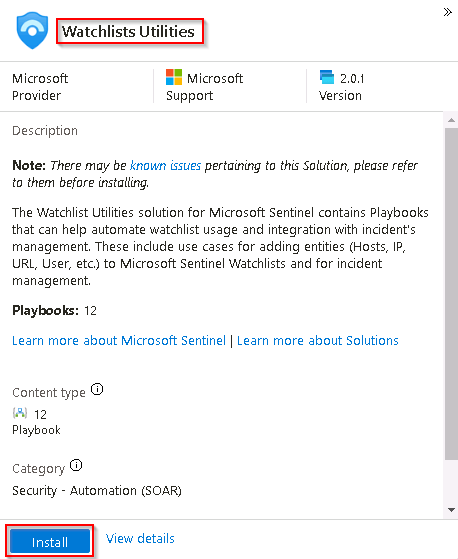
-
Return to the Microsoft Sentinel Automation page by selecting the Microsoft Sentinel Automation breadcrumb navigation at the top of the page.

-
On the Microsoft Sentinel Automation page select the Playbook templates (Preview) tab.
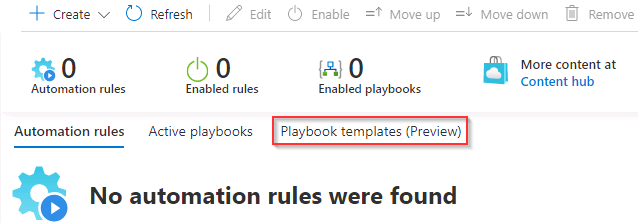
If the list of Playbook templates does not appear in the list select Refresh from the menu at the top of the Microsoft Sentinel Automation page.
-
In the Search by name search box, search for and select Add Host to Watchlist - Incident Trigger.
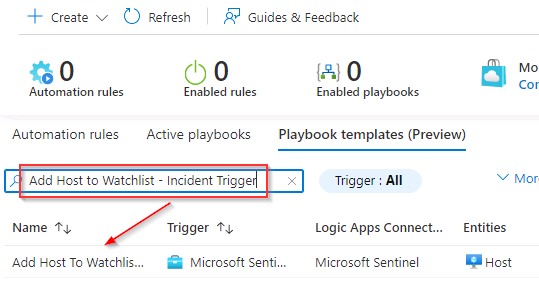 {350}
{350} -
On the right in the Add Host to Watchlist - Incident Trigger panel select Create playbook.
If the right panel is not visible select the « icon to expand the panel.

-
On the Create playbook page, on the Basics tab, review the fields and select Next : Parameters>.
-
On the Parameters tab, enter the Watchlist Alias SecurityEventLogClear and then select Next : Connections >.
-
On the Connections tab, select Next : Review and create >.
-
On the Review and create tab, review all the settings and select Create playbook and wait for the deployment to complete.
You can select the Bell icon at the top to monitor the deployment progress.