Task 3.3: Add Role-based permission assignments
In this task you’ll configure roles and permissions for Microsoft Sentinel to access the appropriate services.
The following documents may help you complete this task.
-
For the Owner permissions, on the upper left, select the hamburger icon
 , then select Resource groups.
, then select Resource groups. -
On the Resource groups page, in the list of resource groups select RG1.
-
On the RG1 pane, in the left navigation select Access control (IAM).
-
On the RG1 Access control (IAM) page, on the menu, select + Add > Add role assignment.
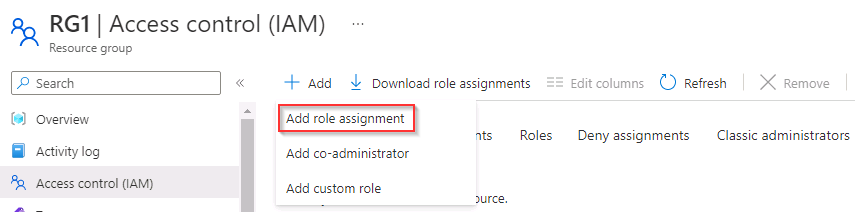
-
On the Add role assignment page select the Privileged administrator roles tab.
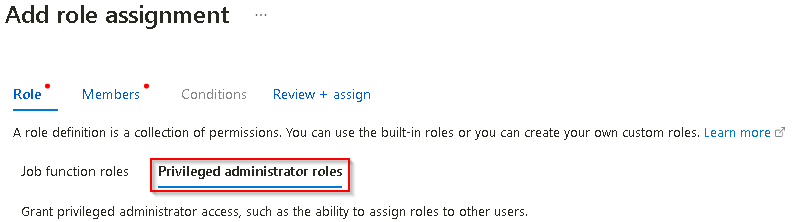
-
In the Search by role name, description, or ID search box, search for and select Owner and then select Next.
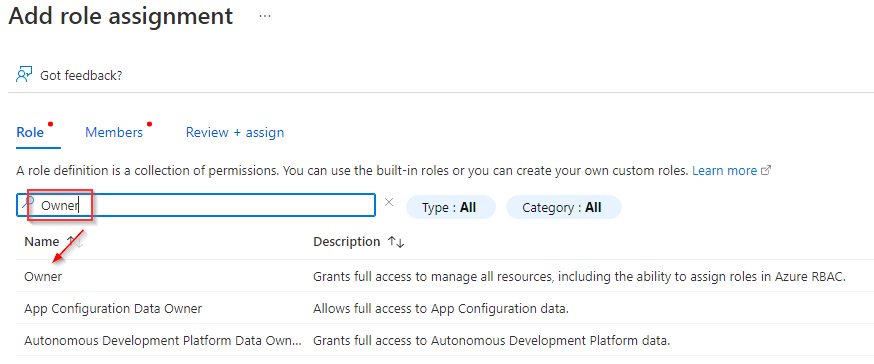
-
On the Add role assignment page, on the Members tab select + Select members.
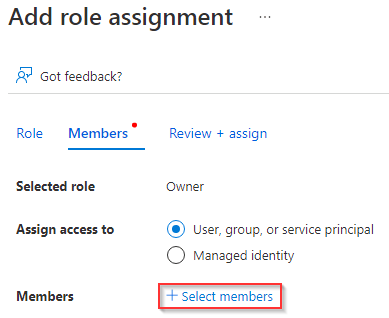
-
On the Select members panel, in the Search by name or email address search box, search for and select @lab.CloudPortalCredential(User1).Username and then select Select.
-
On the Add role assignment page, select Next to progress to the Conditions tab.
-
In the What user can do option select Allow user to assign all roles (highly privileged) and then select Review + assign.
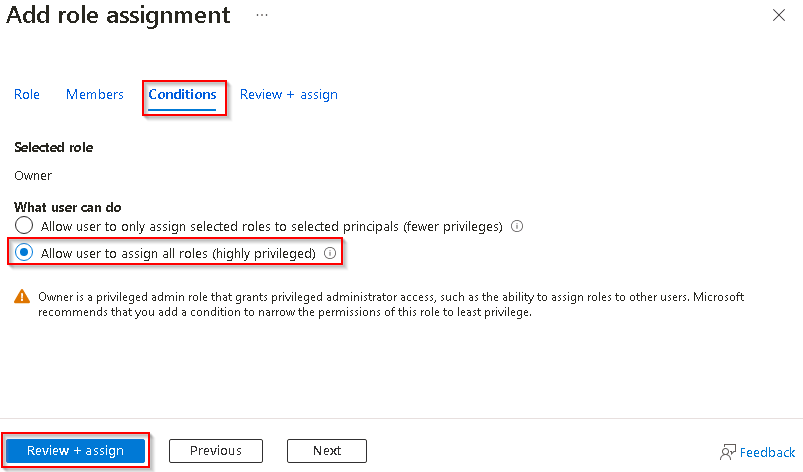
-
Select Review + assign.
-
For the Logic App Contributor permissions, on the RG1 Access control (IAM) page, select + Add and then select Add role assignment.
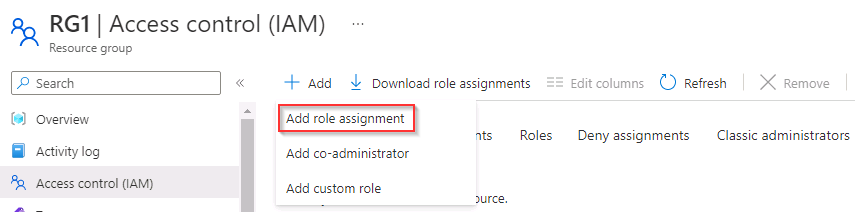
-
In the Search by role name, description, or ID search box, search for and select Logic App Contributor and then select Next.

-
On the Add role assignment page, on the Members tab, select + Select members.
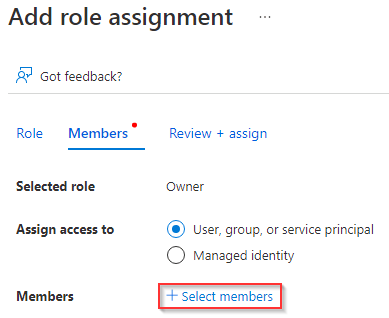
-
On the Select members panel, in the Search by name or email address search box, search for and select @lab.CloudPortalCredential(User1).Username and then select Select.
-
On the Add role assignment page, select Next.
-
Select Review + assign.
-
For the Microsoft Sentinel Contributor permissions, on the RG1 Access control (IAM) page, select + Add and then select Add role assignment.
-
In the Search by role name, description, or ID search box, search for and select Microsoft Sentinel Contributor, and then select Next.
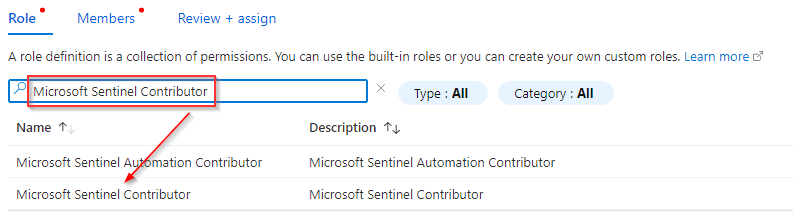
-
On the Add role assignment page, on the Members tab, set the Assign access to field to Managed identity and then select + Select members.
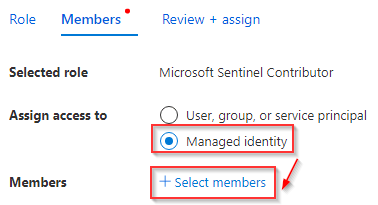
-
On the Select managed identities panel in the Managed identity field select Logic app (1).
-
Select the managed identity Add-HostToWatchlist-IncidentTrigger and then select Select.
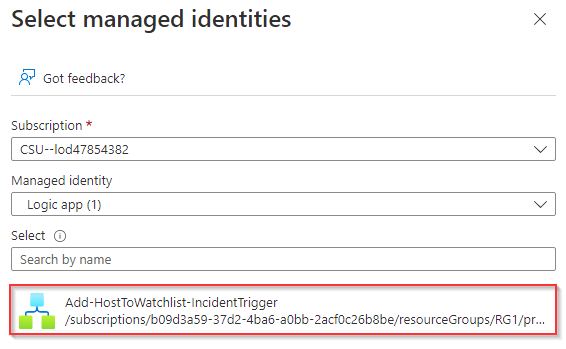
-
On the Add role assignment page, select Next and then select Review + assign.