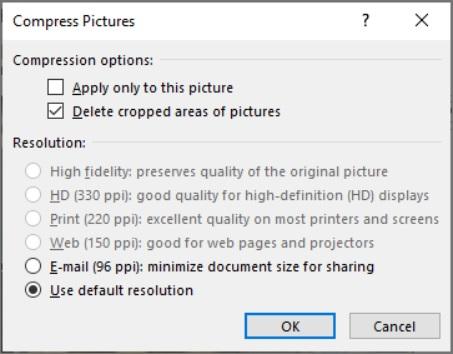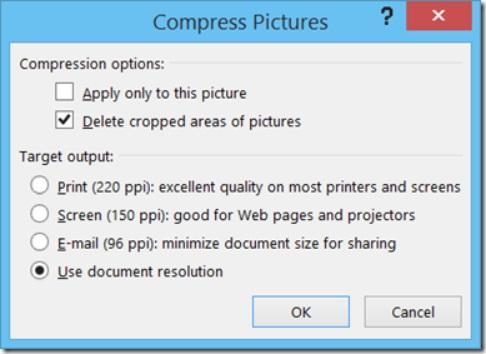Reduce the File Size of your Word Documents
Word Document Size
Clipped from: Microsoft support: how do reduce the file size of your Word documents. If the file size of your Word document is too large, try the following tips to make it more manageable.
Compress pictures - 1
- Select a picture in your document. Note that the Picture Format tab becomes available.
- On the Picture Format tab, in the Adjust group, select Compress Pictures.
- Under Compression options, do either of the following:
- Make sure that Apply only to this picture is not selected so that the changes you make here will apply to all pictures in the document.
- Select Delete cropped areas of pictures. This option removes the cropped picture data but note that if you delete the cropped picture data, you won't be able to restore it.
- Under Resolution, select Use default resolution. This option uses the default resolution you set in File > Options > Advanced.
Compress pictures - 2
- Select a picture in your document, and then click the Format tab.
- Select Compress Pictures.
- In the Compress Pictures dialog box, do any of the following:
- Make sure that Apply only to this picture is not selected so that the changes you make here will apply to all pictures in the document.
- Select Delete cropped areas of pictures. This option removes the cropped picture data but note that if you delete the cropped picture data, you won't be able to restore it.
- Under Target output, select Use document resolution. This option uses the default resolution you set in File > Options > Advanced.