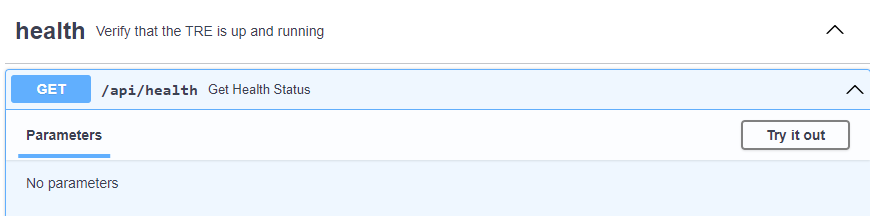Deploying Azure TRE
You are now ready to deploy the Azure TRE instance. Execute the all action of the makefile using make:
make all
Deploying a new Azure TRE instance takes approximately 30 minutes.
Once the deployment is completed, you will be presented with a few output variables similar to the ones below:
app_gateway_name = "agw-mytre"
azure_tre_fqdn = "mytre.westeurope.cloudapp.azure.com"
core_resource_group_name = "rg-mytre"
keyvault_name = "kv-mytre"
log_analytics_name = "log-mytre"
static_web_storage = "stwebmytre"
The Azure TRE instance is initially deployed with an invalid self-signed SSL certificate. This certificate needs to be replaced with one valid for your configured domain name. To use a certificate from Let's Encrypt, run the command:
make letsencrypt
Caution
There are rate limits with Let's Encrypt, so this should not be run when not needed.
Info
If you're using Codespaces, you'll encounter a bug when trying to run make letsencrypt where the incorrect IP will be whitelisted on the storage account and Codespaces won't be able to upload the test file due to a 403 error. The workaround until this is fixed is to temporarily disable the firewall on your stweb{TRE_ID} storage account before running the script, then re-enable afterwards.
Validate the deployment
Using curl
Use curl to make a simple request to the health endpoint of the API:
curl https://<azure_tre_fqdn>/api/health
The expected response is:
{
"services": [
{
"service": "Cosmos DB",
"status": "OK",
"message": ""
},
{
"service": "Service Bus",
"status": "OK",
"message": ""
},
{
"service": "Resource Processor",
"status": "OK",
"message": ""
}
]
}
Using the API docs
Open your browser and navigate to the /api/docs route of the API: https://<azure_tre_fqdn>/api/docs and click Try it out on the operation of choice.