Installing workspace service and user resource
Publish and register a workspace service template
We will use the Guacamole workspace service bundle for the purposes of this tutorial; a template that provides Virtual Desktop functionality allowing the deployment of VMs for users. These steps can be repeated for any workspace service template depending on the functionalities required.
- Run:
make workspace_service_bundle BUNDLE=guacamole
Publish and register a user resource template
The Guacamole workspace service also has user resources: the VMs that researchers will deploy. These steps can be repeated for any user resource template.
- Run:
make user_resource_bundle BUNDLE=guacamole-azure-windowsvm WORKSPACE_SERVICE=guacamole
Creating a workspace service
Now that we have published and registered both workspace service and user resource bundles we can use the UI to create a workspace service in our workspace.
- In the UI go to the workspace you have created in the previous step and click on
Create Newunder Workspace Services: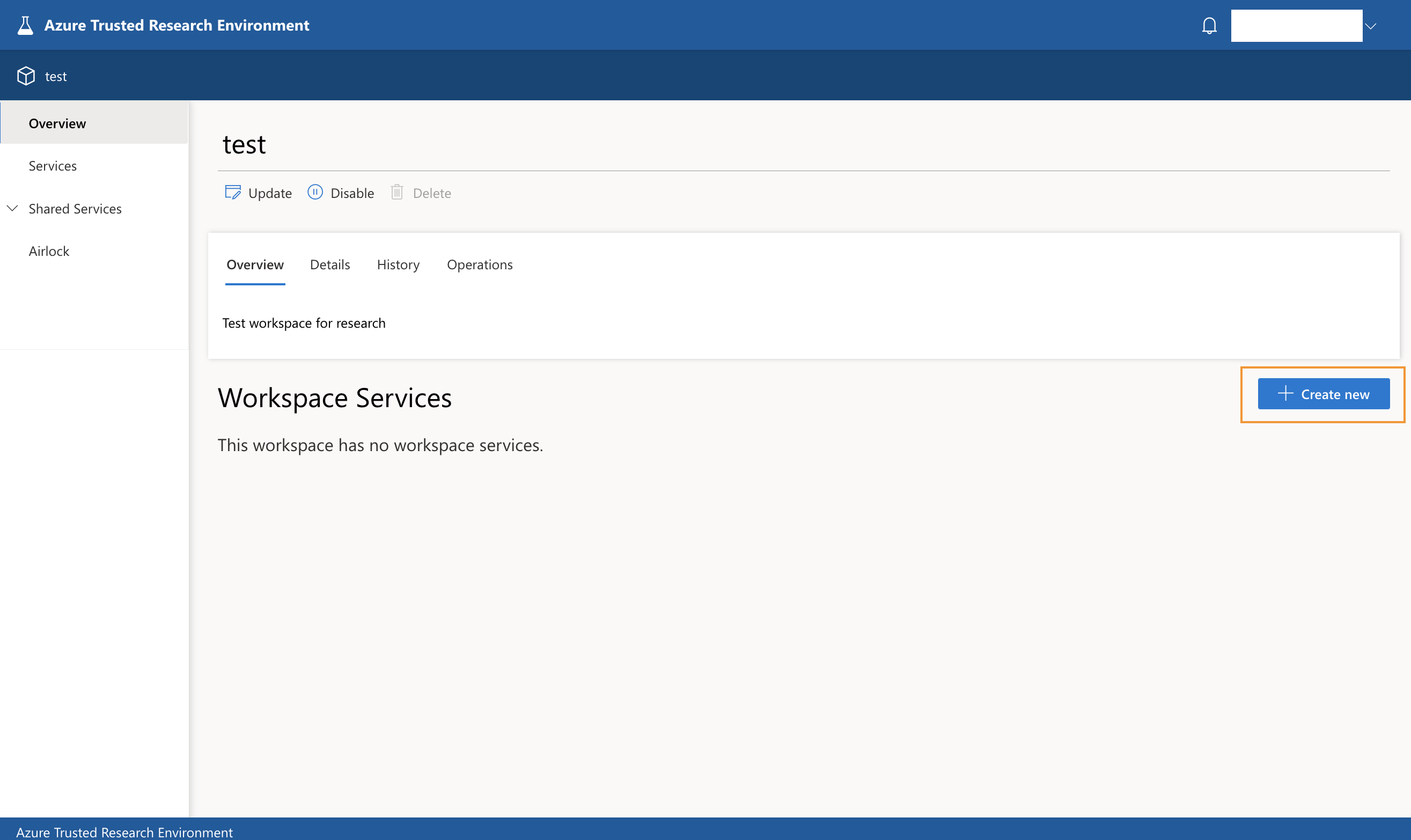 2. Choose the Guacamole (Vurtual Desktop) template:
2. Choose the Guacamole (Vurtual Desktop) template:
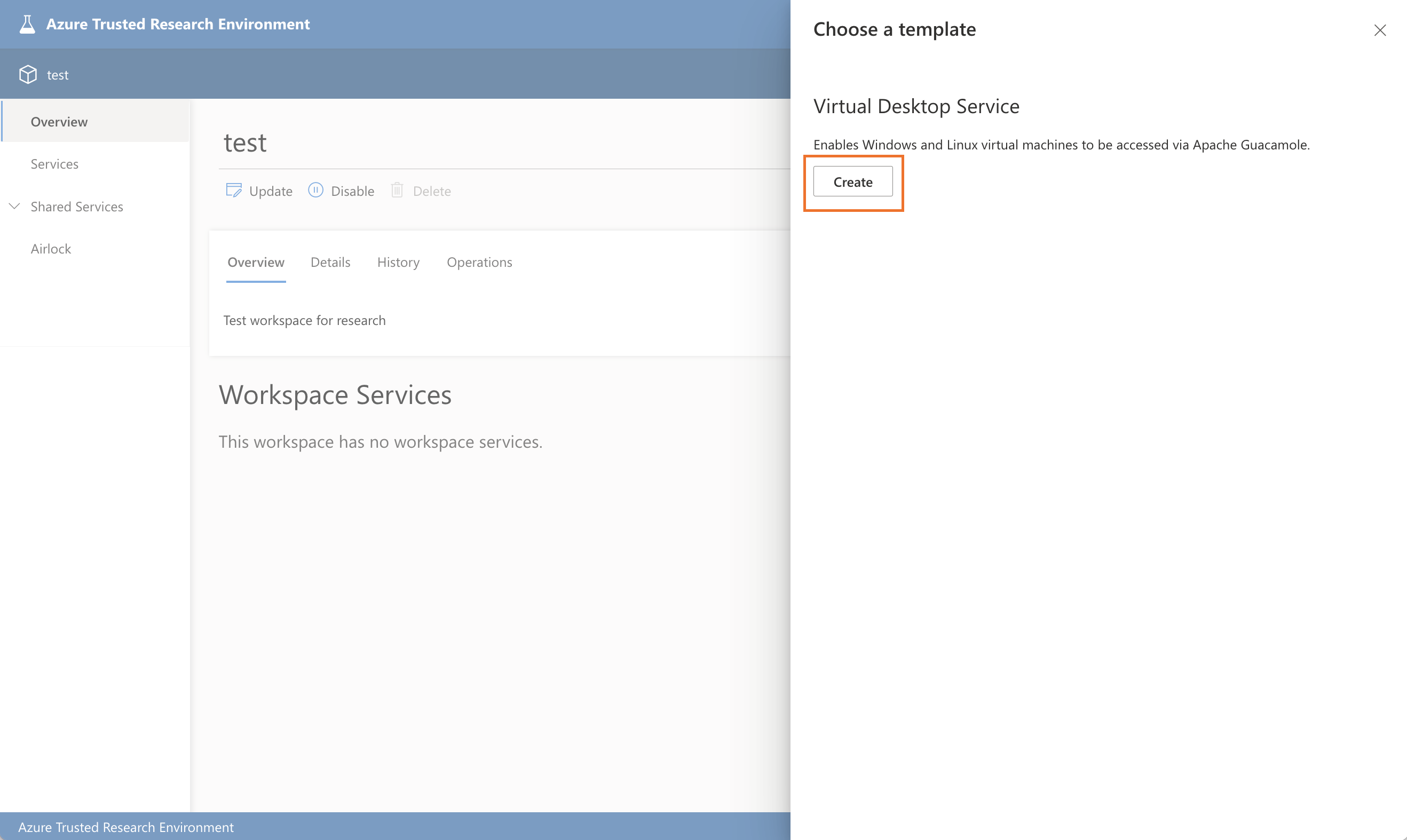 3. Fill in the details:
3. Fill in the details:
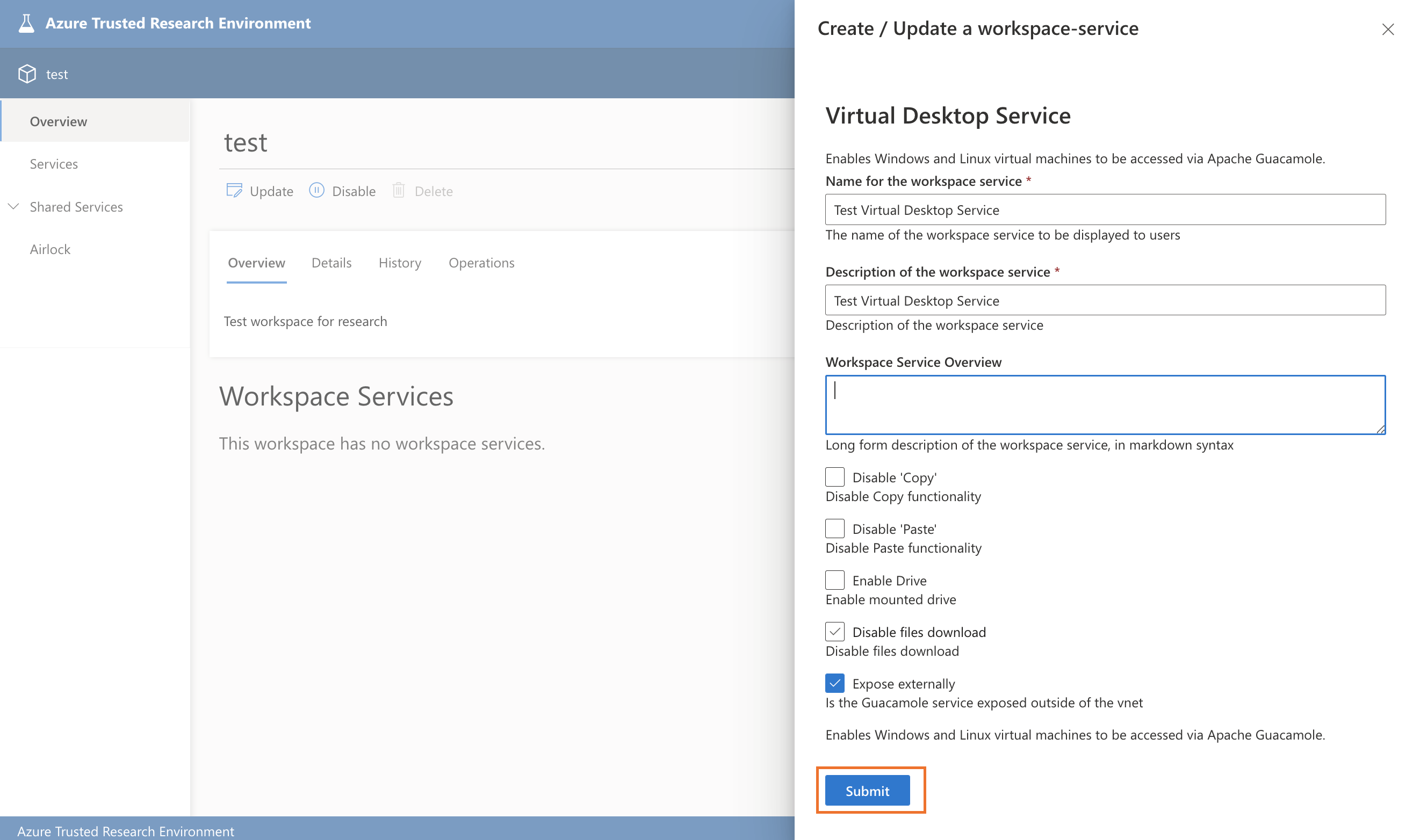 4. Go to operations tab and wait till the status is deployed:
4. Go to operations tab and wait till the status is deployed:
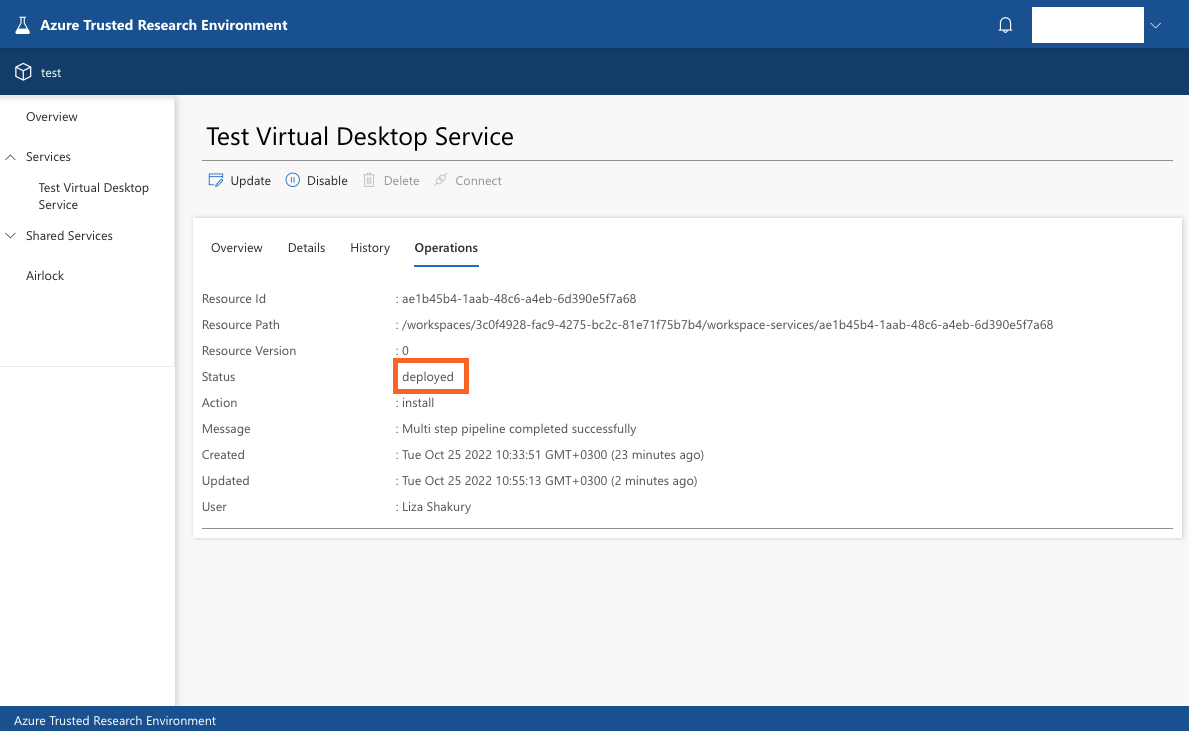
Creating a user resource
Having published and registered the user resource bundles and a Guacamole workspace service is deployed we can now create the VM user resource the researcher can connect and work on.
To create a VM user resource follow the next steps:
- Inside the Guacamole workspace service created in a previous step, go to Resources and click on
Create New: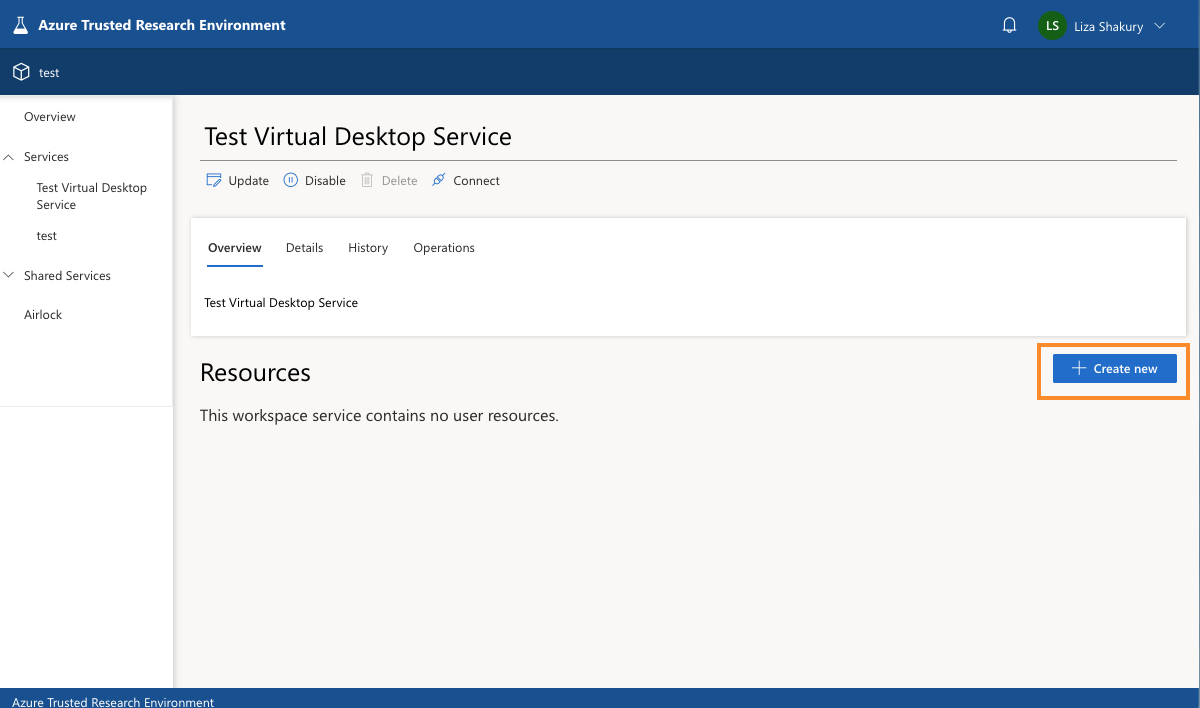
- Select the VM template and click on
Create: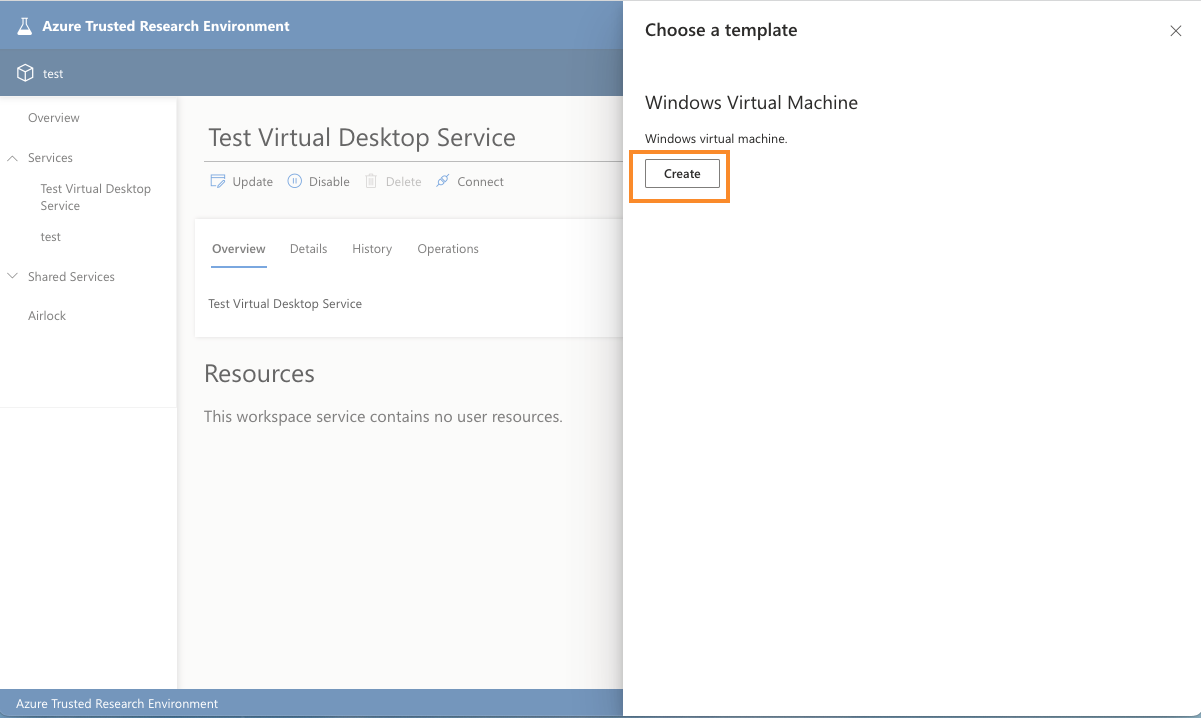
- Fill in the details and click on
Submit: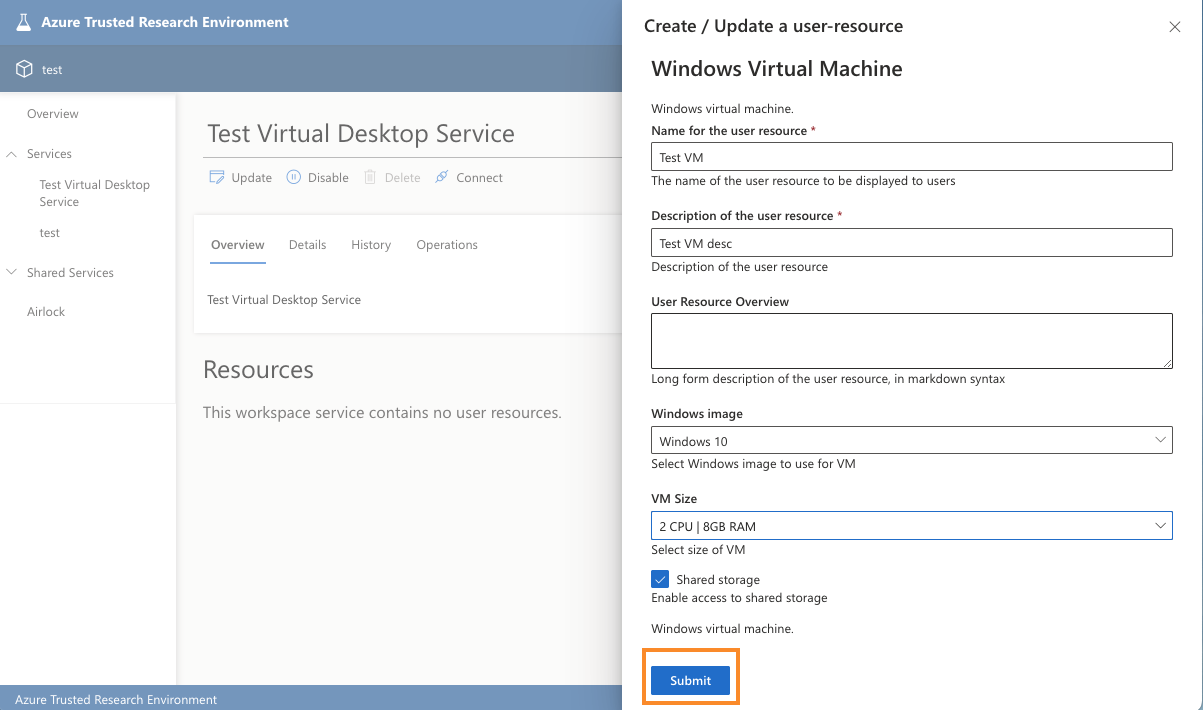
- Go to the reource:
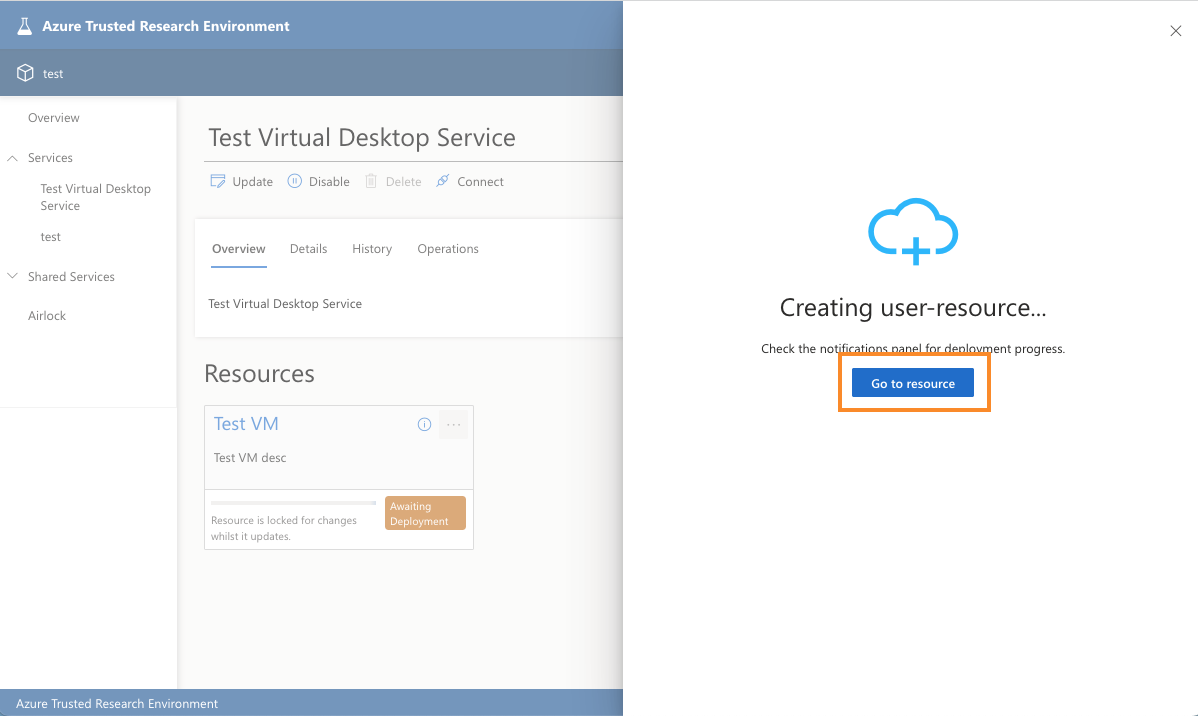
- Wait until the status is deployed. Once deployed you can connect to the VM:
