Checking the Virtual Machine Scale Set (VMSS) instance running resource processor
If you see messages hanging in the service bus queue then the resource processor is not up and running.
Verify that the VMSS instance is up and healthy.
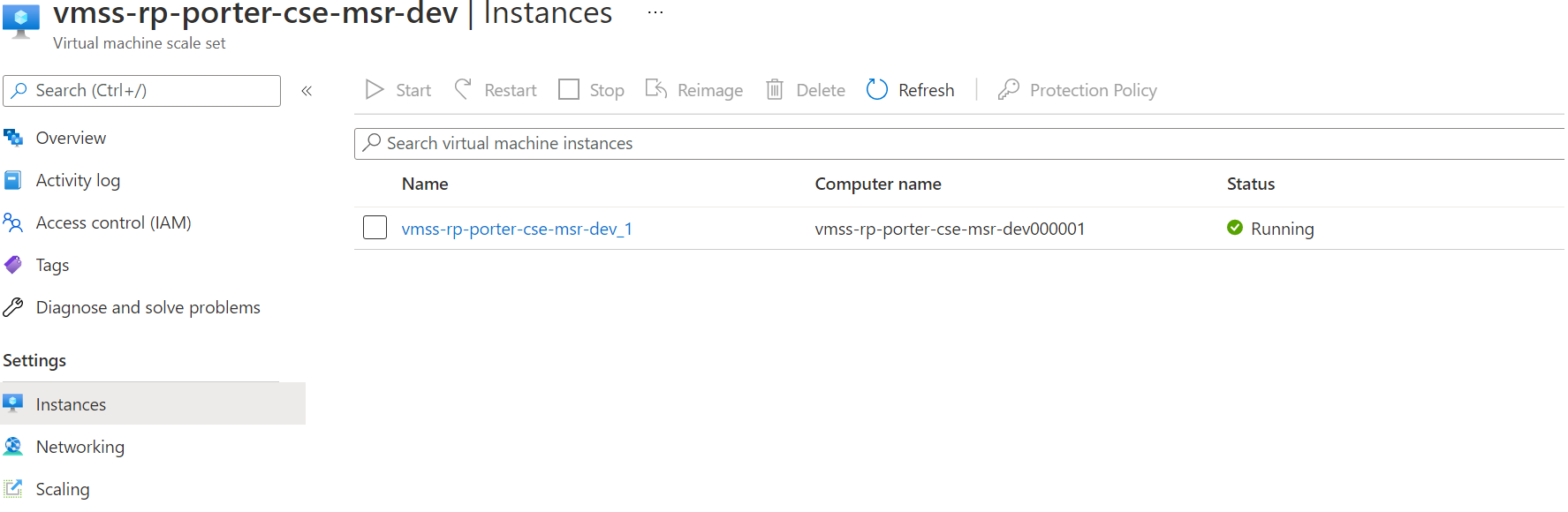
The processor runs in a VNET, and you cannot connect to it directly.
-
Connect to the instance using Bastion. Bastion is already deployed, and you can use the username
adminuser. The password is stored in the keyvault under the secretresource-processor-vmss-passwordInfo
You cannot see secrets unless you are added to a suitable access policy for the Key Vault.
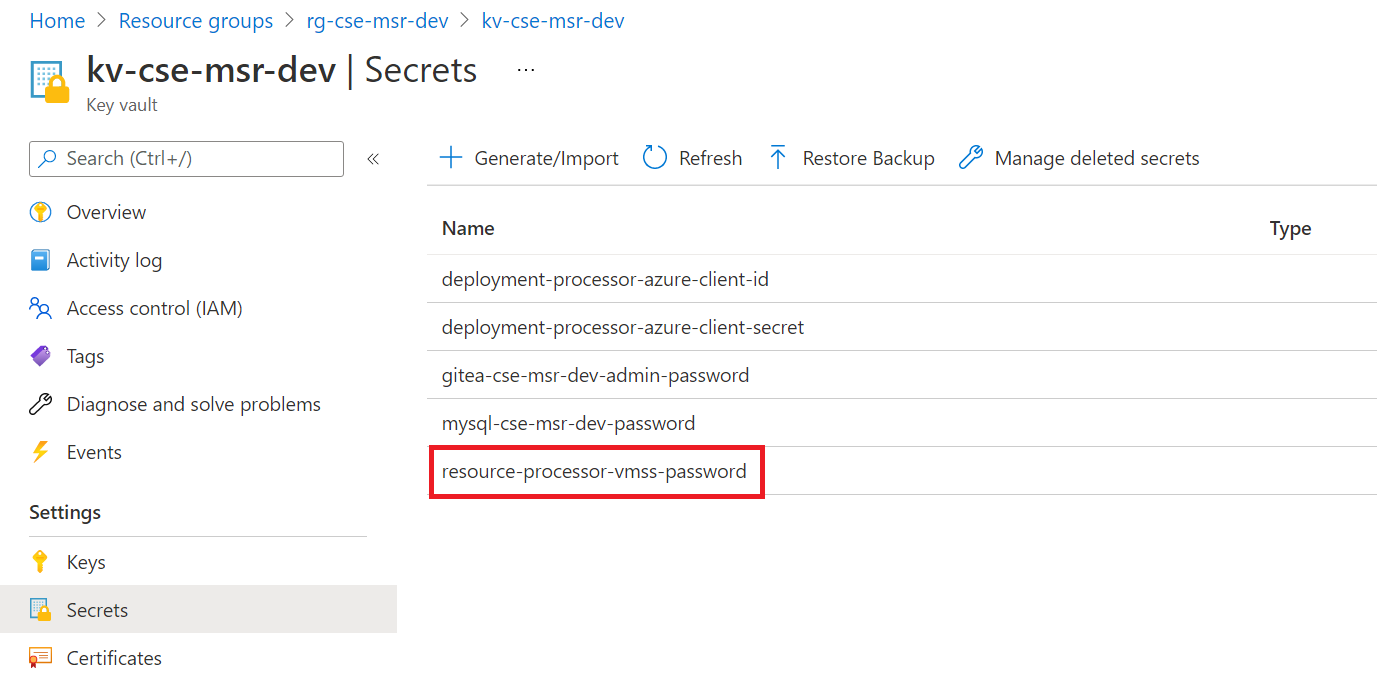
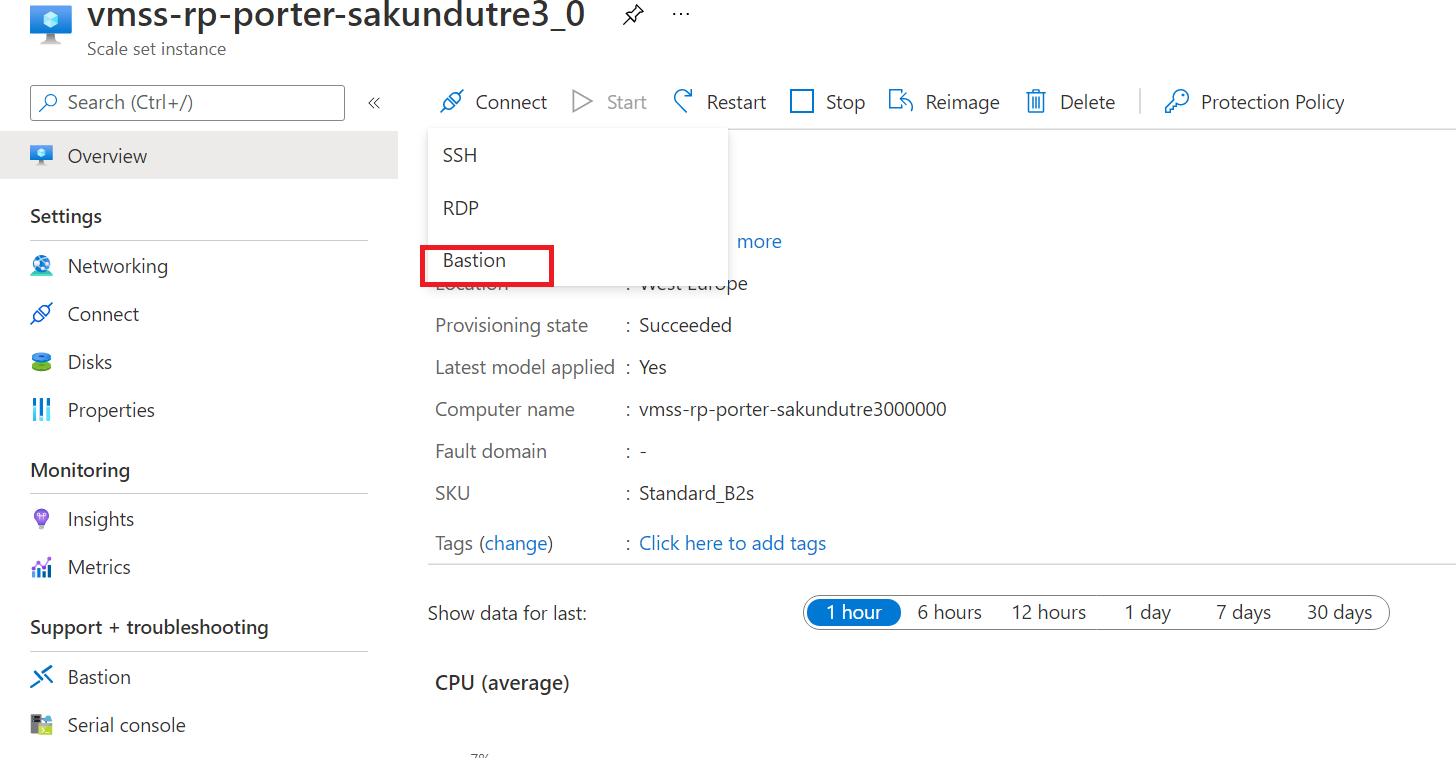
-
After logging in you should check the status of cloud-init which is used to bootstrap the machine with docker and start the processor. Log files for cloud init are:
/var/log/cloud-init.log/var/log/cloud-init-output.log
If the Docker container is pulled as shown in logs then the resource processor should start.
-
Check the status of the container using
docker psIf you see nothing (and the container was pulled) then the processor has either not started yet or it has crashed.
-
Check the status of all Docker processes using
docker ps -awhich should show you if the container terminated prematurely. - Get the logs from the container using
docker logs <container_id>command.
To start a processor container manually:
- Find the runner_image:tag by running
docker ps -
Execute the following command from the root (/) of the file system
docker run -v /var/run/docker.sock:/var/run/docker.sock --env-file .env --name resource_processor_vmss_porter_debug [runner_image:tag]
Logs
All logs from the resource processor are transferred to the App Insights instance, so it is not usually necessary to follow the progress by logging into the instance.
Logging into the instance and starting a container manually however, is helpful in live debugging. When doing so, you can use the following aliases to monitor progress:
- rpstatus - a split screen with
docker psto show what containers are running (a bundle action run in its own container), the Resource Processor logs, and a free section for you to type any other command you wish (see below). - dlf - runs
docker logs --since 1m --follow, you should use with the name/id of the container you want to view, e.g.dlf my_container - dlf1 - same as
dlfbut will auto select the last container in thedocker pslist (usually the last one started).
Updating the running container
If you start a container manually you will probably want to install software, for example, an editor. However, the firewall blocks all ingress traffic, so you cannot run sudo apt update. You need to add an override rule in the firewall to allow the traffic.
Caution
Remember to remove this rule when debugging is done.