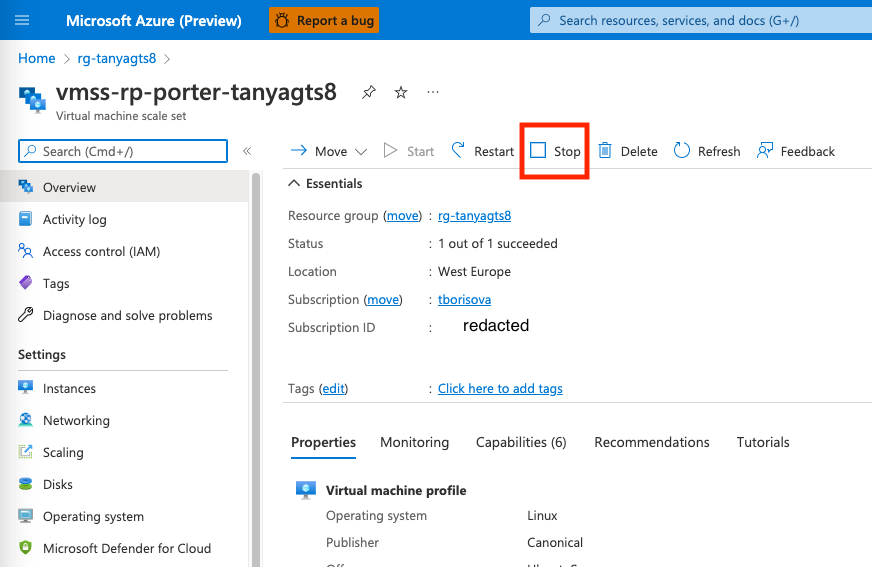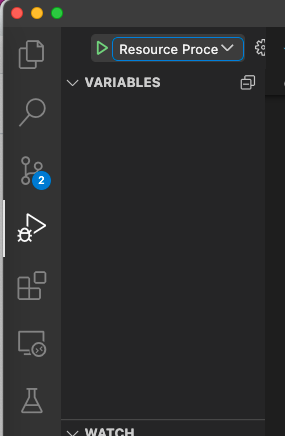Resource Processor (VMSS)
Resource Processor is the Azure TRE component automating Porter bundle deployments. It hosts Porter and its dependencies.
This page is a guide for a developer looking to make a change to the Resource Processor and debug it.
Overview
The logic in Resource Processor is written in Python. The Resource Processor implementation is located in resource_processor folder of the repository.
Read how a workspace is provisioned using Porter
Local debugging
To set up local debugging, first run, if you haven't done so already (make sure ENABLE_LOCAL_DEBUGGING is set to true in your .env file):
az login
make setup-local-debugging
This will allowlist your local IP against Azure resources and create a Service Principal for the Resource Processor.
Next, disable the existing Resource Processor from running in your deployment. The easiest way to do this is to stop the VM scale set:
Now, go to "Run and Debug" panel in VSCode, and select Resource Processor.
Info
If you get a credential error when trying to connect to Service Bus, make sure you've authenticated in the AZ CLI first as it uses your local credentials.
Info
If you get an error similar to Environment variable 'ARM_CLIENT_ID' is not set correctly, make sure you have ran make setup-local-debugging
You can use an API instance deployed in your environment to create deployment requests, and debug your locally running Resource Processor.
For more information on how to use API, refer to API documentation.
Cloud instance
On Azure Portal, find an Virtual VM scale set with a name vmss-rp-porter-${TRE_ID}.
Resource Processor logs in LogAnalytics
To find logs in LogAnalytics, go to your resource group, then to LogAnalytics instance, which is named like log-${TRE_ID}.
There, you can run a query like
AppTraces
| where AppRoleName == "runner.py"
| order by TimeGenerated desc
SSH-ing to the instance
The processor runs in a VNET, and you cannot connect to it directly. To SSH to this instance, use Bastion.
- Find a keyvault with a name
kv-${TRE_ID}in your resource group. -
Copy a secret named
resource-processor-vmss-password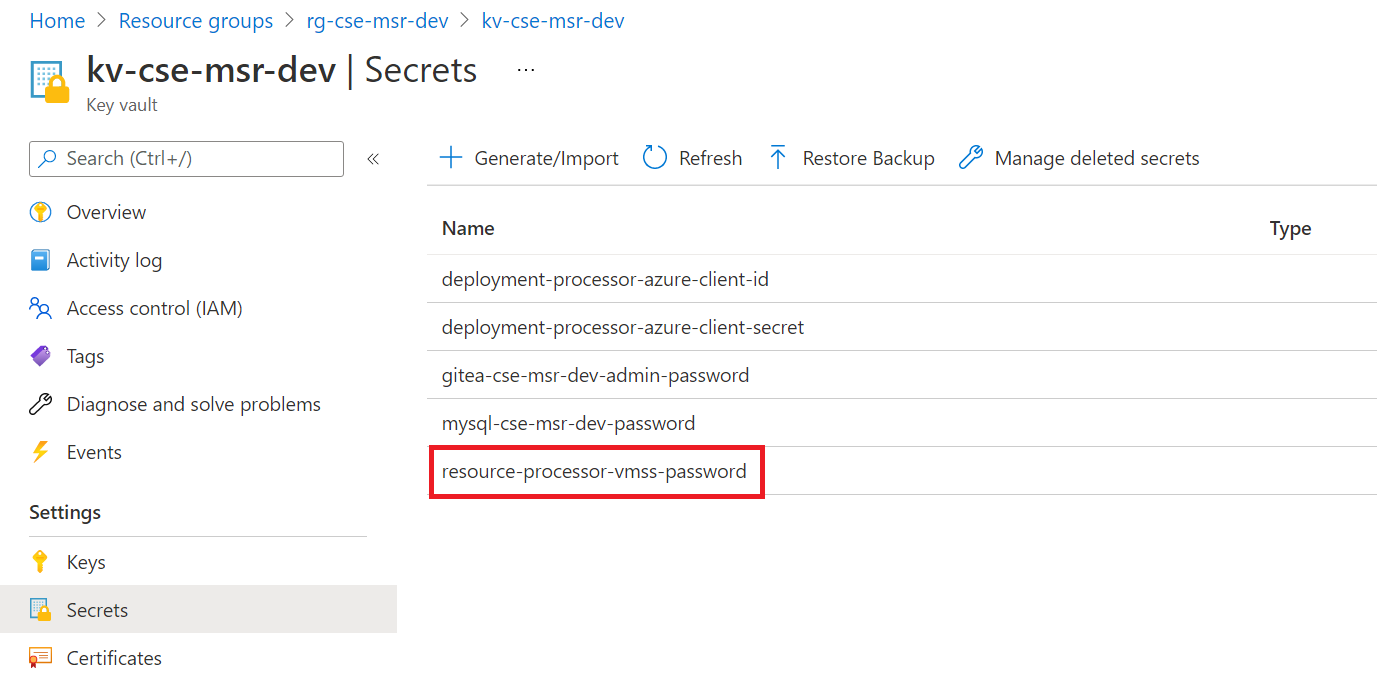
If you don't have permissions to see the secret, add yourself to the Access Policy of this keyvault with a permission to read secrets:
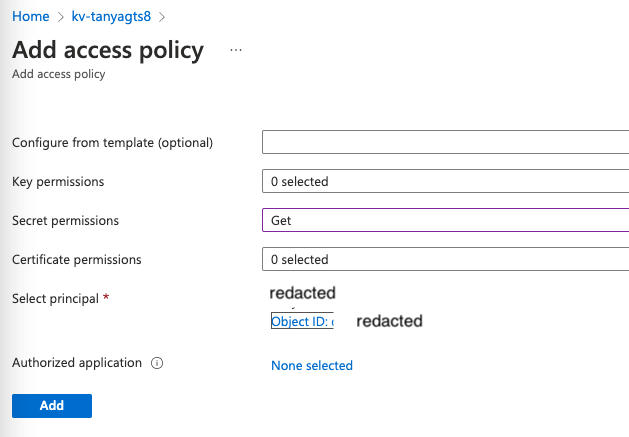 1. Connect to the instance using Bastion. Use the username
1. Connect to the instance using Bastion. Use the username adminuserand the password you just copied.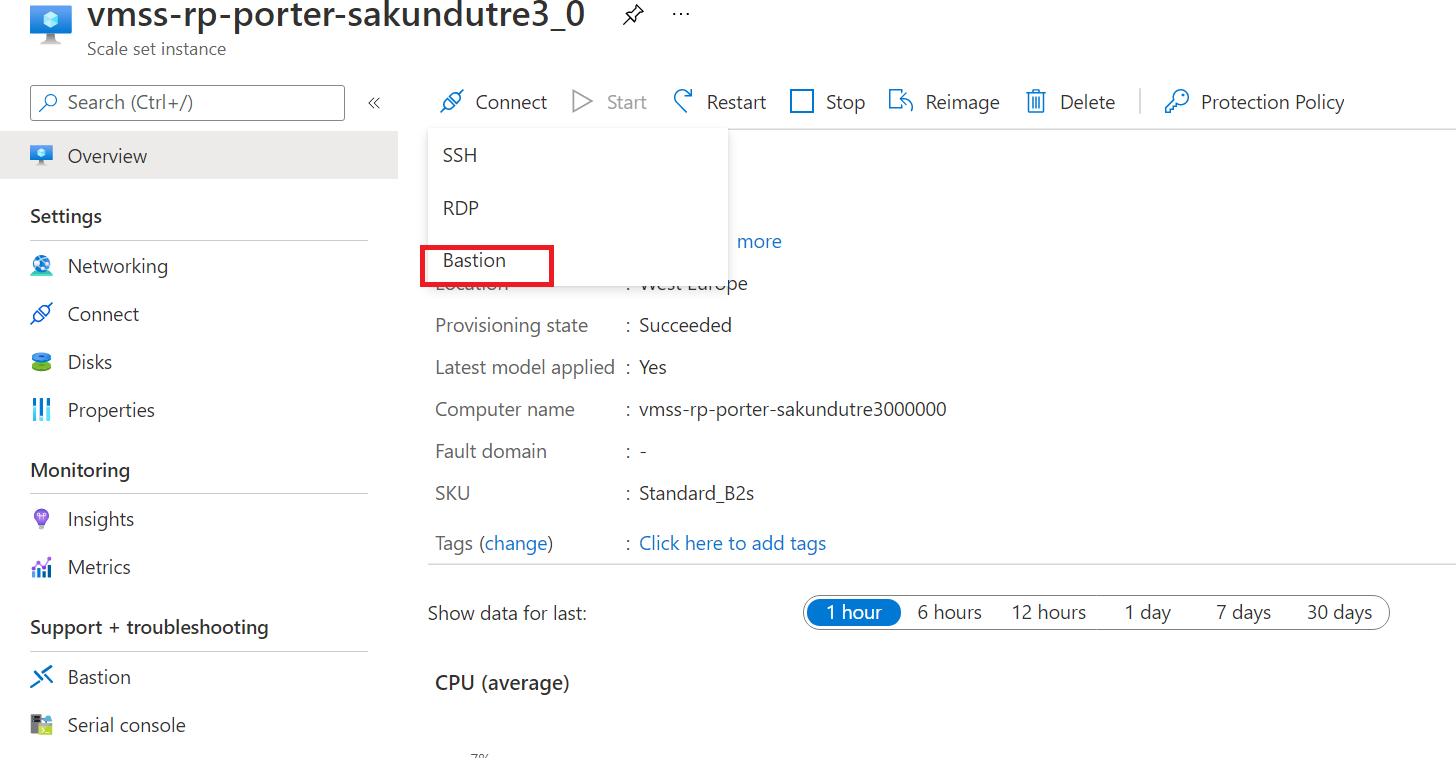
Getting container logs
- SSH into the Resource Processor VM as described above
-
Check the status of the container using
sudo docker psIf you see nothing (and the container was pulled) then the processor has either not started yet or it has crashed.
-
Get the logs from the container using
sudo docker logs <container_id>command.
Starting container manually
- Find the runner_image:tag by running
docker ps -
Execute the following command from the root (/) of the file system
sudo docker run -v /var/run/docker.sock:/var/run/docker.sock --env-file .env --name resource_processor_vmss_porter_debug [runner_image:tag]
Info
If you start a container manually you will probably want to install software, for example, an editor. However, the firewall blocks all ingress traffic, so you cannot run sudo apt update. You need to add an override rule in the firewall to allow the traffic.
Caution
Remember to remove this rule when debugging is done.
Troubleshooting
No container logs on the instance
-
If you don't see container logs, you should check the status of cloud-init which is used to bootstrap the machine with docker and start the processor. Log files for cloud init are:
/var/log/cloud-init.log/var/log/cloud-init-output.log
If the Docker container is pulled as shown in logs then the resource processor should start. 1. Check the status of all Docker processes using
docker ps -awhich should show you if the container terminated prematurely.
Implementation details
Porter
Azure TRE needed a solution for implementing and deploying workspaces and workspace services with the following properties:
- Means for packaging and versioning workspaces and workspace services
- Providing unified structure for deployment definitions (scripts, pipelines) so that the process can be easily automated
- Solid developer experience - easy to use and learn
Porter meets all these requirements well. Porter packages cloud application into a versioned, self-contained Docker container called a Porter bundle.
CNAB spec defines actions that Porter implements: install, upgrade and uninstall. The developer has practically complete freedom on how to implement logic for these actions. The deployment pipeline definition is created in YAML. The YAML file is called Porter manifest and in additon to the actions, it contains the name, version, description of the bundle and defines the input parameters, possible credentials and output.
Furthermore, Porter provides a set of mixins - analogous to the concrete actions in GitHub workflows and tasks in Azure DevOps pipelines - which simplify and reduce the development cost when implementing deployment logic. For example, Terraform mixin installs the required tools and provides a clean step in the pipeline to execute Terraform deployments. Exec mixin allows running any command or script; especially useful, if no suitable mixin for a specific technology is available. Implementing custom mixins is possible too.
Porter Azure plugin
Resource Processor uses Porter Azure plugin to access secrets in Azure Key Vault.
Porter bundle inputs
When Porter runs bundle actions, it passes input parameters. Full set of inputs that Porter passes can be found in config.py.
Info
Note that Resource Processor does not pass any location-related attributes when running bundle actions. Instead, a location attribute is passed from the API. This is so that different TRE resources could be potentially deployed to different regions.