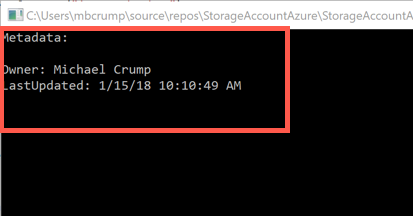TIP
💡 Learn more : Azure storage account overview (opens new window).
# Adding Metadata to a file inside Azure Storage Blob Container
We've reviewed the following options with Azure Storage so far:
- Working with Azure Storage Blobs and Files through the Portal (opens new window)
- Create an Azure Storage Blob Container through C# (opens new window)
- Uploading and Downloading a Stream into an Azure Storage Blob (opens new window)
- Working with Azure Storage Explorer (opens new window)
- Copy Azure Storage Blobs and Files via C# (opens new window)
- Creating an Azure Blob Hierarchy (opens new window)
- Today - Adding Metadata to a file inside Azure Storage Blob Container (opens new window)
Today, we are going to look at setting user-defined metadata to a file inside an Azure Storage Blob Container via C#. Go ahead and open the Azure Portal and open the C# app that we worked with earlier (opens new window). If you want to start from this post, then use the code located here (opens new window).
What is User-defined metadata? User-defined metadata (opens new window) is metadata that you specify on a given resource in the form of a name-value pair. You can use metadata to store additional values with a storage resource. These additional metadata values are for your own purposes only, and do not affect how the resource behaves.(courtesy of docs)
If you look below, you will notice that there is a way to do this inside the portal.
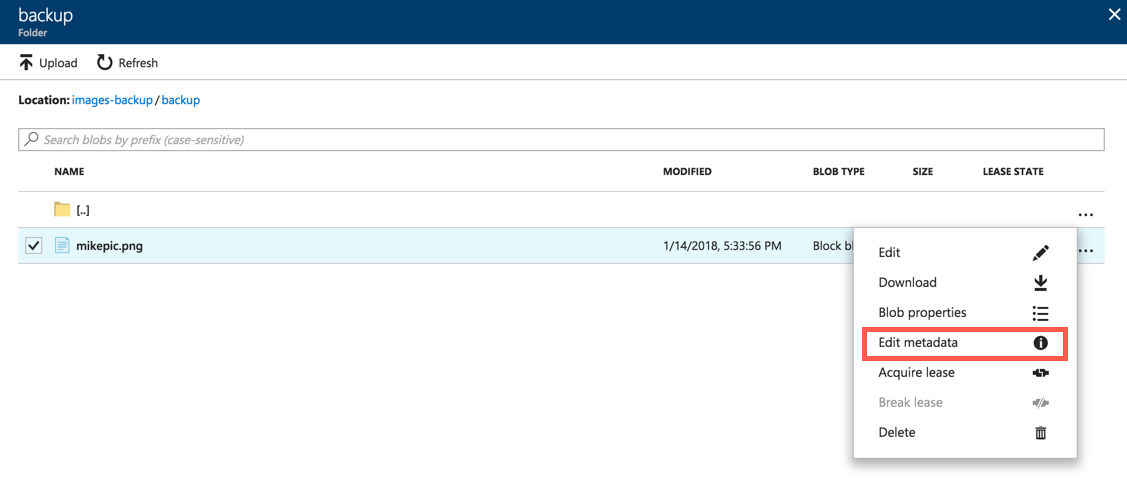
You'll notice this is key-value pairs.
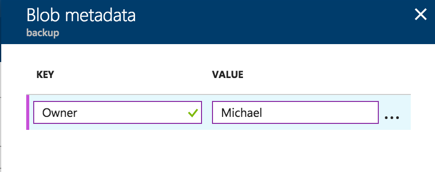
We can also do this with code by adding as shown below.
static void Main(string[] args)
{
BlobServiceClient storageAccount = new BlobServiceClient(CloudConfigurationManager.GetSetting("StorageConnection"));
BlobContainerClient container = storageAccount.GetBlobContainerClient("images-backup");
container.CreateIfNotExists(PublicAccessType.Blob);
//add method
SetMetadata(container);
//add method
Console.ReadLine();
}
static void SetMetadata(BlobContainerClient container)
{
//clear metadata
container.SetMetadata(new Dictionary<string, string>());
Dictionary<string, string> metadata = new Dictionary<string, string>(2);
metadata.Add("Owner", "Michael Crump");
metadata["LastUpdated"] = DateTime.Now.ToString();
//set metadata
container.SetMetadata(metadata);
}
2
3
4
5
6
7
8
9
10
11
12
13
14
15
16
17
18
19
20
21
22
This method clears the metadata and add the key-value pair that we talked about earlier.
We can also write a GetMetadata method to retrieve metadata from our container.
static void GetMetadata(BlobContainerClient container)
{
//retrieve container metadata
BlobContainerProperties properties = container.GetProperties();
foreach (var metadata in properties.Metadata)
{
Console.WriteLine(string.Format($"{metadata.Key}: {metadata.Value}"));
}
}
2
3
4
5
6
7
8
9
If we run the application and look at our console output, then we'll see the following: