Task 03: Configure a Dataverse knowledge source
Introduction
With the SharePoint knowledge source now configured, you can next configure a Dataverse knowledge source so that Contoso’s agent can access structured data from Dataverse to deliver detailed information to customers.
Description
In this task, you’ll set up the Dataverse knowledge source to enable the agent to access and retrieve information from Dataverse tables. This involves establishing the Dataverse connection and configuring the required tables.
Success criteria
- You successfully configured the Dataverse knowledge source with the correct connection and tables.
- You verified that the agent can access and retrieve information from the Dataverse tables.
- You tested the knowledge source by asking relevant questions.
Key tasks
01: Configure a Dataverse knowledge source
Expand this section to view the solution
The Dataverse knowledge source allows users to make natural language queries over structured data, stored in Dataverse tables.
-
Select Add knowledge in the upper-left part of the window.
-
Select Dataverse.
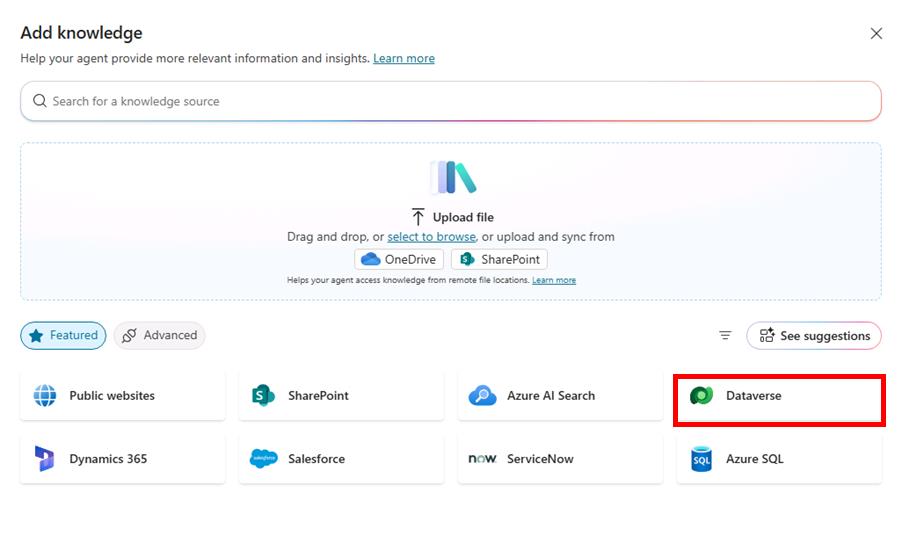
-
Under All, select Account, then select Add to agent in the lower-right corner of the pane.
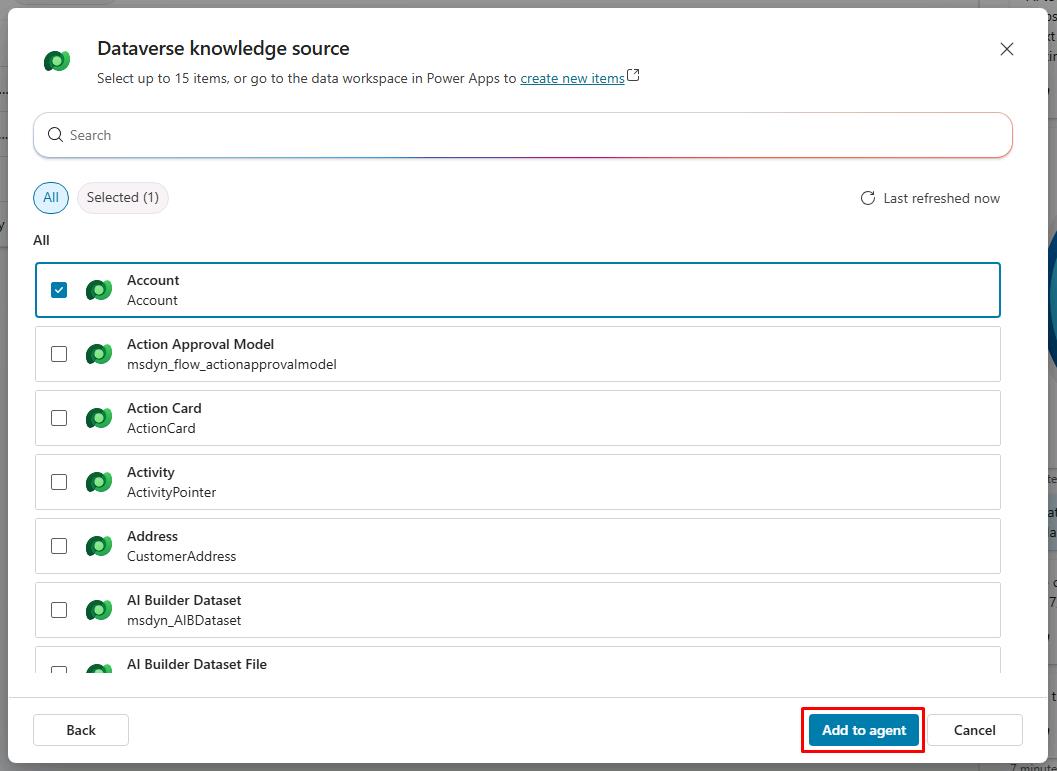
-
On the table, next to Account, select the vertical ellipsis, then select Edit.
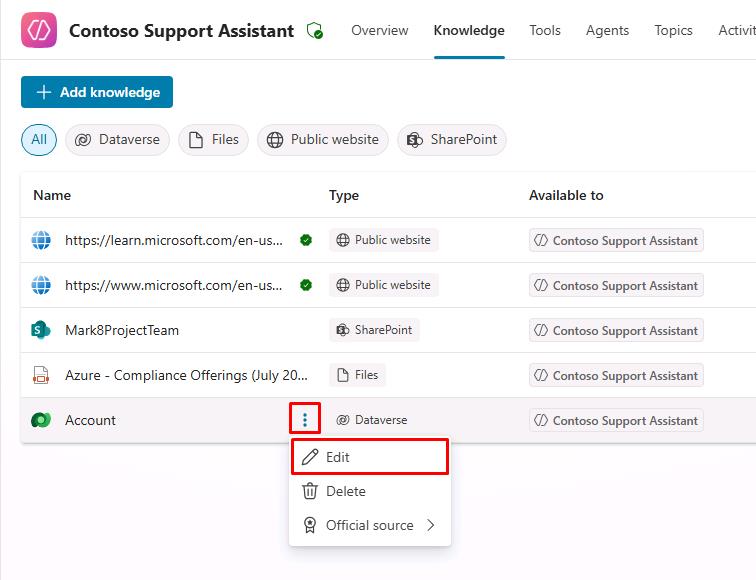
-
Select the Synonyms tab.
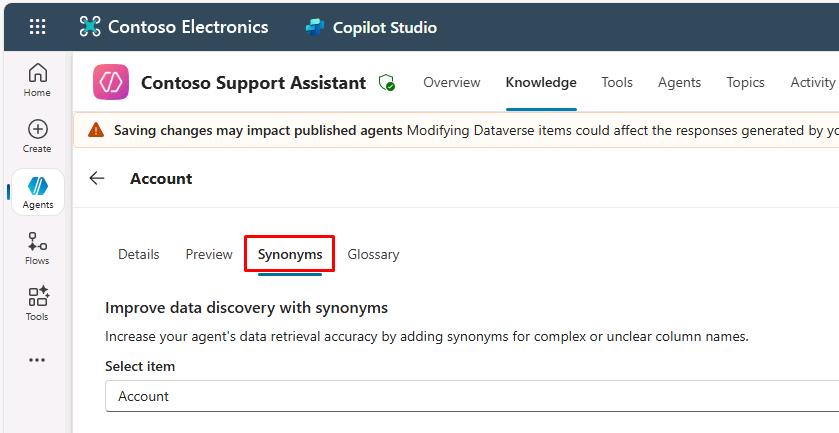
You’ll improve the understanding of questions about specific attributes of the table.
-
Find the line for Address 1, then select Add synonyms.
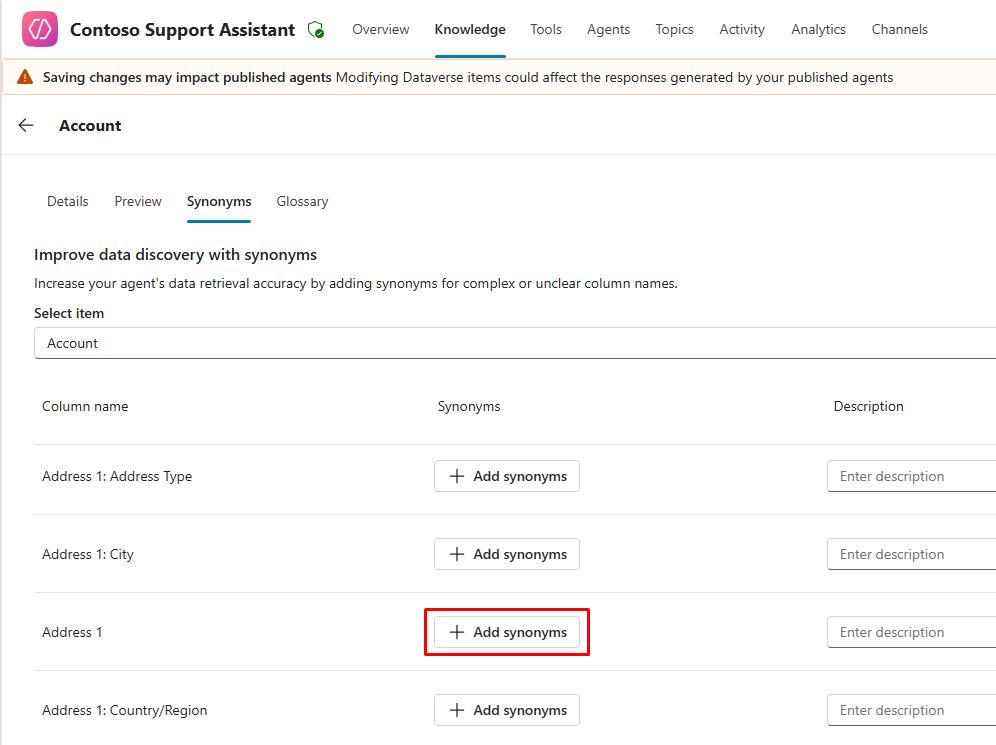
-
Enter
Address, select Add, then select Done.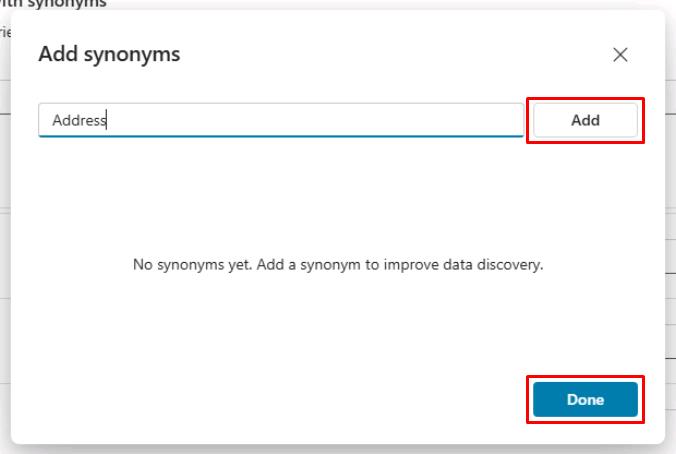
-
In the Description field, enter
Complete address of the account. -
Select Save in the upper-right corner of the pane.
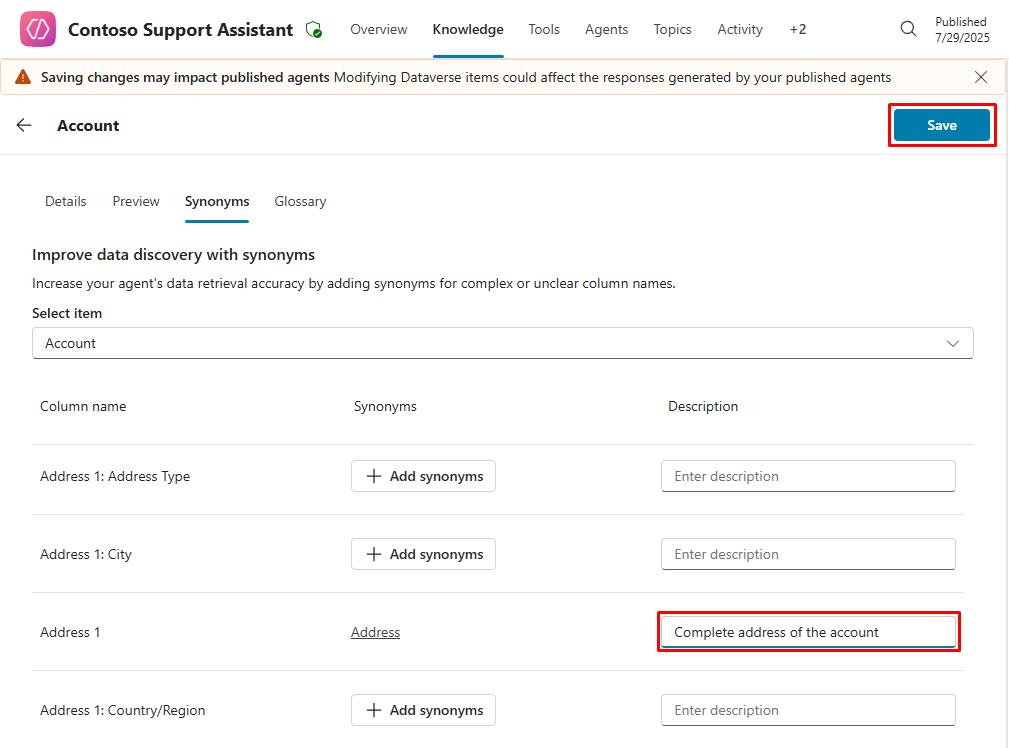
-
Select the Glossary tab.
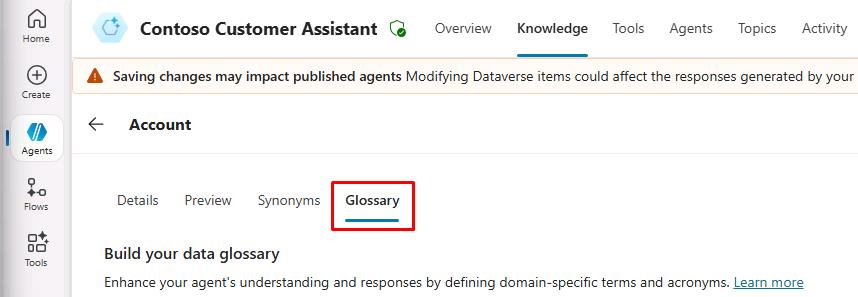
-
Enter the following:
Item Value Enter term CustomerEnter description Customer is a synonym for account -
Select Add.
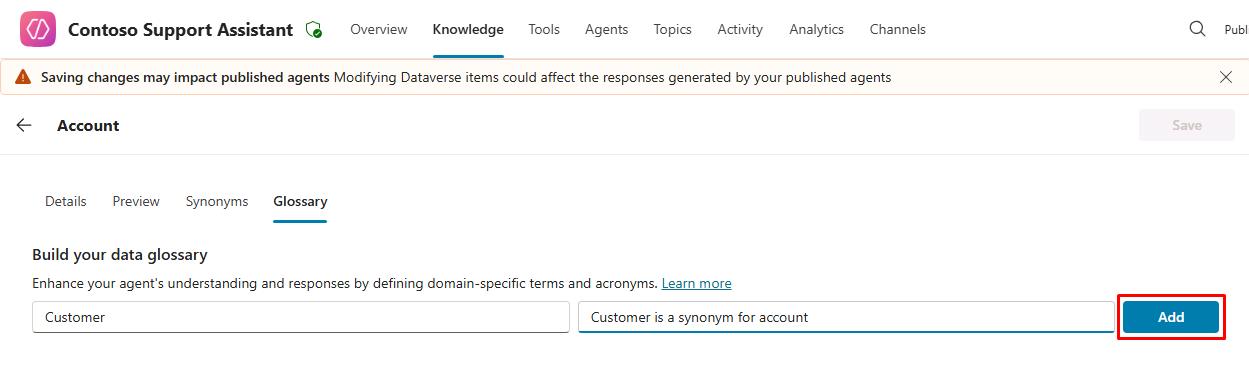
This improves the understanding of user questions about accounts.
-
Select Save in the upper-right corner of the pane.
-
Dataverse is an internal data source, so end users have to be signed in.
Select Settings near the upper-right corner of the page.
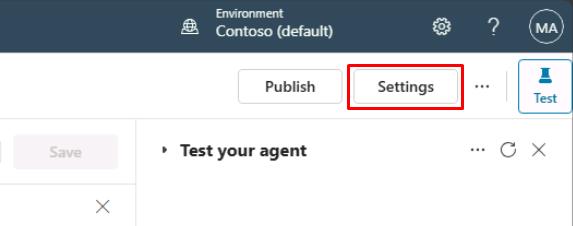
-
Select Security on the left settings menu.
-
Select Authentication, select Authenticate with Microsoft, then select Save.
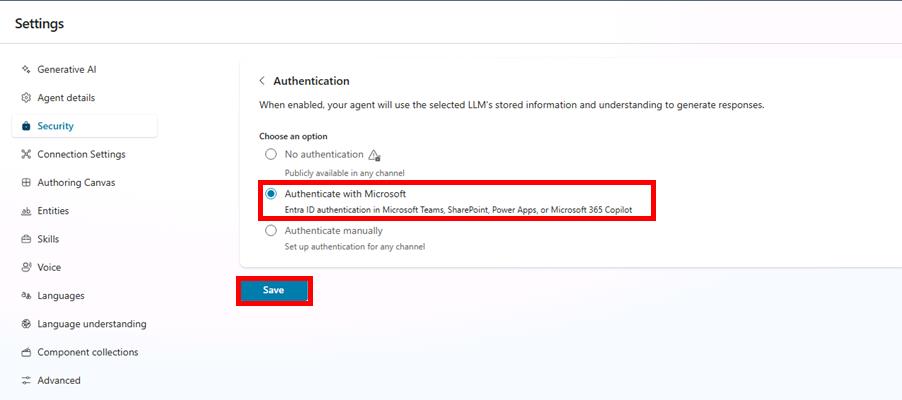
This data source requires authentication because searches are done in the context of the connected end user. Only records the end user has read access to, at minimum, are returned and summarized.
-
Select Save on the dialog.
-
Once successfully saved, select the X in the upper-right part of the Settings page to return to your knowledge sources.
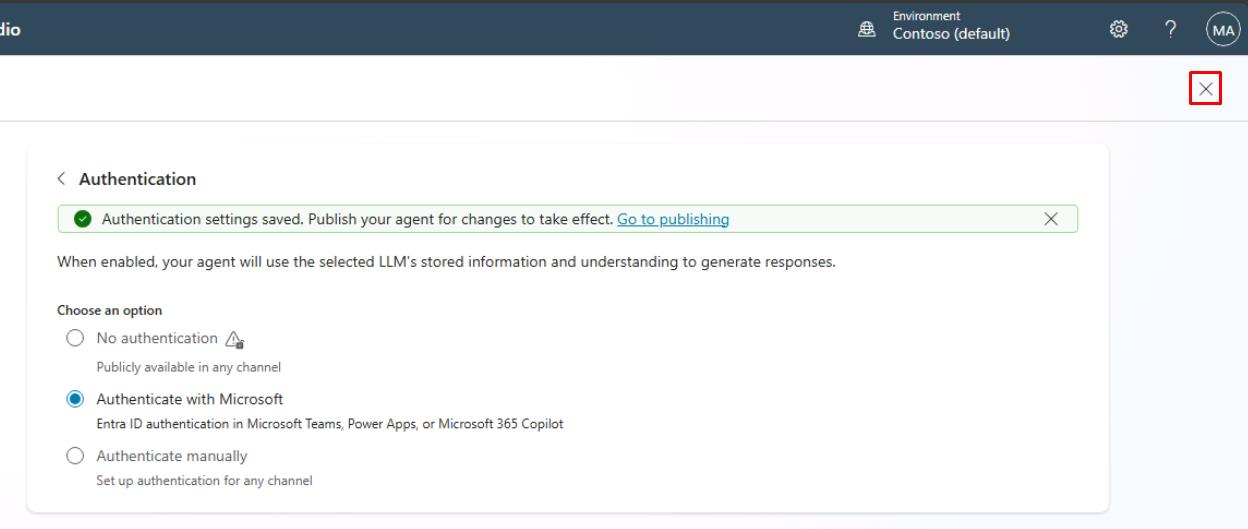
</details>