Task 01: Create a new topic
Introduction
Once external data sources are integrated, Contoso, Inc. needs to enhance their customer service agent’s capabilities by enabling the agent to retrieve real-time data from external APIs.
Description
In this task, you’ll create a new topic that allows the agent to make HTTP requests to an external API to retrieve information. You’ll configure the HTTP Request node and parse the response data.
Success criteria
- You successfully created a new topic with trigger phrases.
- You configured the HTTP Request node to retrieve data from an external API.
- You parsed the response data and displayed it to the user.
Key tasks
01: Create a new topic
Expand this section to view the solution
-
Select Topics on the top bar.

-
Select Add a topic, then select From blank.
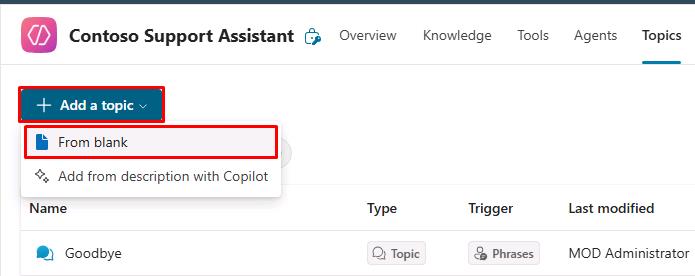
-
Select Untitled in the upper-left part of the window, then change the topic name to
Crypto Currency Price. -
Add some Phrases to the Trigger node that a user may ask:
What's the current price of BitcoinCan you tell me the latest crypto pricesHow much does Bitcoin cost nowWhat are the prices of digital currencies todayWhat's the latest on crypto prices
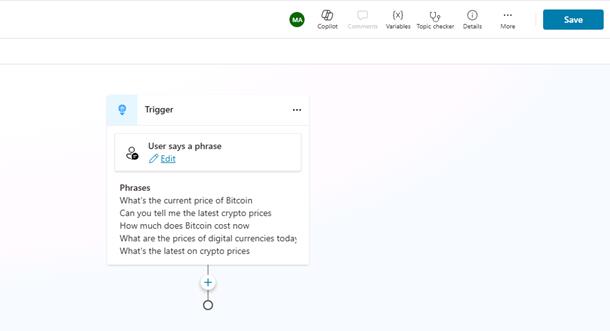
-
Add a new Question node, then enter the following:
What currency do you want to see the current price of Bitcoin in? -
Keep Multiple choice options as the entry for Identify.
-
Under Options for user, select New option, then enter in the following individually:
USDEURGBP
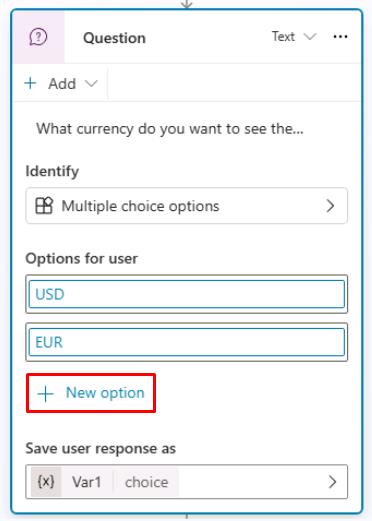
-
Select the USD entry added, then select the Edit synonyms icon.
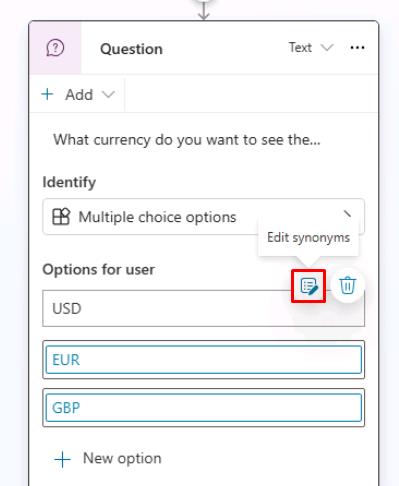
-
Under Add synonyms, enter
dollars, then select Enter or the + button, then select Done at the bottom of the pane.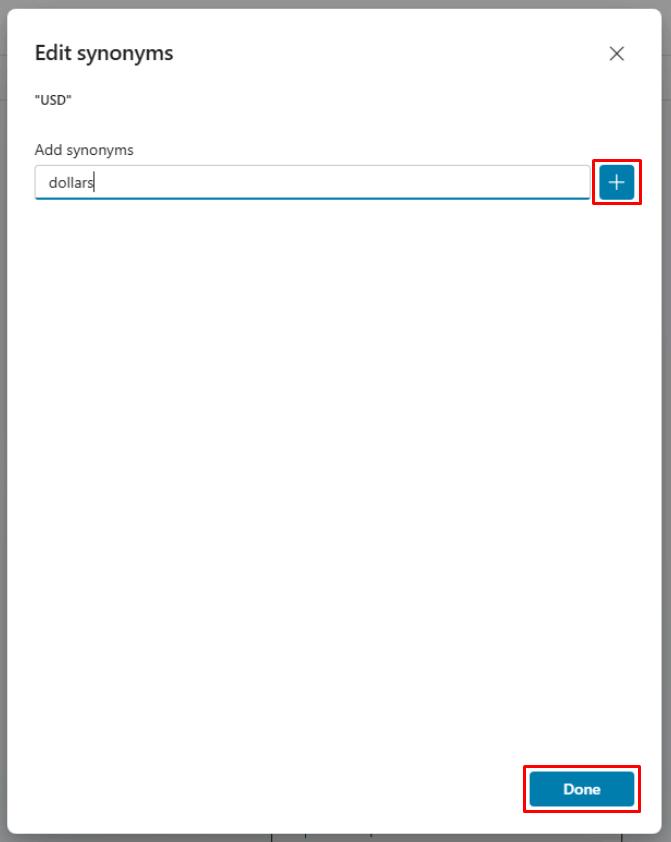
-
Repeat the steps for adding synonyms to the other currencies:
Currency Synonym EUR eurosGBP pounds -
Under Save response as, select the Var1 variable, then for Variable name enter
Currency. -
Under the Question node, select the + button, select Advanced, then select Send HTTP request.
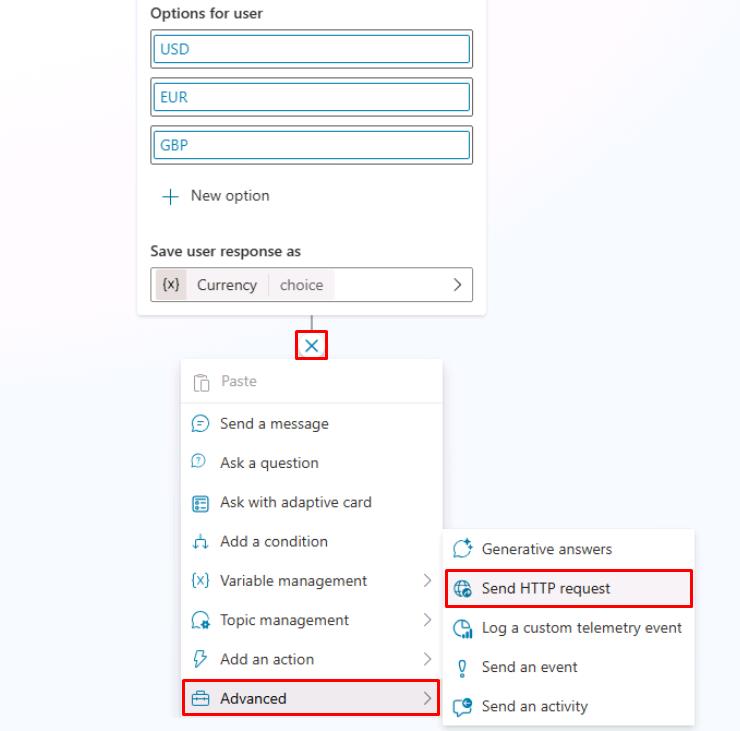
-
In the HTTP Request node, under URL, select the chevron (>), select the Formula tab, input the following Power Fx formula, then select Insert.
Lower(Concatenate("https://api.gemini.com/v2/ticker/btc",Topic.Currency))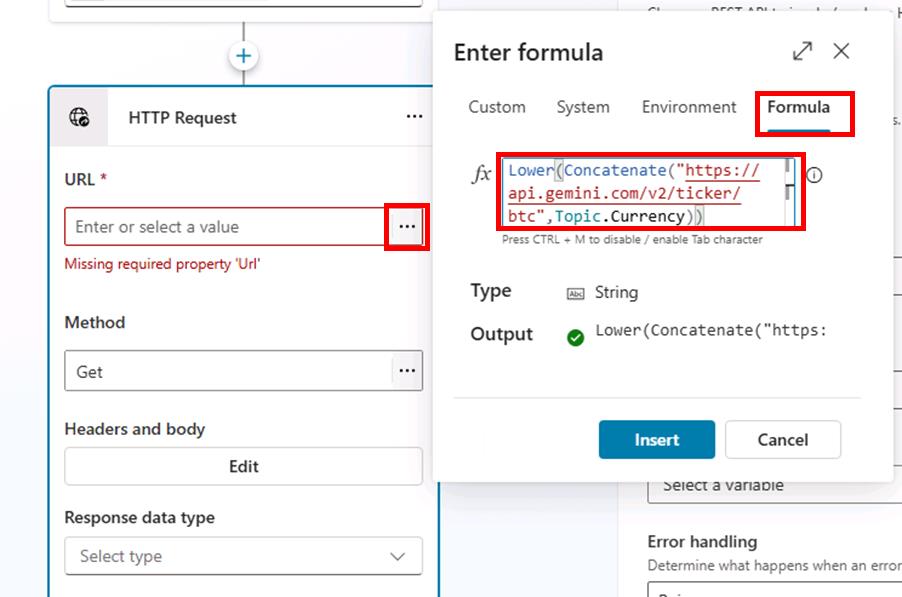
This makes sure the URL passed in is lowercase, then concatenates it to include the currency that the user selected in the question about which currency to view Bitcoin in. This will make sure that the URL for USD or EUR, for example, is correct for the API.
-
Under Response data type, select the dropdown menu, then select From sample data.
You’ll need to provide a sample output of the JSON payload that will be returned by the API to allow the node to parse the response.
-
Select Get schema from sample JSON.
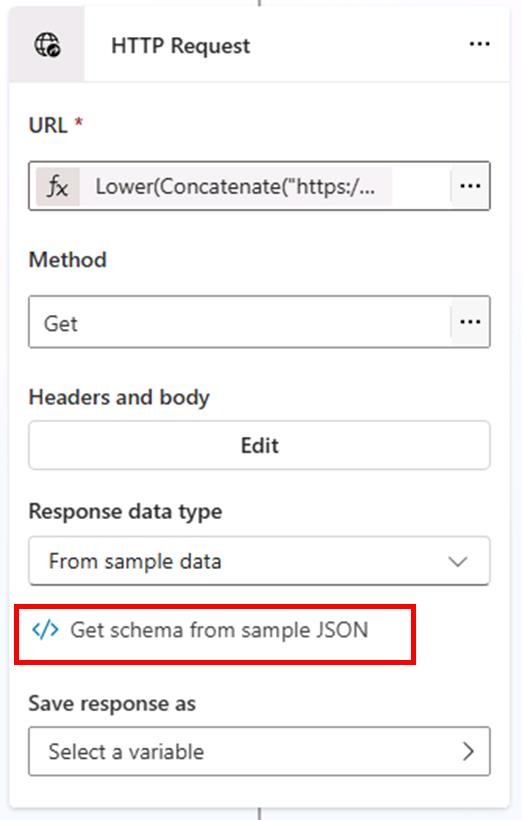
-
Paste the following sample data, then select Confirm.
{ "symbol": "BTCUSD", "open": "67781.09", "high": "68382.33", "low": "67293.74", "close": "67707.13", "changes": [ "67882.6", "67781.09", "67805.66", "67744.15", "67651.01", "67863.46", "68053.16", "68080.11", "68186.09", "68109.26", "67914.8", "68079.54", "67455.47", "67468.58", "67712.98", "67662.82", "67771.15", "67680.26", "67799.25", "67736.21", "67653.87", "67698.36", "67832.24", "67707.13" ], "bid": "67837.17", "ask": "67843.41" }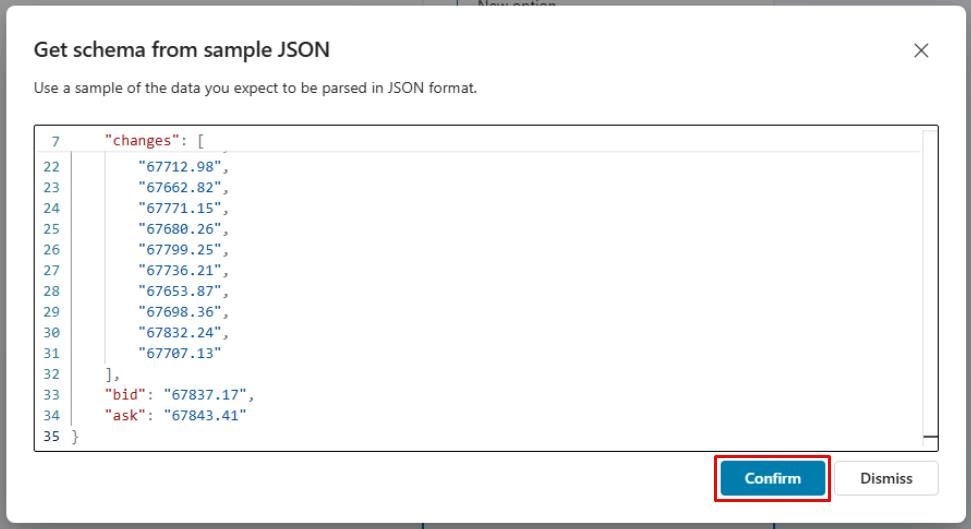
-
Under Save response as, create a new variable, then update the name to
CryptoCurrentPrice.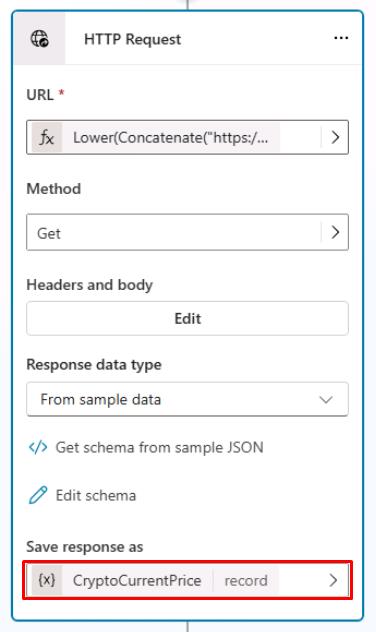
-
Add a new Message node under your HTTP Request node.
-
Set a message leveraging the new variables to structure a response to the user about the price of Bitcoin:
The current bid price for Bitcoin in {Topic.Currency} is {Topic.CryptoCurrentPrice.bid}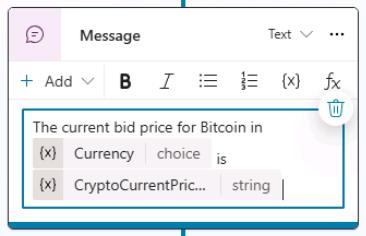
-
Improve the formatting of the price with currency symbols and separators for the thousands.
-
Delete the final variable of the message you just added: “{Topic.CryptoCurrentPrice.bid}”.
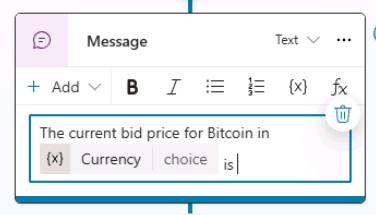
-
Select the fx button in the Message node, enter the following formula, then select Insert.
Switch( Text(Topic.Currency), "USD", Text(Value(Topic.CryptoCurrentPrice.bid),"$#,#.##"), "EUR", Text(Value(Topic.CryptoCurrentPrice.bid),"#,#.##€"), "GBP", Text(Value(Topic.CryptoCurrentPrice.bid),"£#,#.##") )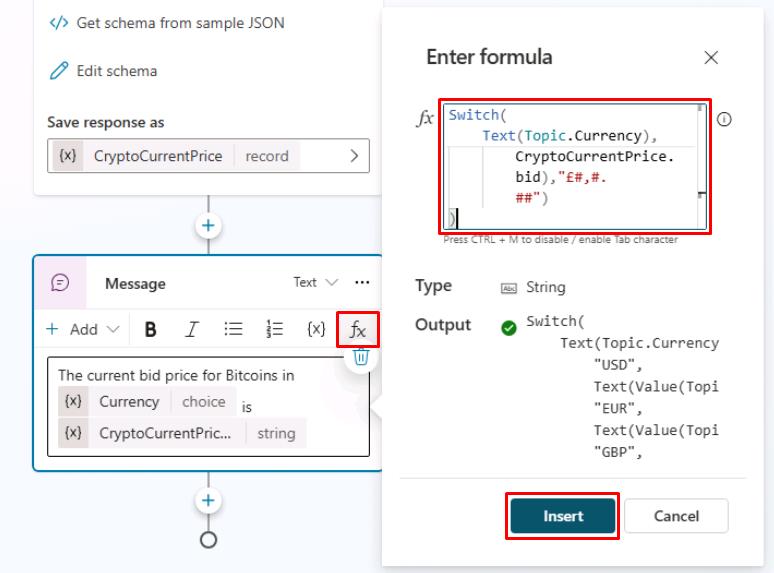
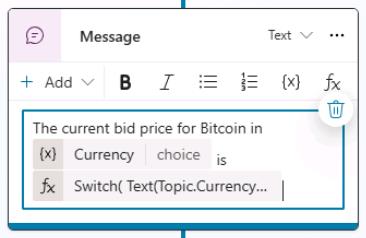
This formats the price with currency symbols and separators for the thousands.
-
Below the Message node, select the + button, select Topic management, select Go to another topic, then select End of Conversation.
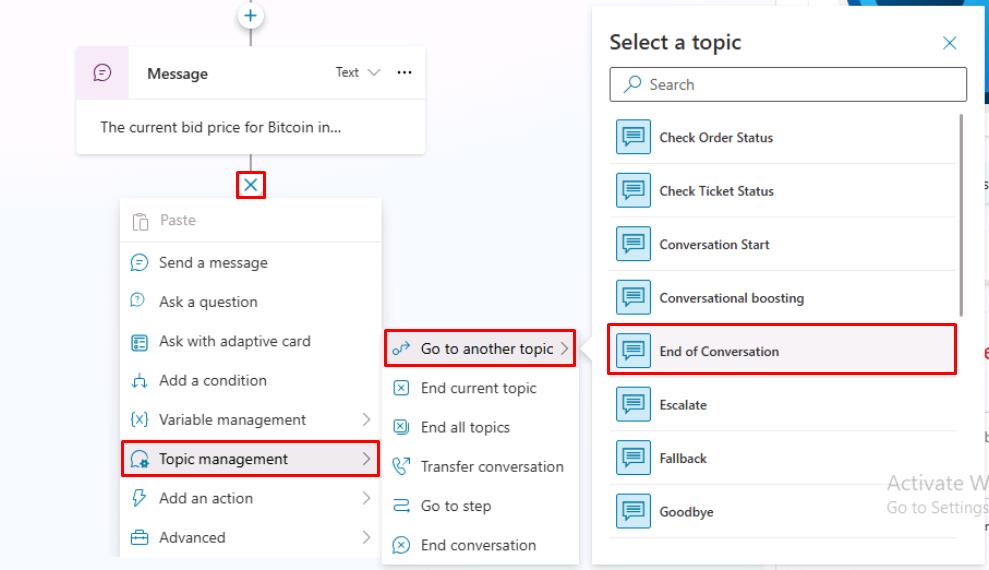
-
Select Save in the upper-right part of the canvas to save the topic.
-
Select the refresh icon in the upper-right corner of the Test your agent pane to start a new conversation.
-
Test this with the following prompt:
What's the current bid price for Bitcoin in dollars?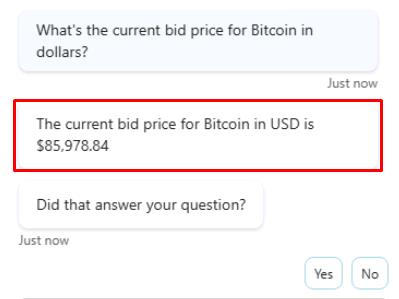
You’ve successfully created an HTTP Request node to provide real-time data from an external service to the user!
Summary
Congratulations on completing Exercise 04! You’ve successfully:
- Created an HTTP API call through the HTTP Request node in Copilot Studio.
- Structured a GET API call using Power Fx.
- Displayed dynamic data back to the user in Copilot Studio.