Task 07: Use topic nodes
Introduction
Structuring the conversation effectively is crucial for clear customer interactions.
Description
In this task, you’ll use topic nodes to clearly organize the agent’s conversation logic, ensuring Contoso’s customers receive structured and coherent responses.
Success criteria
- You’ve created and organized topic nodes effectively.
- You’ve verified correct conversational flow in tests.
Key tasks
01: Become familiar with topic type nodes
Expand this section to view the solution
-
Select the + below the Redirect node, then select Topic management to observe the options.
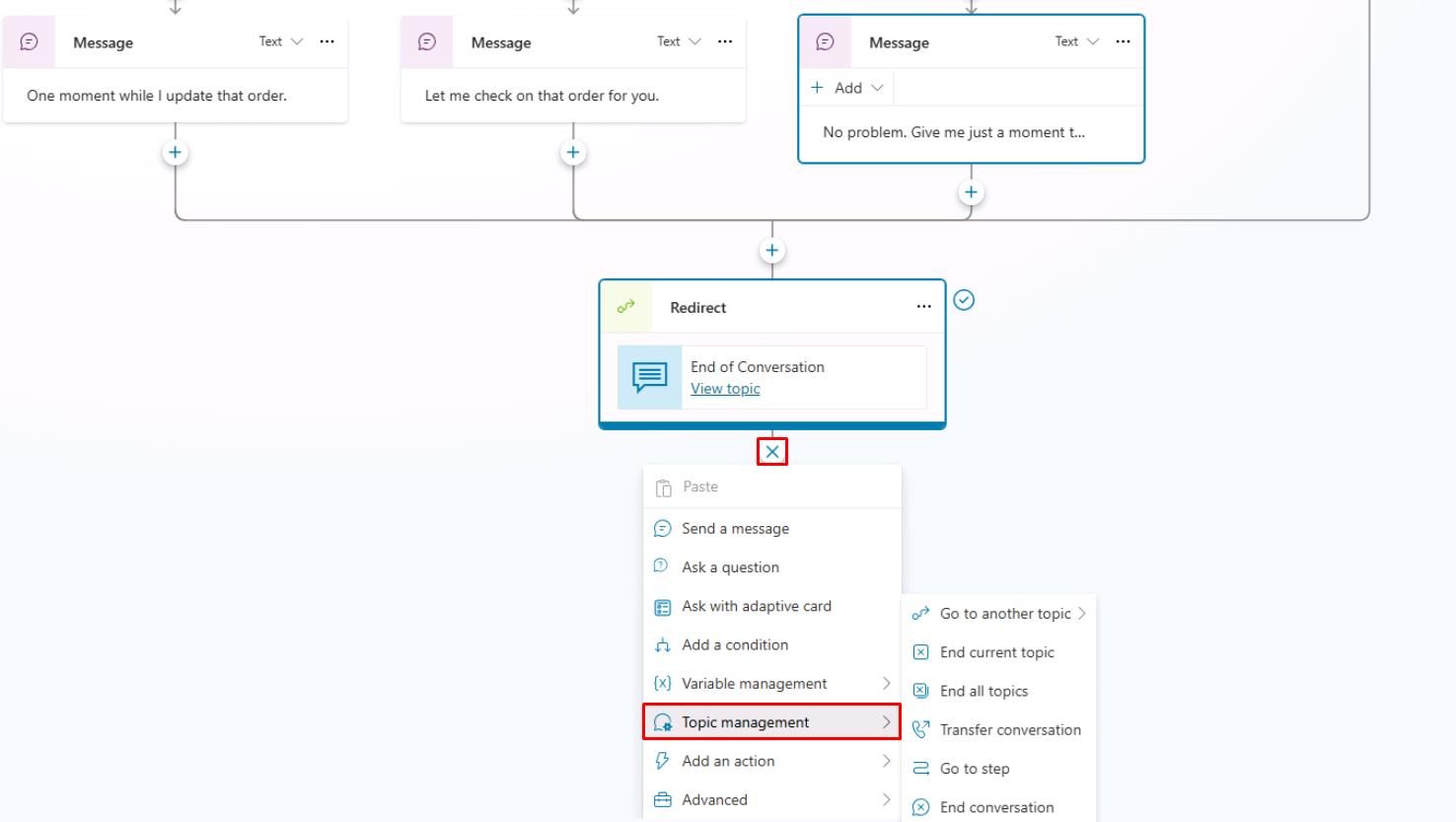
-
Select an empty space in the canvas to cancel out of the menu without creating.
-
In the Topic management menu, you have the following:
-
Go to another topic - This node has an extended flyout menu where you can go to another topic that you need to select.
Tips:
- It’s often more manageable to create many bite-size topics rather than a few large topics. Taking this approach also helps make triggering more effective, by clearly mapping trigger phrases to the specific topics that address those areas. - As large topics can be challenging to maintain and update, it’s a good idea to break down your agent logic, when possible, especially if parts of your agent conversation logic can be shared by multiple topics. This concept is referred to as reusable topics. - Topics don’t need to all have trigger phrases, as topics can redirect to other topics and pass variable information back and forth. -
End current topic - Selecting this option ends the current topic. Typically, you’d use this option where the topic was called from another topic. It would be returned to where it was originally called from. You can also use this option in branching conditions. If you select this option to end an entire topic of a branch, the behavior operates similar to the End all topics node.
-
End all topics - This node ends all active topics. The next message from the user is considered a new conversation and triggers the most appropriate topic based on that user message, starting a new active topic.
-
Transfer conversation - Select this option to transfer to an agent and send a contextual message.
-
Go to step - Allows the author of an agent to navigate to another node in the open topic. This option is useful for looping scenarios or if you want to gather more information from the user.
-
End conversation - Sends an endOfConversation activity. This can be useful for a client chat widget (for example, deployed to your website), to know that the chat session is over.
-
Now that you’re familiar with the basics of the topic management functions, you can practice using the Go to another topic node for the next task. The Go to another topic node is useful when you want to apply other topics from conditions based on what the user asks for in the dialog.