Task 01: Change to classic orchestration
Introduction
While generative orchestration is powerful, there are scenarios — such as tightly regulated industries or highly deterministic workflows — where Contoso must disable it and fall back to the classic, topic‑only model. This task walks you through switching the agent to classic orchestration.
Description
You will open the Generative AI settings pane, change the interaction mode from Generative to Classic, and save the configuration. Afterwards, you’ll verify the change in the agent’s settings and understand how this affects topic triggering and action selection.
Success criteria
- The Generative AI setting is set to Classic and saved without errors.
- The agent no longer displays the Generative badge on the Overview page.
- Manual tests confirm that only explicit topic triggers are executed; no automatic action runs occur.
Key tasks
01: Change to classic orchestration
Expand this section to view the solution
-
Select Settings near the upper-right corner of the page.
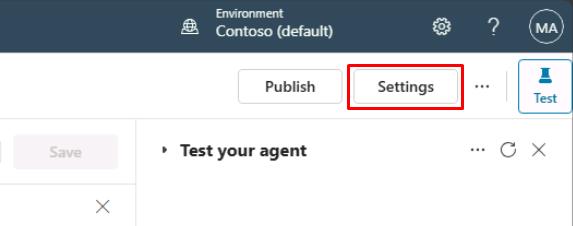
-
Select Generative AI on the left settings menu.
-
Under Use generative AI orchestration for agent’s responses?, select No, then select Save at the bottom of the page.
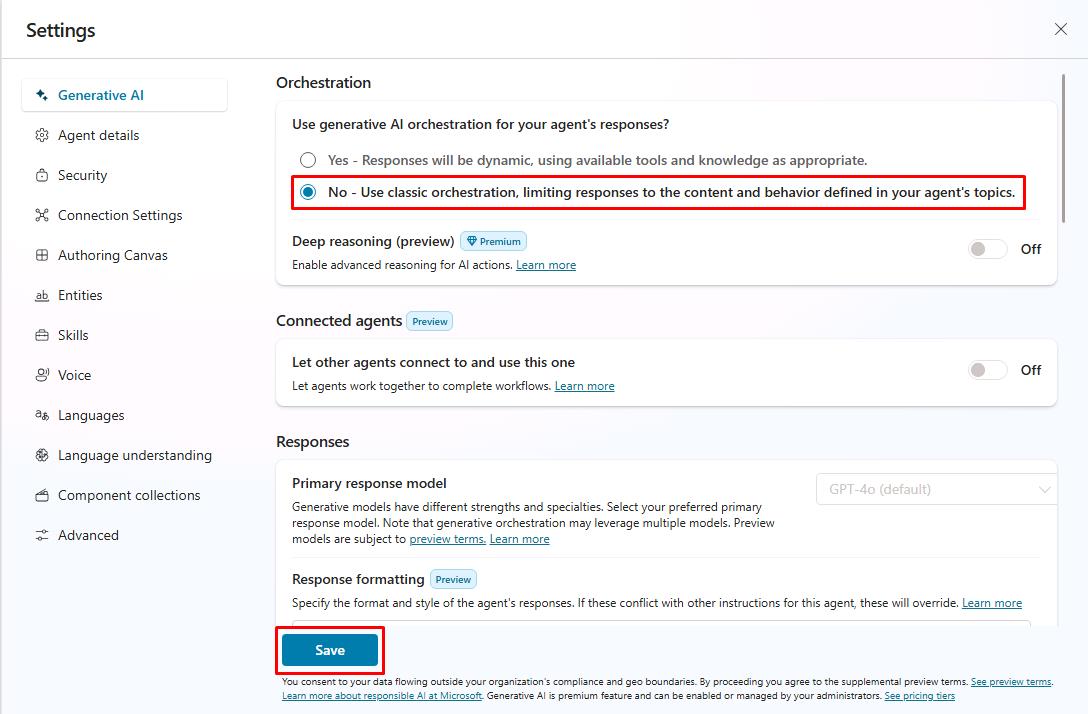
-
Once successfully saved, select the X in the upper-right corner of the Settings page.