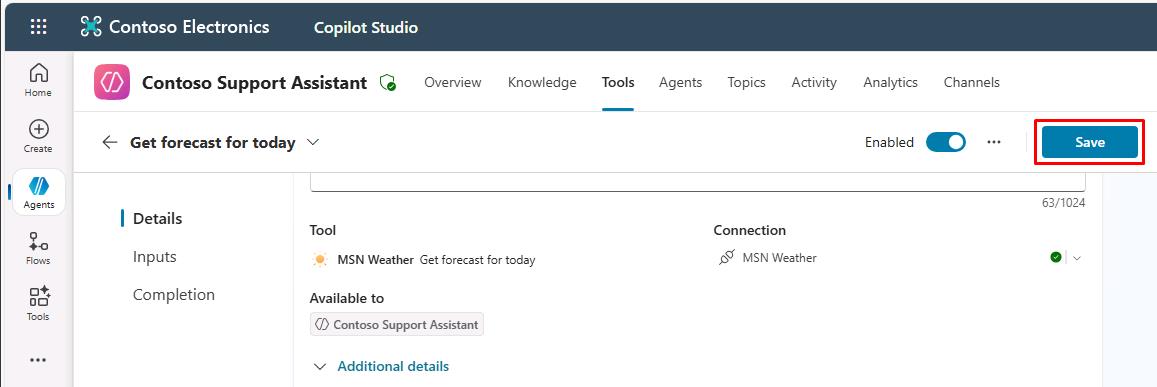Task 01: Create an action
Introduction
Using the configured knowledge sources, Contoso’s agent needs to perform actions based on user queries to provide a seamless customer experience. This task involves creating an action using generative AI orchestration.
When you turn on generative mode, your agent can automatically select the most appropriate action or topic to respond to a user at runtime. In classic mode, an agent can only use topics to respond to the user. However, you can still design your agent to call actions explicitly from within topics.
Actions are based on one of the following core action types:
- Prebuilt connector action
- Custom connector action
- Power Automate cloud flow
- AI Builder prompts
- Bot Framework skill
Each core action has additional information that describes its purpose, allowing the agent to use generative AI to generate questions. These questions are required to fill in the inputs needed to perform the action. Therefore, you don’t need to manually author Question nodes to gather all inputs needed, such as the inputs on a flow. Inputs are handled for you during runtime.
Actions can generate a contextual response to a user’s query, using the results of the action. Alternatively, you can explicitly author a response for the action.
Description
In this task, you’ll create an action that allows the agent to interact with external connectors and perform specific tasks. You’ll configure the action and set up the necessary inputs and outputs.
Success criteria
- You successfully created an action with the correct inputs and outputs.
- You verified that the agent can perform the action based on user queries.
- You tested the action by asking relevant questions.
Key tasks
01: Create an action
Expand this section to view the solution
-
Select Tools on the top bar.

-
Select Add a tool.
-
In the search bar, enter and select
Get forecast for todayfrom MSN Weather.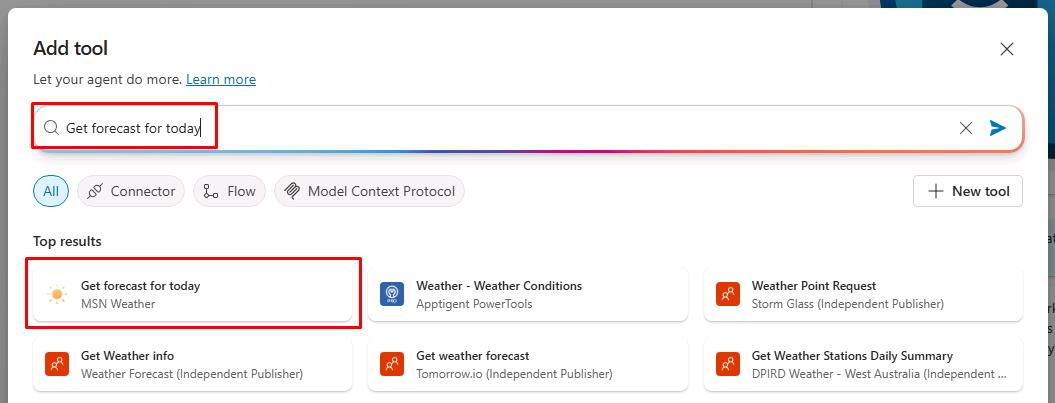
-
Next to Connection, select Not connected, then select Create new connection from the dropdown menu.
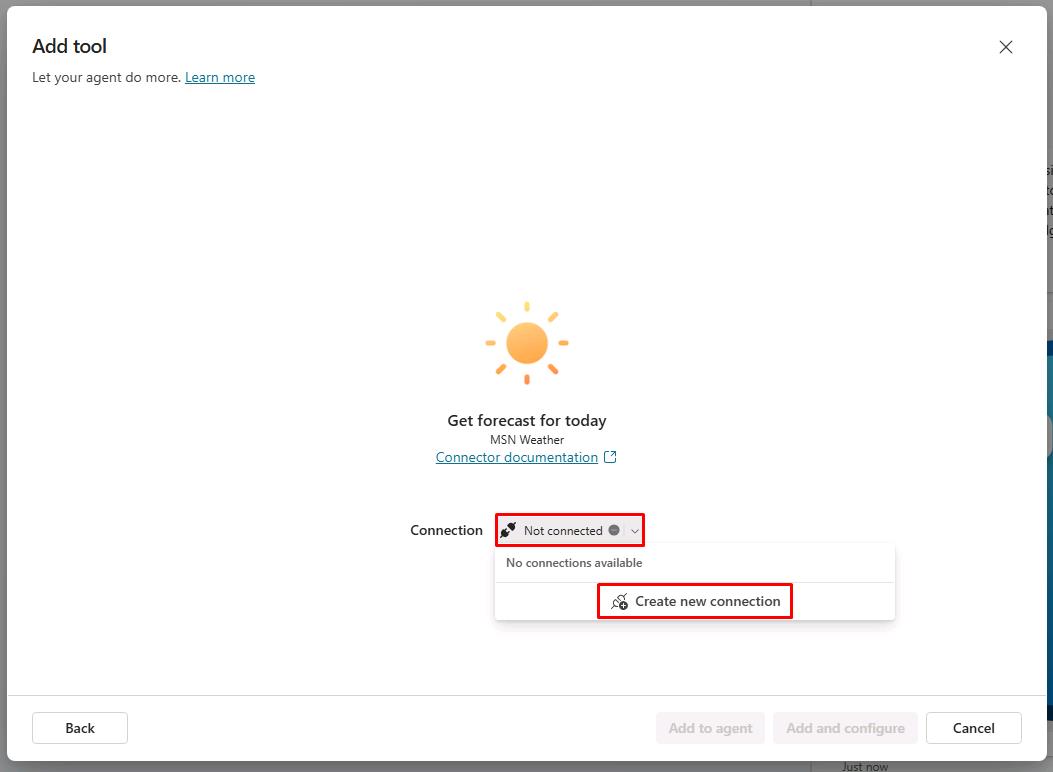
-
In the lower-right corner of the pane, select Create.
-
In the lower-right corner of the pane, select Add and configure.
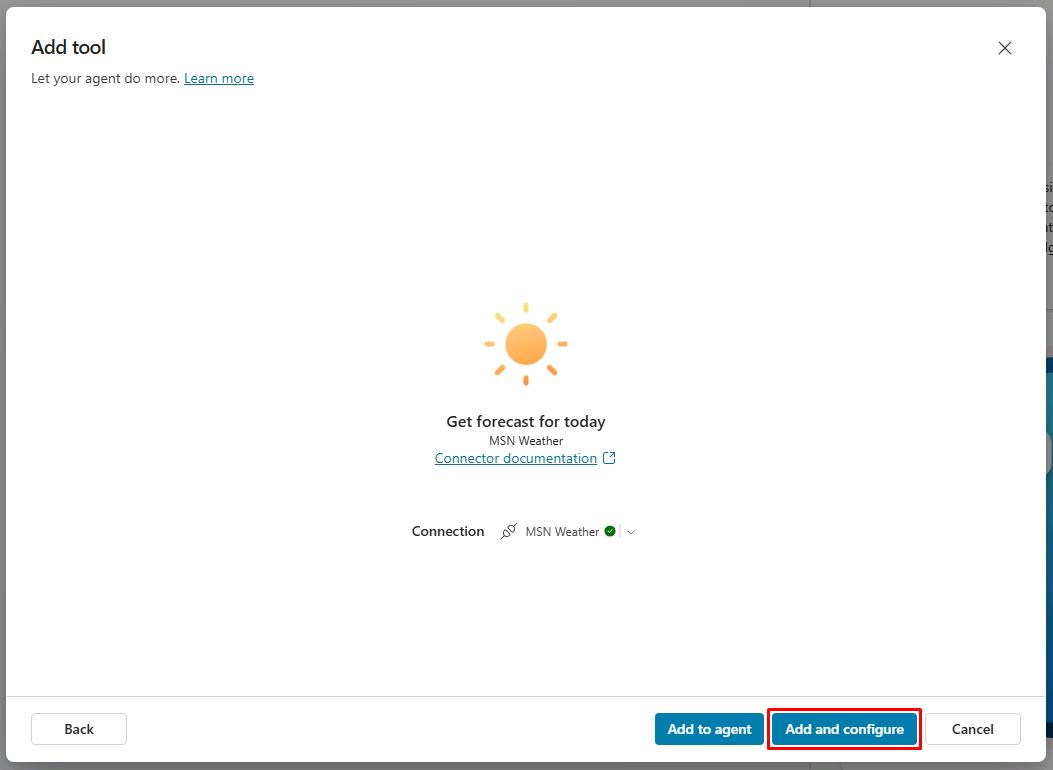
-
In the Get forecast for today configuration, under the Details section, expand Additional details.
-
Under Authentication, select the dropdown menu, then select No, pass through tool owner’s credentials.
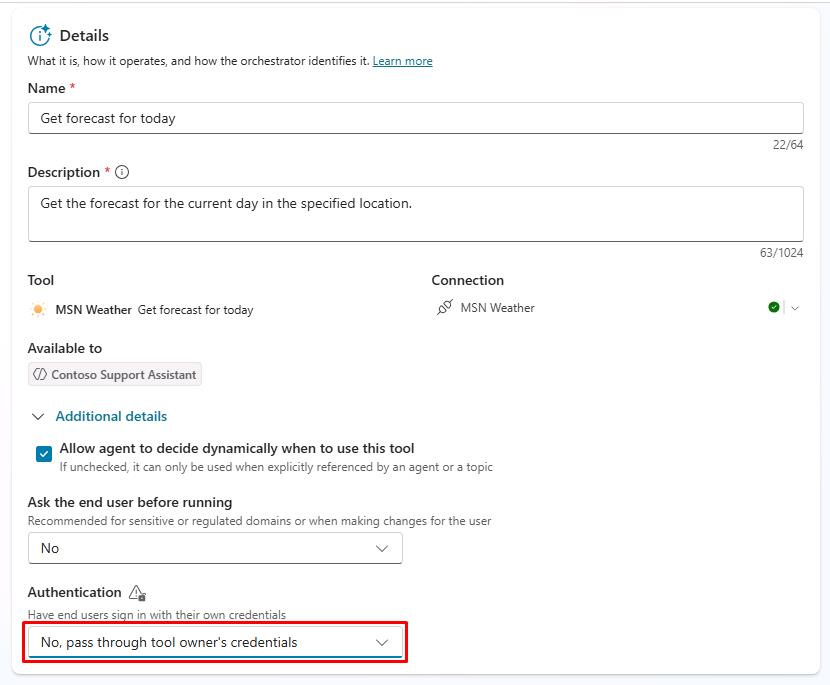
This uses the connector under the context of the agent author, rather than prompting the end user to connect.
-
Move through the page down to the Inputs section.
-
On the line for Units, select the dropdown menu for Fill using, then select Custom value.
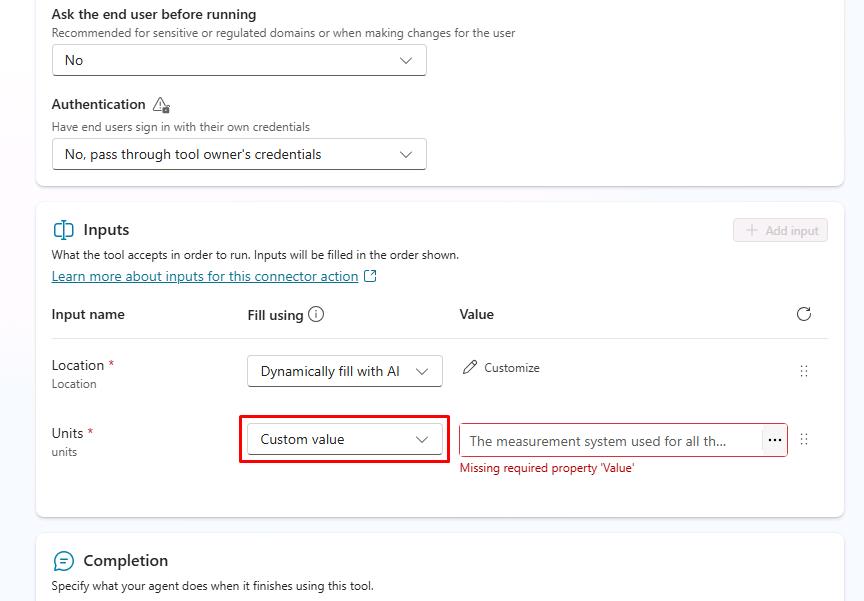
-
For its Value, select Imperial from the dropdown menu.
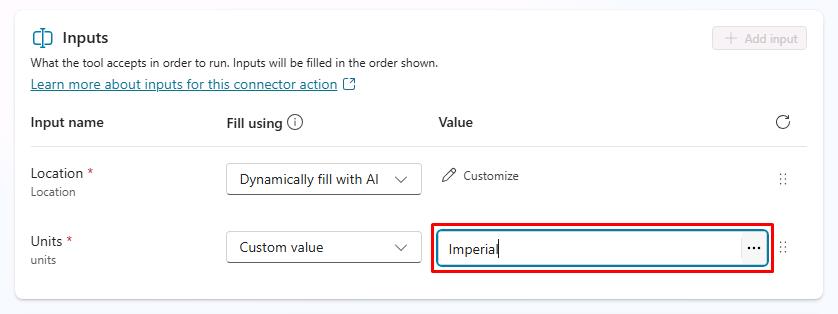
-
Review the configuration, then select Save in the upper-right corner of the pane.