Task 02: Create a prompt
Introduction
Contoso would like their agent to generate responses based on dynamic inputs, providing personalized customer service. You can support this with AI Builder prompts.
Description
In this task, you’ll create a custom prompt that leverages Copilot Studio variables to generate personalized responses. You’ll configure the prompt and set up the necessary inputs and outputs.
Success criteria
- You successfully created a custom prompt with the correct inputs and outputs.
- You verified that the agent can generate personalized responses based on dynamic inputs.
- You tested the prompt by interacting with the agent.
Key tasks
01: Create a prompt
Expand this section to view the solution
-
Select Topics on the top bar.
-
Select the Check Ticket Status topic.

Our goal is to use Generative AI to draft a letter to the user based on the issue raised in the ServiceNow ticket.
-
Below the Message node, select the + button, select Add an action, then select New prompt.
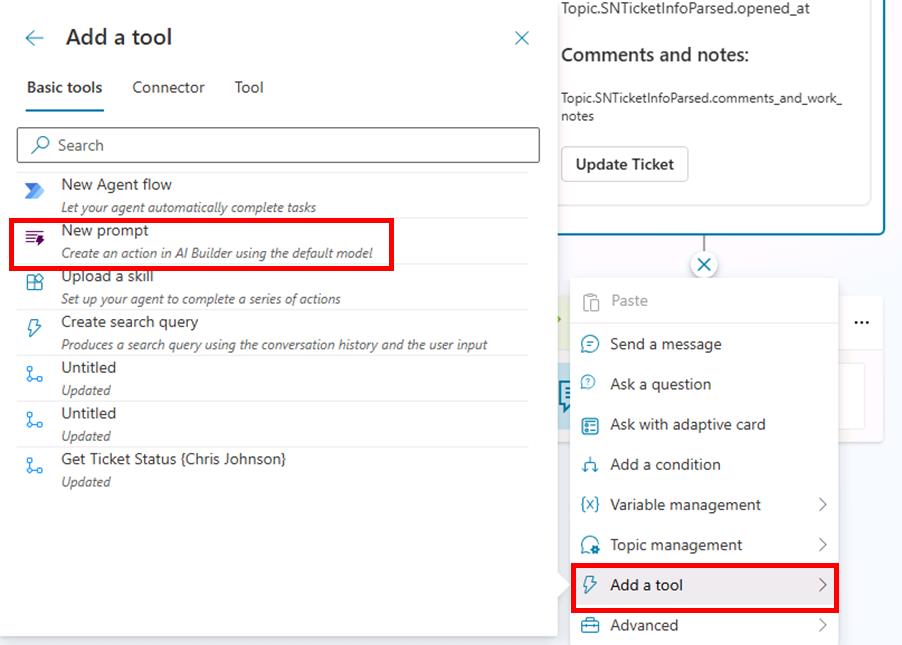
-
For the prompt name, enter
Ticket customer communicationin the top text box.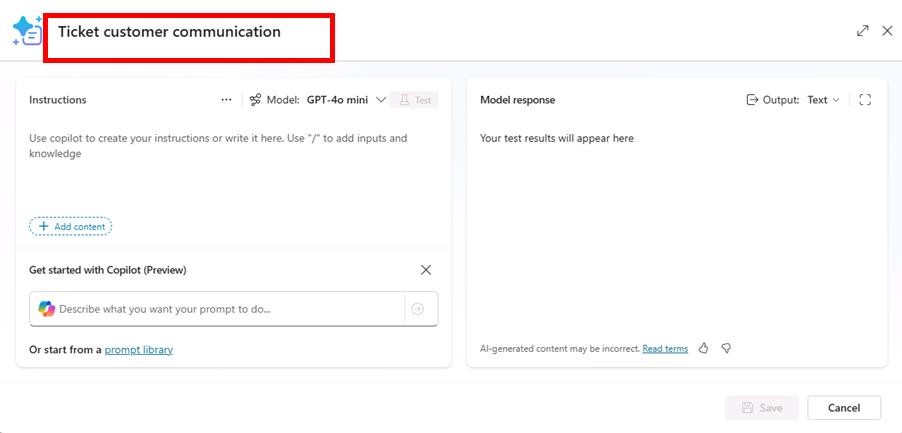
-
In the left Instructions section, enter the following instructions:
Based on the ticket details, write a personalized apologetic message to the person impacted. You can summarize the issue to show you understand it. Show empathy and suggest ways to mitigate the situation based on the ticket details. Have a positive attitude and use emojis when applicable. Don't include hashtags. Text should be a single paragraph. Do not use a signature. ## Ticket Details -
Select Enter to add a new line below the added instructions.
-
Enter
/to bring up the menu for adding new input or knowledge, then select Text from the dropdown menu.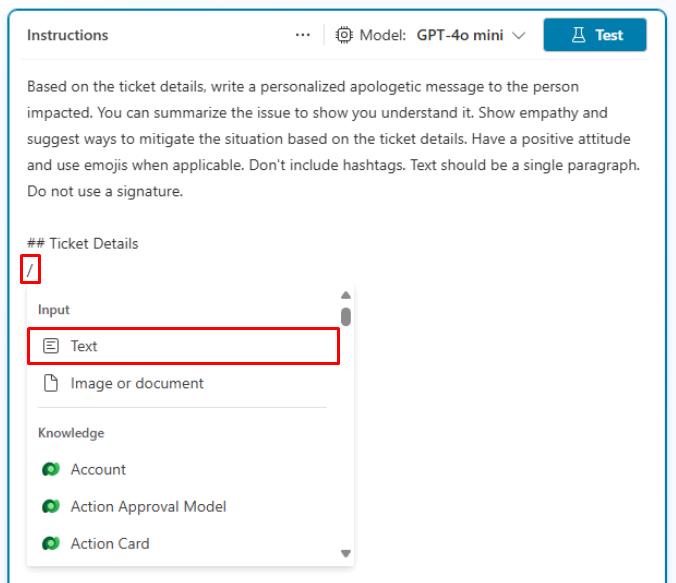
-
In the dialog, enter
Ticket Detailsfor the Name. -
Under Sample data, enter the previously used ServiceNow Sample JSON Payload.
Use the Copy option on the following code block and paste it with Ctrl+V, rather than use Type.
{ "parent": "", "made_sla": "true", "caused_by": "", "watch_list": "", "upon_reject": "Cancel all future Tasks", "sys_updated_on": "2018-12-12 23:18:55", "child_incidents": "0", "hold_reason": "", "origin_table": "", "task_effective_number": "INC0009005", "approval_history": "", "number": "INC0009005", "resolved_by": "", "sys_updated_by": "admin", "opened_by": "System Administrator", "user_input": "", "sys_created_on": "2018-08-31 21:35:45", "sys_domain": "global", "state": "New", "route_reason": "", "sys_created_by": "admin", "knowledge": "false", "order": "", "calendar_stc": "", "closed_at": "", "cmdb_ci": "", "delivery_plan": "", "contract": "", "impact": "1 - High", "active": "true", "work_notes_list": "", "business_service": "", "business_impact": "", "priority": "1 - Critical", "sys_domain_path": "/", "rfc": "", "time_worked": "", "expected_start": "", "opened_at": "2018-08-31 21:35:21", "business_duration": "", "group_list": "", "work_end": "", "caller_id": "David Miller", "reopened_time": "", "resolved_at": "", "approval_set": "", "subcategory": "Email", "work_notes": "2018-12-12 23:18:42 - System Administrator (Work notes)\nupdated the priority to high based on the criticality of the Incident.\n\n", "universal_request": "", "short_description": "Email server is down.", "correlation_display": "", "delivery_task": "", "work_start": "", "assignment_group": "", "additional_assignee_list": "", "business_stc": "", "cause": "", "description": "Unable to send or receive emails.", "origin_id": "", "calendar_duration": "", "close_notes": "", "notify": "Do Not Notify", "service_offering": "", "sys_class_name": "Incident", "closed_by": "", "follow_up": "", "parent_incident": "", "sys_id": "ed92e8d173d023002728660c4cf6a7bc", "reopened_by": "", "incident_state": "New", "urgency": "1 - High", "problem_id": "", "company": "", "reassignment_count": "0", "activity_due": "2018-12-13 01:18:55", "assigned_to": "", "severity": "3 - Low", "comments": "", "approval": "Not Yet Requested", "sla_due": "UNKNOWN", "comments_and_work_notes": "2018-12-12 23:18:42 - System Administrator (Work notes)\nupdated the priority to high based on the criticality of the Incident.\n\n", "due_date": "", "sys_mod_count": "3", "reopen_count": "0", "sys_tags": "", "escalation": "Normal", "upon_approval": "Proceed to Next Task", "correlation_id": "", "location": "", "category": "Software" } -
Select Close in the lower-right corner of the dialog.
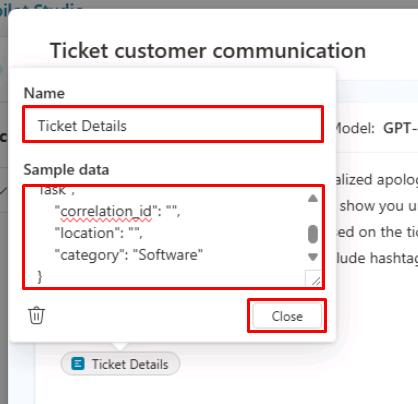

-
Select the Model dropdown at the top of the Instructions section, then select Standard GPT-4o.
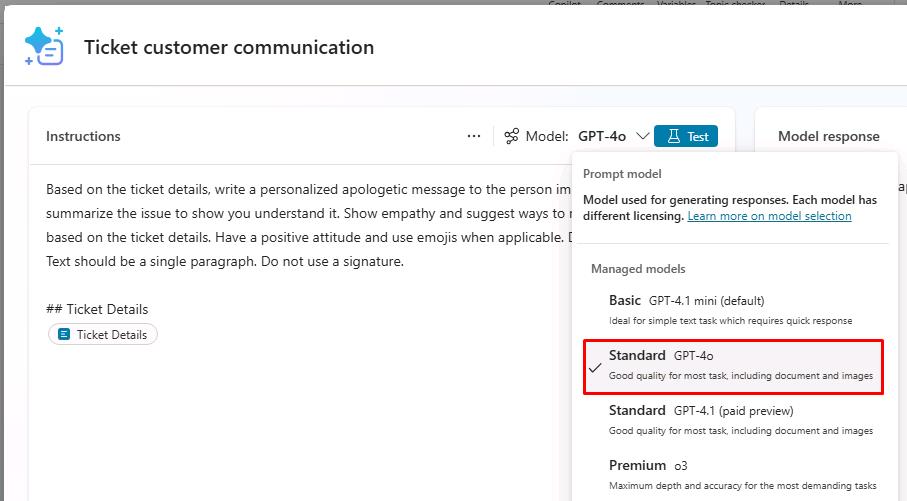
-
Select Save in the lower-right corner of the prompt pane.
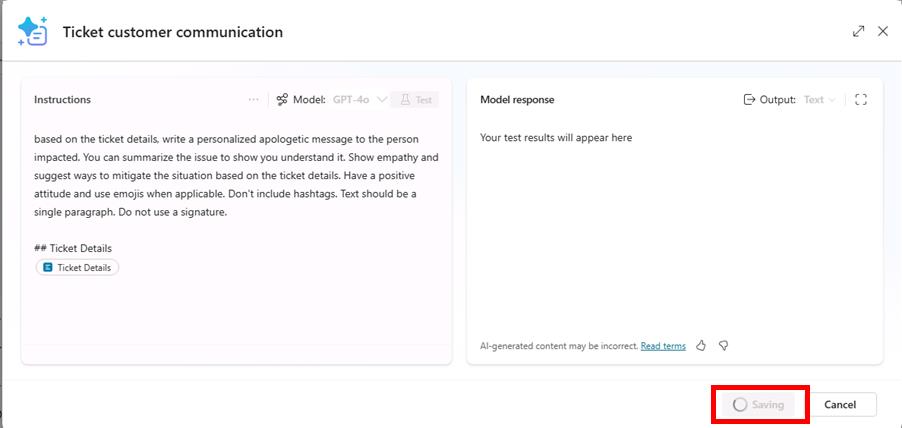
02: Configure the Prompt and Message nodes
-
In the new Prompt node, under Inputs, select the ellipsis (…), then select the SNTicketInfo variable.
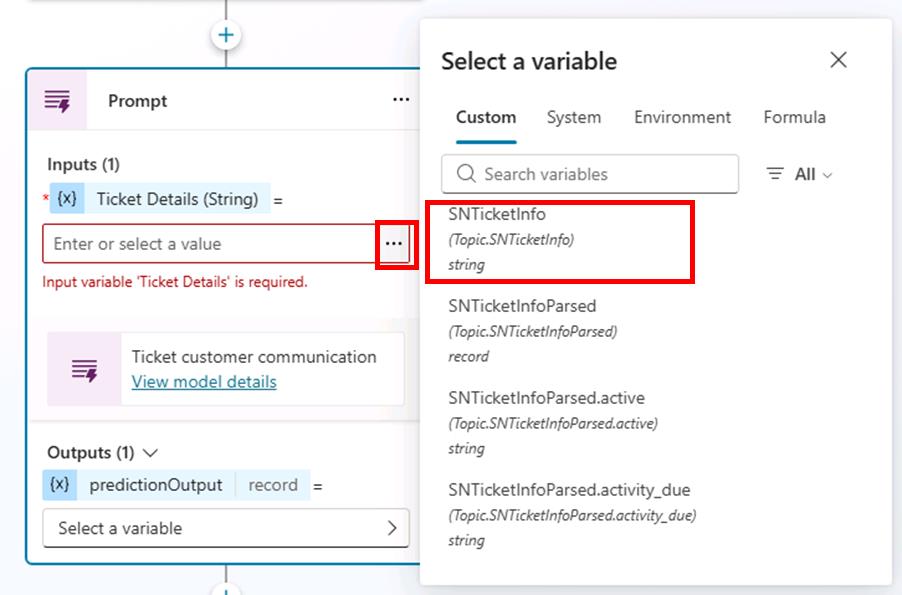
-
Under Outputs, select Select a variable, then select Create a new variable.
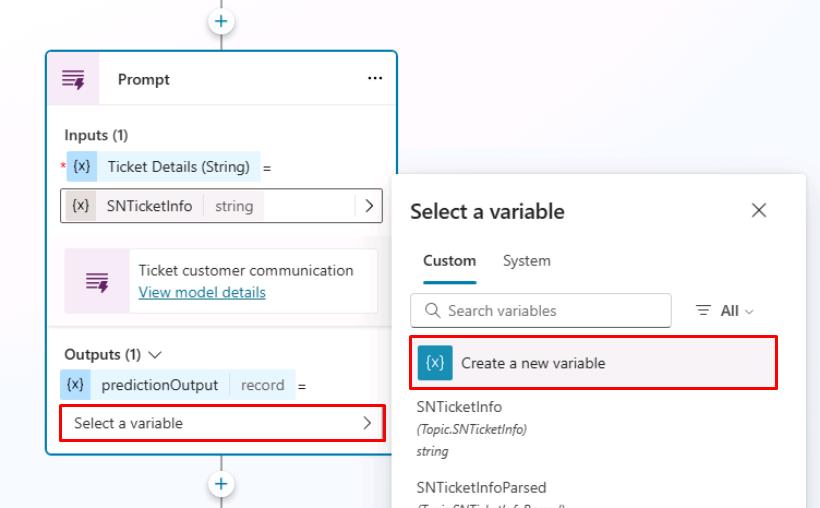
-
Select the Var1 variable under Outputs, then set Variable name to
PersonalizedMessage.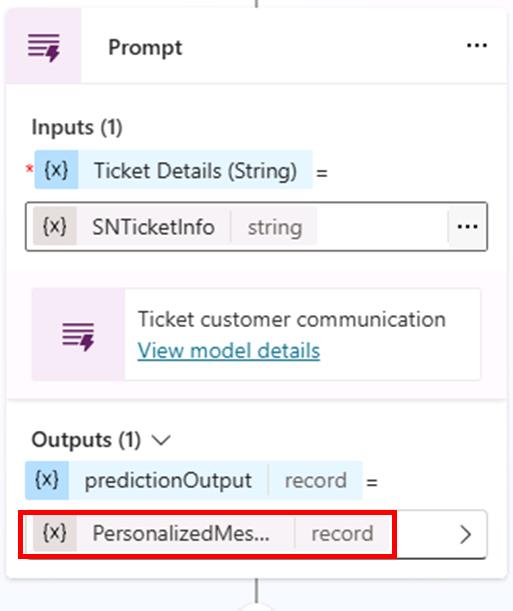
-
Under the Prompt node, add a Message node.
-
In the Message node, select the {x} (insert variable) icon, then select the PersonalizedMessage.text variable.
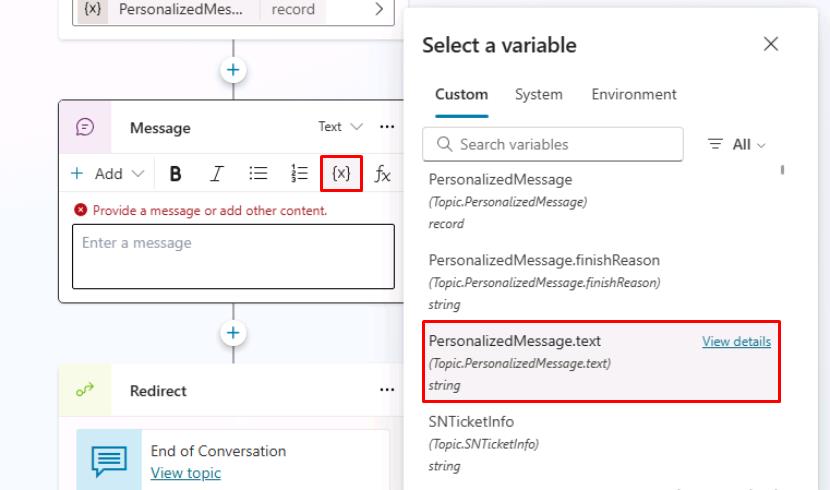
-
Select Save in the upper-right part of the canvas to save the topic.
-
Select the refresh icon in the upper-right corner of the Test your agent pane to start a new conversation.
-
Test the agent by entering the following prompt:
Hi, could I get an update on ticket INC0007001?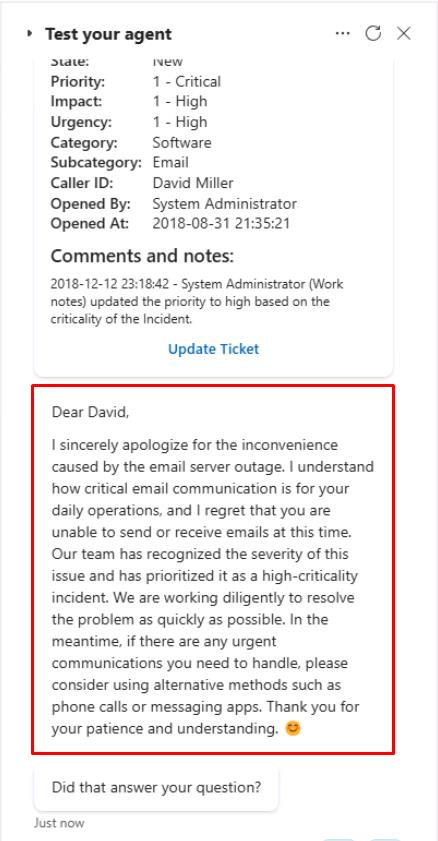
Summary
Congratulations on completing Exercise 07! You’ve successfully:
- Created a custom prompt from Copilot Studio.
- Passed it inputs and used its output as a generated answer for the end user.
Conclusion
Congratulations! You’ve successfully completed this lab!